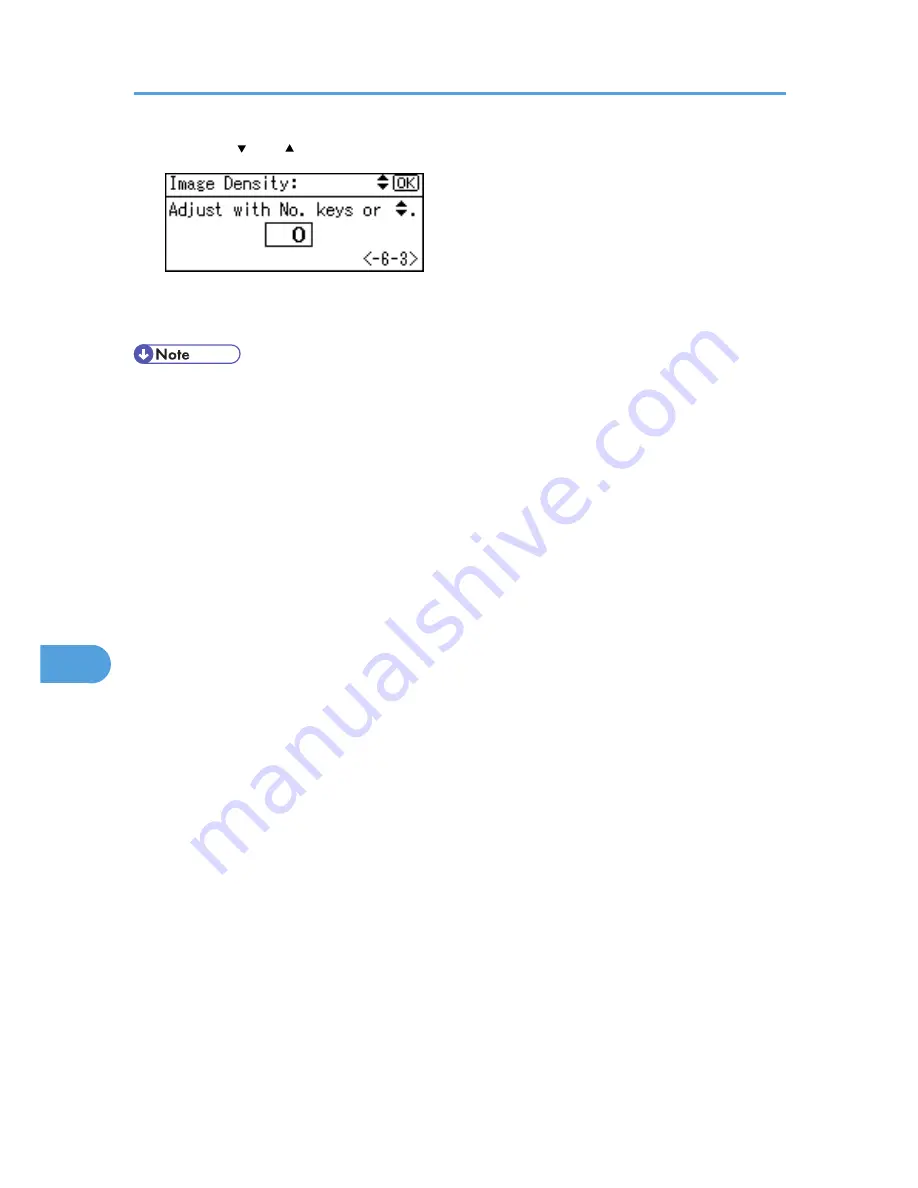
5.
Press the [ ] or [ ] key to specify the image density, and then press the [OK] key.
You can specify the image density in the range from -6 to +3.
6.
Press the [Menu] key.
• To maintain a darker image under high volume printing conditions, Selecting 3 from the control panel
is highly recommended.
• You can adjust the image density in seven steps from -6 to +3. Increasing the value makes the printouts
darker and decreasing the value makes the printouts lighter.
8. Adjusting the Printer
186
8
Содержание Aficio SP 4310N
Страница 30: ...1 Guide to the Printer 28 1 ...
Страница 48: ...2 Setting Up the Printer 46 2 ...
Страница 86: ...4 Connecting the Printer 84 4 ...
Страница 95: ... For details about printing the configuration page see p 45 Test Printing Ethernet Configuration 93 5 ...
Страница 112: ...5 Configuration 110 5 ...
Страница 212: ...9 Troubleshooting 210 9 ...
Страница 219: ...CEE005 Paper Misfeed Message A 217 10 ...
Страница 228: ...CEE169 2 Carefully slide the paper tray into the printer until it stops CEE171 10 Removing Misfed Paper 226 10 ...
Страница 248: ...MEMO 246 ...
Страница 249: ...MEMO 247 ...
Страница 250: ...MEMO 248 EN GB EN US M0808528 ...
Страница 251: ... 2010 ...
Страница 252: ...Operating Instructions Hardware Guide M080 8528 EN US ...






























