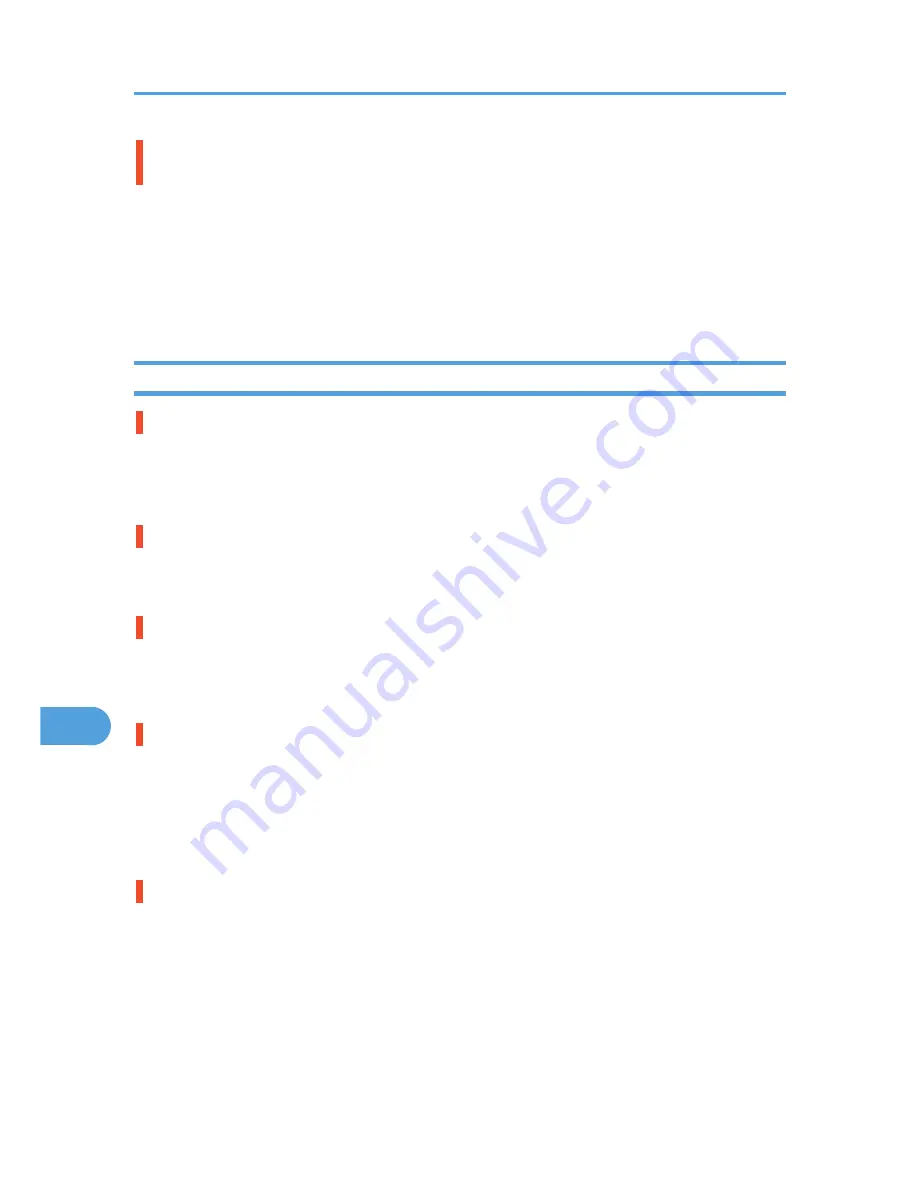
The paper size appears on the control panel and printing is not performed with PDF Direct
Print.
• When using PDF Direct Print, printout requires paper set within the PDF file. When a message indicating
a paper size appears, either place the indicated size in the paper tray, or perform Form Feed.
Also, if [Sub Paper Size] in the [System] Menu is set to [Auto], printing is performed assuming letter
size and A4 size to be the same size. For example, When a PDF file set to A4 size paper is printed
using PDF Direct Print and letter size paper is loaded in the paper tray, the file will be printed out. This
applies similarly to the opposite case.
When Printer is Not Functioning Properly
Paper is not fed from the selected tray.
• When you are using a Windows operating system, the printer driver settings override those set using
the control panel. Set the desired input tray using the printer driver.
For details, see the printer driver Help.
Prints do not stack properly.
• Paper is damp. Use paper that has been stored properly. See p.115 "Supported Paper Types".
• Pull out the extender.
It takes too much time to turn on the printer.
• If the printer is turned off while it is still accessing the hard disk (for example: during file deletion), the
printer will require more time to power-up the next time it is turned on. To avoid this time delay, do
not turn the power off while it is in operation.
It takes too much time to resume printing.
• The data is so large or complex that it takes time to process it. If the data in indicator is blinking, the
data is being processed. Just wait until it resumes.
• The printer was in the Energy Saver mode. To resume from the Energy Saver mode, the printer has to
warm up, and this takes time until printing starts. To disable the Energy Saver mode, select [Off] for
[Auto Off On/Off] in the [System], [Auto Off] menu.
It takes too much time to complete the print job.
• Photographs and other data intensive pages take a long time for the printer to process, so simply wait
when printing such data.
Changing the settings with printer driver may help to speed up printing.
For details, see the printer driver Help.
• The data is so large or complex that it takes time to process it. If the data in indicator is blinking, the
data is being processed. Just wait until it resumes.
• If "Waiting for print data..." appears on the display, the printer is now warming up. Wait for a while.
9. Troubleshooting
206
9
Содержание Aficio SP 4310N
Страница 30: ...1 Guide to the Printer 28 1 ...
Страница 48: ...2 Setting Up the Printer 46 2 ...
Страница 86: ...4 Connecting the Printer 84 4 ...
Страница 95: ... For details about printing the configuration page see p 45 Test Printing Ethernet Configuration 93 5 ...
Страница 112: ...5 Configuration 110 5 ...
Страница 212: ...9 Troubleshooting 210 9 ...
Страница 219: ...CEE005 Paper Misfeed Message A 217 10 ...
Страница 228: ...CEE169 2 Carefully slide the paper tray into the printer until it stops CEE171 10 Removing Misfed Paper 226 10 ...
Страница 248: ...MEMO 246 ...
Страница 249: ...MEMO 247 ...
Страница 250: ...MEMO 248 EN GB EN US M0808528 ...
Страница 251: ... 2010 ...
Страница 252: ...Operating Instructions Hardware Guide M080 8528 EN US ...
















































