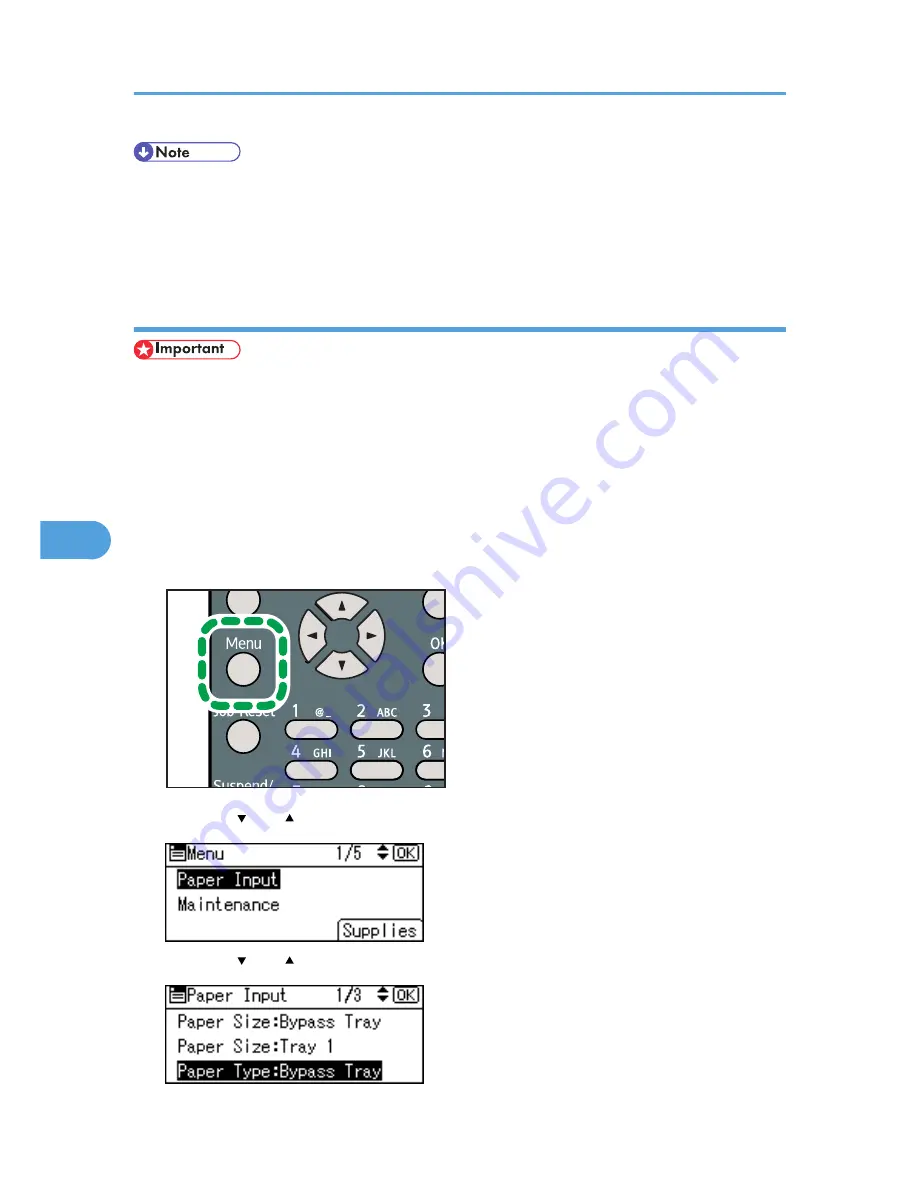
• After specifying the paper size, specify a paper type using the control panel or printer driver. For
details on specifying a paper type using the control panel, see p.138 "Specifying a paper type for
the bypass tray".
• For details about the printer driver, see the printer driver Help.
Specifying a paper type for the bypass tray
• After loading paper on the tray, specify the paper type using the control panel or printer driver.
• The paper type selected using the printer driver overrides that selected using the control panel, so do
not make settings using the control panel if you have already made settings using the printer driver.
• When [Machine Setting(s)] is selected for [Tray Setting Priority] under [Machine Modes] in [Print
Settings], any settings made using the printer's control panel have priority over any settings made
using the printer driver.
• For details about the printer driver, see the printer driver Help.
1.
Press the [Menu] key.
CEE128
2.
Press the [ ] or [ ] key to select [Paper Input], and then press the [OK] key.
3.
Press the [ ] or [ ] key to select [Paper Type:Bypass Tray] and then press the [OK] key.
6. Loading Paper
138
6
Содержание Aficio SP 4310N
Страница 30: ...1 Guide to the Printer 28 1 ...
Страница 48: ...2 Setting Up the Printer 46 2 ...
Страница 86: ...4 Connecting the Printer 84 4 ...
Страница 95: ... For details about printing the configuration page see p 45 Test Printing Ethernet Configuration 93 5 ...
Страница 112: ...5 Configuration 110 5 ...
Страница 212: ...9 Troubleshooting 210 9 ...
Страница 219: ...CEE005 Paper Misfeed Message A 217 10 ...
Страница 228: ...CEE169 2 Carefully slide the paper tray into the printer until it stops CEE171 10 Removing Misfed Paper 226 10 ...
Страница 248: ...MEMO 246 ...
Страница 249: ...MEMO 247 ...
Страница 250: ...MEMO 248 EN GB EN US M0808528 ...
Страница 251: ... 2010 ...
Страница 252: ...Operating Instructions Hardware Guide M080 8528 EN US ...






























