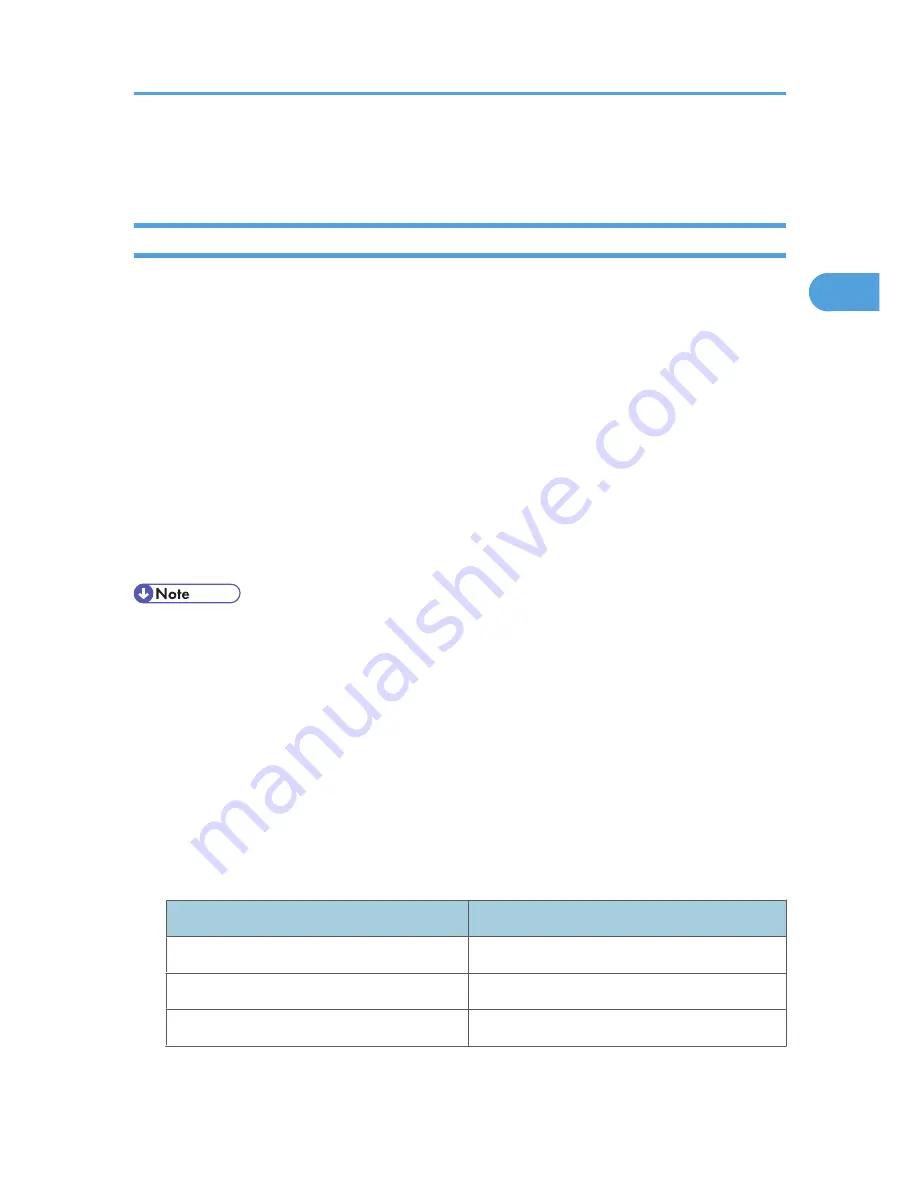
• If the hard disk is active.
• If the printer's cover is opened.
Saving Energy
This printer has energy saving functions to reduce electrical power consumption. While in Auto Off mode,
the printer uses less electricity than usual. The following are descriptions of this printer's three energy saving
functions:
Auto Off
The printer will automatically go into Auto Off mode when a certain period of time elapses following
the last operation or print.
Auto Off Scheduler
The printer goes into Auto Off mode based on the user-specified timing such as time and day of the
week.
ECO Night Sensor
The printer will automatically go into Auto Off mode if it detects a low ambient brightness around it
such as at night.
• When the printer is in Auto Off mode, almost no electrical power is used, but it takes longer for the
printer to start printing. For details about the printer's power consumption while in Auto Off mode, see
p.235 "Specifications".
• "Energy Saver Mode" appears on the control panel while the printer is in Auto Off mode. Auto Off
mode is released when you operate the control panel of the printer, or a print job is received.
• The printer does not go into Auto Off mode if it detects a paper jam or an error, or a cover is open.
• When more than one power saving function is enabled simultaneously, the one whose activation
requirement is met the earliest will be activated.
• The settings can be configured in [System] that appears by pressing the [Menu] key on the control
panel. For details, see "System Menu", Software Guide.
• The default value for each setting item is as follows:
Configurable Items
Default
Auto Off
On (1 minute)
Auto Off Scheduler
Inactive
ECO Night Sensor
Inactive
Turning the Printer's Power On and Off
43
2
Содержание Aficio SP 4310N
Страница 30: ...1 Guide to the Printer 28 1 ...
Страница 48: ...2 Setting Up the Printer 46 2 ...
Страница 86: ...4 Connecting the Printer 84 4 ...
Страница 95: ... For details about printing the configuration page see p 45 Test Printing Ethernet Configuration 93 5 ...
Страница 112: ...5 Configuration 110 5 ...
Страница 212: ...9 Troubleshooting 210 9 ...
Страница 219: ...CEE005 Paper Misfeed Message A 217 10 ...
Страница 228: ...CEE169 2 Carefully slide the paper tray into the printer until it stops CEE171 10 Removing Misfed Paper 226 10 ...
Страница 248: ...MEMO 246 ...
Страница 249: ...MEMO 247 ...
Страница 250: ...MEMO 248 EN GB EN US M0808528 ...
Страница 251: ... 2010 ...
Страница 252: ...Operating Instructions Hardware Guide M080 8528 EN US ...
















































