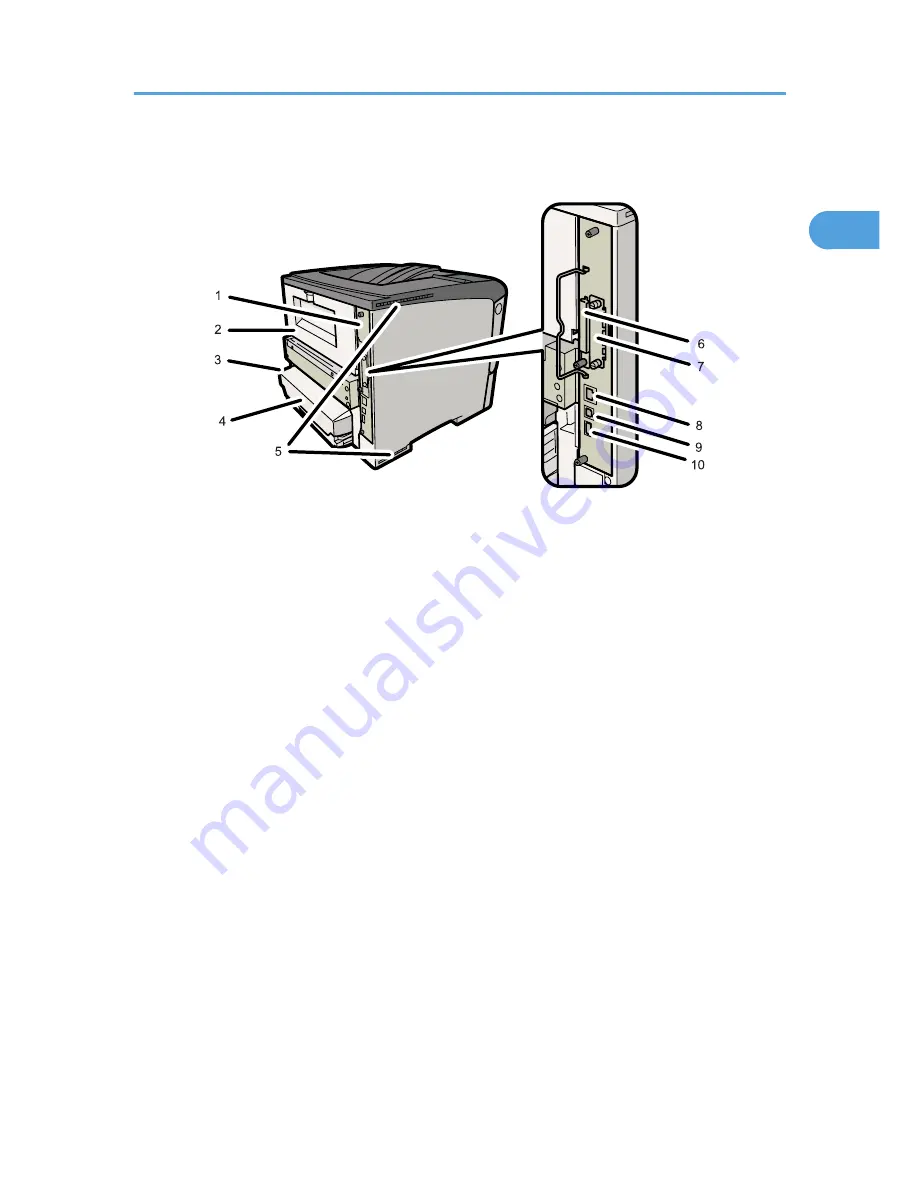
Exterior: Rear View
CEE003
1. Controller Board
Slide this out to install options such as the SDRAM module or printer hard disk. Plug cables such as a USB cable
and Ethernet cable into their connectors.
2. Rear Cover
Remove this to replace the fusing unit.
3. Power Connector
Connect the power cord to the printer here. Insert the other end of the cable into a nearby wall outlet.
4. Paper Tray Cover
Keeps paper in the tray free of dust.
5. Intake Vent
Prevents the printer's internal components overheating by letting in cool air through this vent.
Do not block or obstruct the ventilator areas. Doing so can result in malfunctions caused by build up of heat inside
the printer.
6. SD Card Slots
Remove the cover and install SD cards here.
7. Optional Interface Board Slot
Insert an optional Wireless LAN interface unit, Gigabit Ethernet board, or 1284 interface board in this slot.
8. Ethernet Port
Use a network interface cable to connect the printer to the network.
9. USB Port B
Use a USB cable to connect the printer to a computer.
Exterior: Rear View
17
1
Содержание Aficio SP 4310N
Страница 30: ...1 Guide to the Printer 28 1 ...
Страница 48: ...2 Setting Up the Printer 46 2 ...
Страница 86: ...4 Connecting the Printer 84 4 ...
Страница 95: ... For details about printing the configuration page see p 45 Test Printing Ethernet Configuration 93 5 ...
Страница 112: ...5 Configuration 110 5 ...
Страница 212: ...9 Troubleshooting 210 9 ...
Страница 219: ...CEE005 Paper Misfeed Message A 217 10 ...
Страница 228: ...CEE169 2 Carefully slide the paper tray into the printer until it stops CEE171 10 Removing Misfed Paper 226 10 ...
Страница 248: ...MEMO 246 ...
Страница 249: ...MEMO 247 ...
Страница 250: ...MEMO 248 EN GB EN US M0808528 ...
Страница 251: ... 2010 ...
Страница 252: ...Operating Instructions Hardware Guide M080 8528 EN US ...
















































