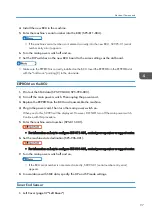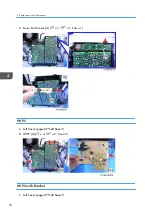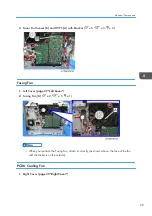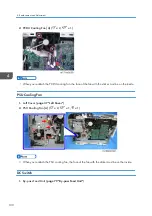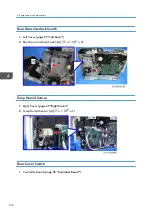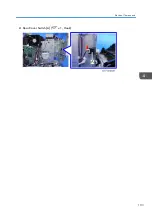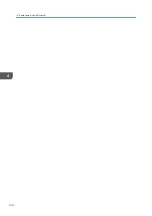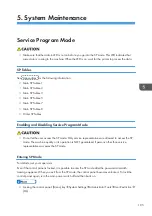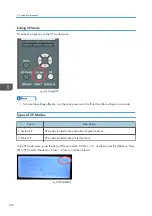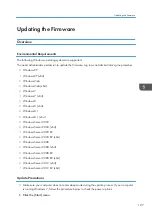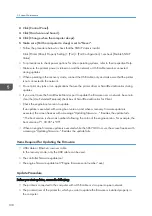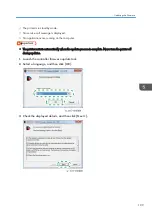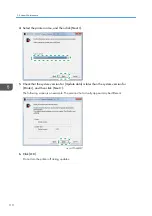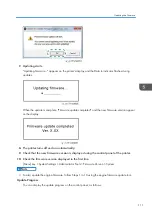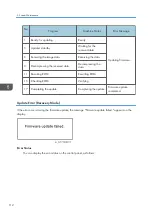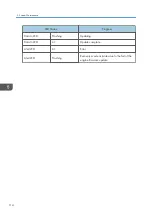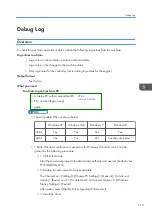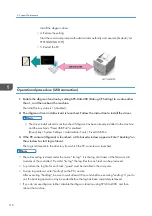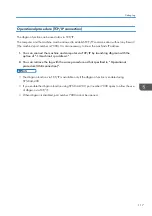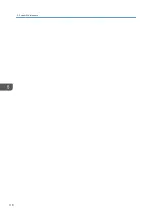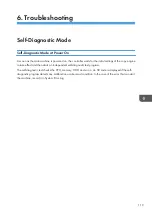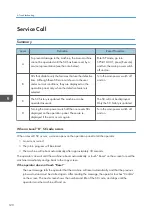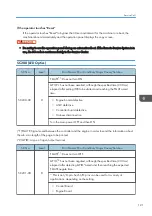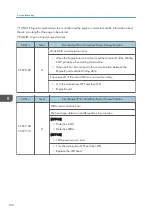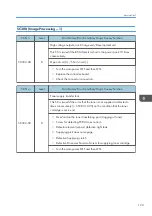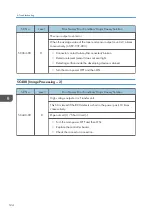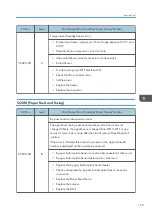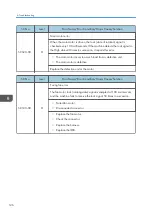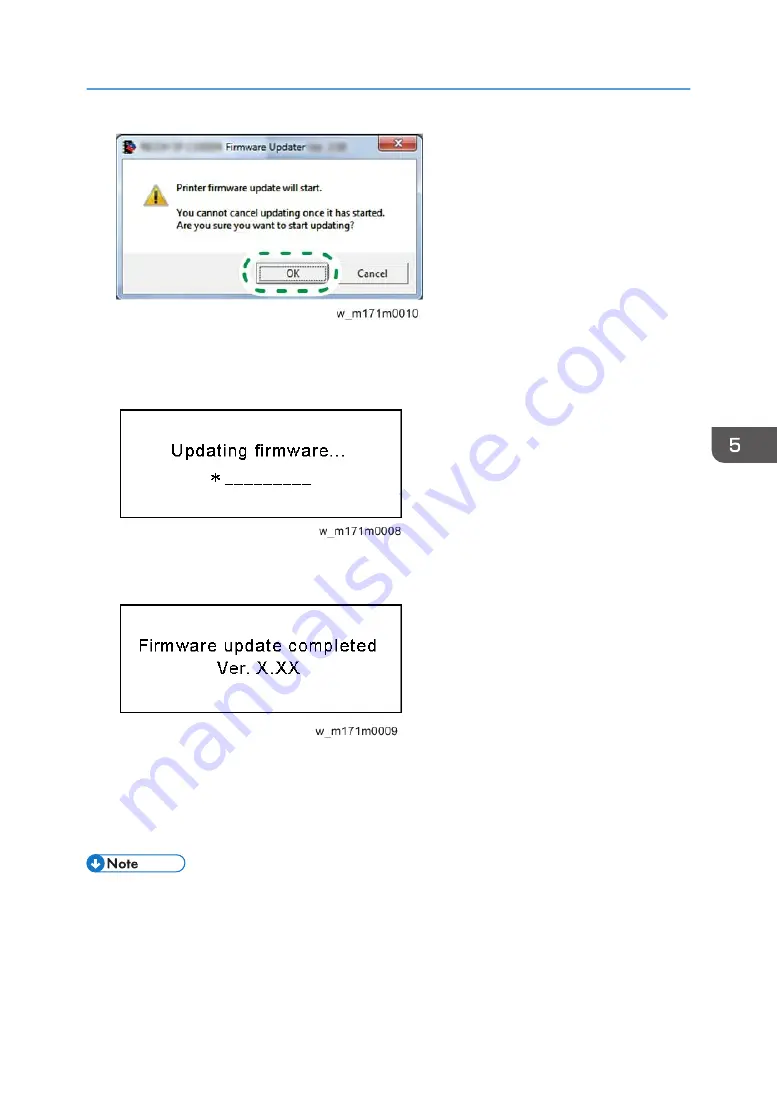
7.
Updating starts.
"Updating firmware..." appears on the printer's display and the Data in indicator flashes during
updates.
When the update is complete, "Firmware update completed" and the new firmware version appear
on the display.
8.
The printer turns off and on automatically.
9.
Check that the new firmware version is displayed using the control panel of the printer.
10.
Check the firmware version displayed in the first line.
[Menu] key > System Settings > Administrator Tools > Firmware Version > System
• To also update the engine firmware, follow Steps 1 to 10 using the engine firmware update tool.
Update Progress
You can display the update progress on the control panel, as follows:
Updating the Firmware
111
Содержание Aficio MP 171
Страница 1: ...Model Gim P1a Machine Code M171 Field Service Manual September 2014 ...
Страница 2: ......
Страница 14: ...12 ...
Страница 34: ...3 Preventive Maintenance 32 ...
Страница 40: ...2 Press the release button and open the front cover A 3 Open the rear cover A 4 Replacement and Adjustment 38 ...
Страница 42: ...2 Press the release button and open the front cover A 3 Open the rear cover A 4 Replacement and Adjustment 40 ...
Страница 44: ...2 Open the rear cover A 3 Release both side hinges to detach the rear cover A 4 Replacement and Adjustment 42 ...
Страница 48: ...3 OPU Board x 7 4 Replacement and Adjustment 46 ...
Страница 57: ...PCDU PCDU 1 Press the release button and open the front cover A 2 Hold the grip to pull the PCDU A out PCDU 55 ...
Страница 59: ...2 Hold the grip to pull the toner cartridge A out Toner Cartridge 57 ...
Страница 105: ...2 Rear Cover Switch A x 1 Hook Electrical Components 103 ...
Страница 106: ...4 Replacement and Adjustment 104 ...
Страница 120: ...5 System Maintenance 118 ...
Страница 166: ...MEMO 164 EN ...
Страница 167: ...Model Gim P1a Machine Code M171 Appendices September 2014 ...
Страница 168: ......
Страница 186: ...2 Appendices Preventive Maintenance Tables 18 ...
Страница 259: ...MEMO 91 ...
Страница 260: ...MEMO 92 EN ...