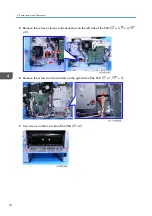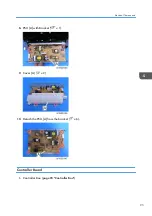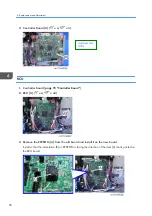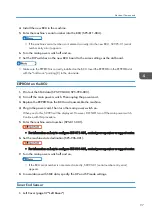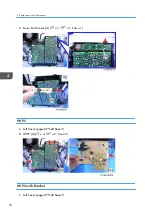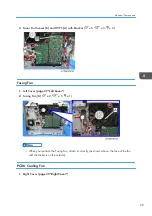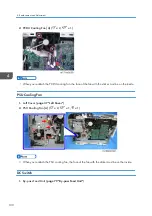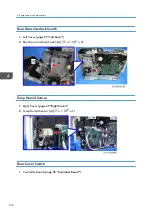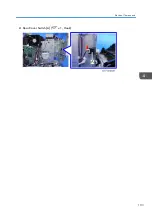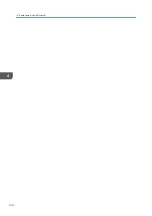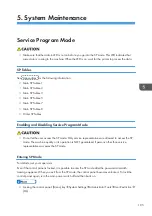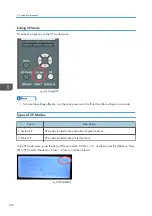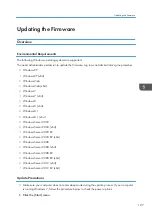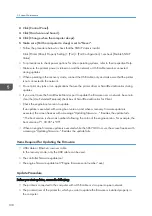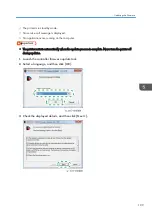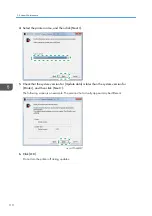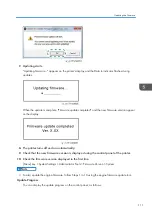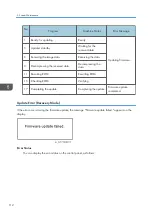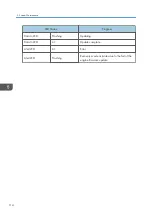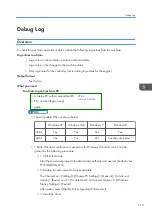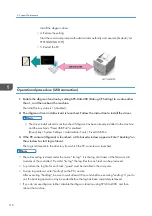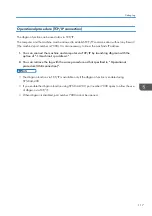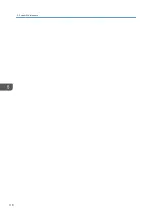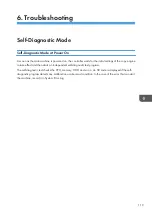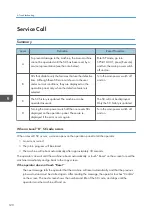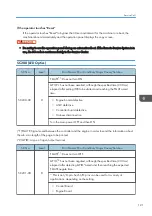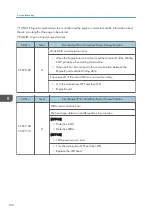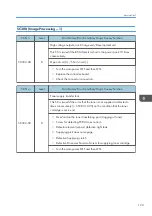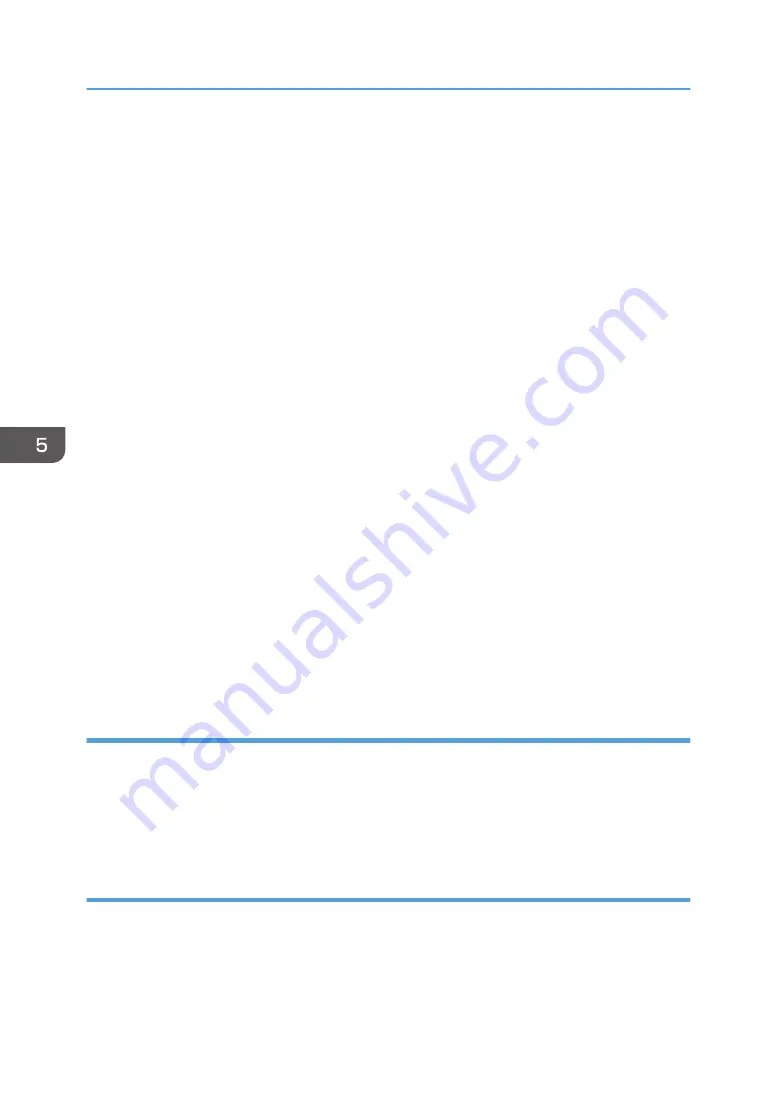
2.
Click [Control Panel].
3.
Click [Hardware and Sound].
4.
Click [Change when the computer sleeps].
5.
Make sure [Put the computer to sleep] is set to "Never".
• Follow the procedure below to check that the SNMP status is invalid.
Click [Printer (Driver) Property Setting] > [Port] > [Port Configuration] > uncheck [Enable SNMP
Status]
• For procedures to check power options for other operating systems, refer to their respective Help.
• Make sure the printer's power is turned on and the network or USB cable remains connected
during updates.
• When operating in the recovery mode, connect the USB cable only and make sure that the printer
is not connected to the network.
• Do not print any jobs or run applications that use the printer driver or SmartDeviceMonitor during
updates.
• If you want to use the SmartDeviceMonitor port to update the firmware over a network, be sure to
clear the [Use Extended Features] check box of SmartDeviceMonitor for Client.
• Check the engine boot version to update.
If an update is executed with wrong boot version, and when a recovery firmware update is
executed, the screen freezes with a message "Updating firmware... ". Besides, the update fails.
* The boot version is shown as numbers following the colon of the engine version. For example, the
boot version of "1.03:05" is "05".
• When an engine firmware update is executed while the SC670-00 occurs, the screen freezes with
a message "Updating firmware...". Besides, the update fails.
Items Required for Updating the Firmware
• USB cable or Ethernet crossover cable
In the recovery mode, only the USB cable can be used.
• The controller firmware update tool
• The engine firmware update tool ("Engine firmware serial number”.exe)
Update Procedure
Before you start updates, ensure the following:
• The printer is connected to the computer with a USB cable or via a peer-to-peer network.
• The printer driver of the printer for which you want to update the firmware is installed properly in
the computer.
5. System Maintenance
108
Содержание Aficio MP 171
Страница 1: ...Model Gim P1a Machine Code M171 Field Service Manual September 2014 ...
Страница 2: ......
Страница 14: ...12 ...
Страница 34: ...3 Preventive Maintenance 32 ...
Страница 40: ...2 Press the release button and open the front cover A 3 Open the rear cover A 4 Replacement and Adjustment 38 ...
Страница 42: ...2 Press the release button and open the front cover A 3 Open the rear cover A 4 Replacement and Adjustment 40 ...
Страница 44: ...2 Open the rear cover A 3 Release both side hinges to detach the rear cover A 4 Replacement and Adjustment 42 ...
Страница 48: ...3 OPU Board x 7 4 Replacement and Adjustment 46 ...
Страница 57: ...PCDU PCDU 1 Press the release button and open the front cover A 2 Hold the grip to pull the PCDU A out PCDU 55 ...
Страница 59: ...2 Hold the grip to pull the toner cartridge A out Toner Cartridge 57 ...
Страница 105: ...2 Rear Cover Switch A x 1 Hook Electrical Components 103 ...
Страница 106: ...4 Replacement and Adjustment 104 ...
Страница 120: ...5 System Maintenance 118 ...
Страница 166: ...MEMO 164 EN ...
Страница 167: ...Model Gim P1a Machine Code M171 Appendices September 2014 ...
Страница 168: ......
Страница 186: ...2 Appendices Preventive Maintenance Tables 18 ...
Страница 259: ...MEMO 91 ...
Страница 260: ...MEMO 92 EN ...