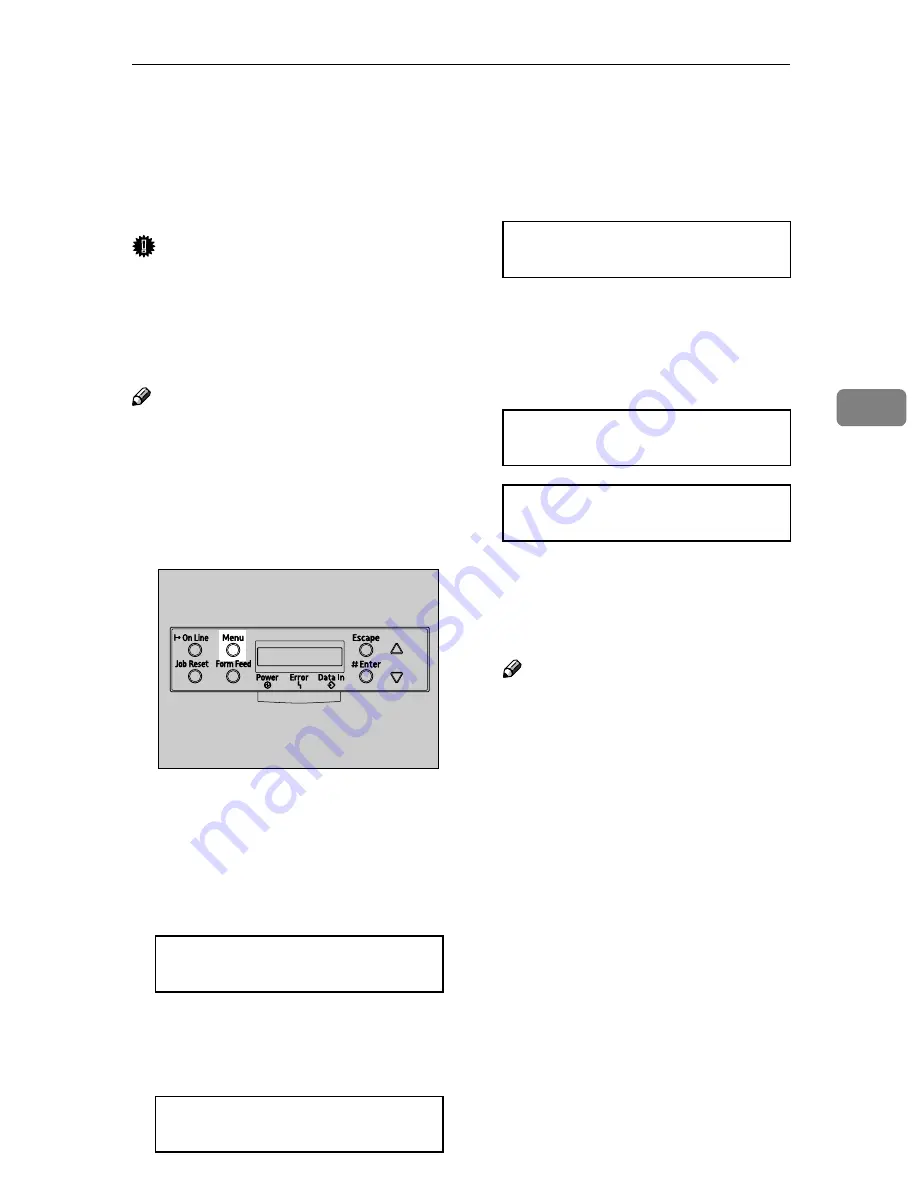
Adjusting the Image Density
51
4
Adjusting the Image Density
Adjust the image density when the
print side of the page is shaded or the
print image looks patchy.
Important
❒
Extreme settings may create out-
put that appears dirty.
❒
Image density settings should be
made from the application or the
printer driver whenever possible.
Note
❒
Changing the image density set-
ting might cause a deterioration of
color balance. We recommend that
you leave the image density at its
factory default setting.
AAAA
Press the
{{{{
Menu
}}}}
key.
"Menu" appears on the panel dis-
play.
BBBB
Press the
{{{{U
U
U
U}}}}
or
{{{{T
T
T
T}}}}
key to dis-
play "Maintenance", and then
press the
{{{{
Enter #
}}}}
key.
CCCC
Press the
{{{{U
U
U
U}}}}
or
{{{{T
T
T
T}}}}
key to dis-
play "Image Density", and then
press the
{{{{
Enter #
}}}}
key.
The following message appears on
the panel display.
DDDD
Press the
{{{{
Enter #
}}}}
key.
The following message appears on
the panel display, and then press
the
{{{{
Enter #
}}}}
key.
EEEE
Compare the colors on the printed
image density test sheet with
those on the Image Density Ad-
justing Card.
Note
❒
If the image density of the Im-
age Density Adjusting Card is
equal to the framed part of the
test sheet, you do not need to
adjust the image density value.
❒
If the image density of the Im-
age Density Adjusting Card is
equal to the density shown
above the frame, select “-” for
the image density setting. If the
image density of the Image
Density Adjusting Card is equal
to the density shown below the
frame, select “+” for the image
density setting.
Menu:
Maintenance
Maintenance:
Image Density
ZHBS010E
Image Density:
Prt. Test Sheet
Prt. Test Sheet
Press # to Start
Printing...
Содержание Aficio CL2000
Страница 20: ...8...
Страница 40: ...Paper and Other Media 28 2...
Страница 60: ...Replacing Consumables and Maintenance Kit 48 3...
Страница 88: ...Troubleshooting 76 5...
Страница 96: ...EN USA G120 8904...
Страница 150: ...54 Copyright 2004...
Страница 151: ...55 EN USA GB GB G120 8714...
Страница 197: ...43 EN USA G120 8804...
Страница 198: ...Copyright 2004...
Страница 199: ...EN USA G120 8804...
Страница 465: ...266 Operating Instructions Administrator Reference Copyright 2004...
Страница 466: ...267 Operating Instructions Administrator Reference EN USA G120 8713...
Страница 481: ...Operating Instructions Client Reference 15 IEEE 1394 IP over 1394 Windows Me XP Windows Server 2003 ACT006S...
Страница 482: ...Operating Instructions Client Reference 16 IEEE 802 11b...
Страница 732: ...266 Operating Instructions Client Reference Copyright 2004...
Страница 733: ...267 Operating Instructions Client Reference EN USA G120 8711...






























