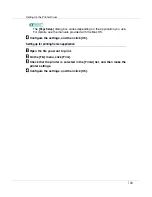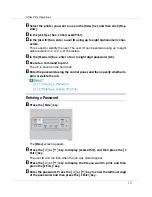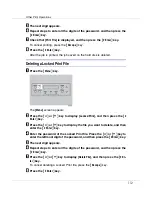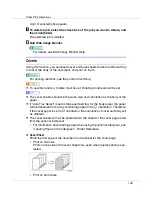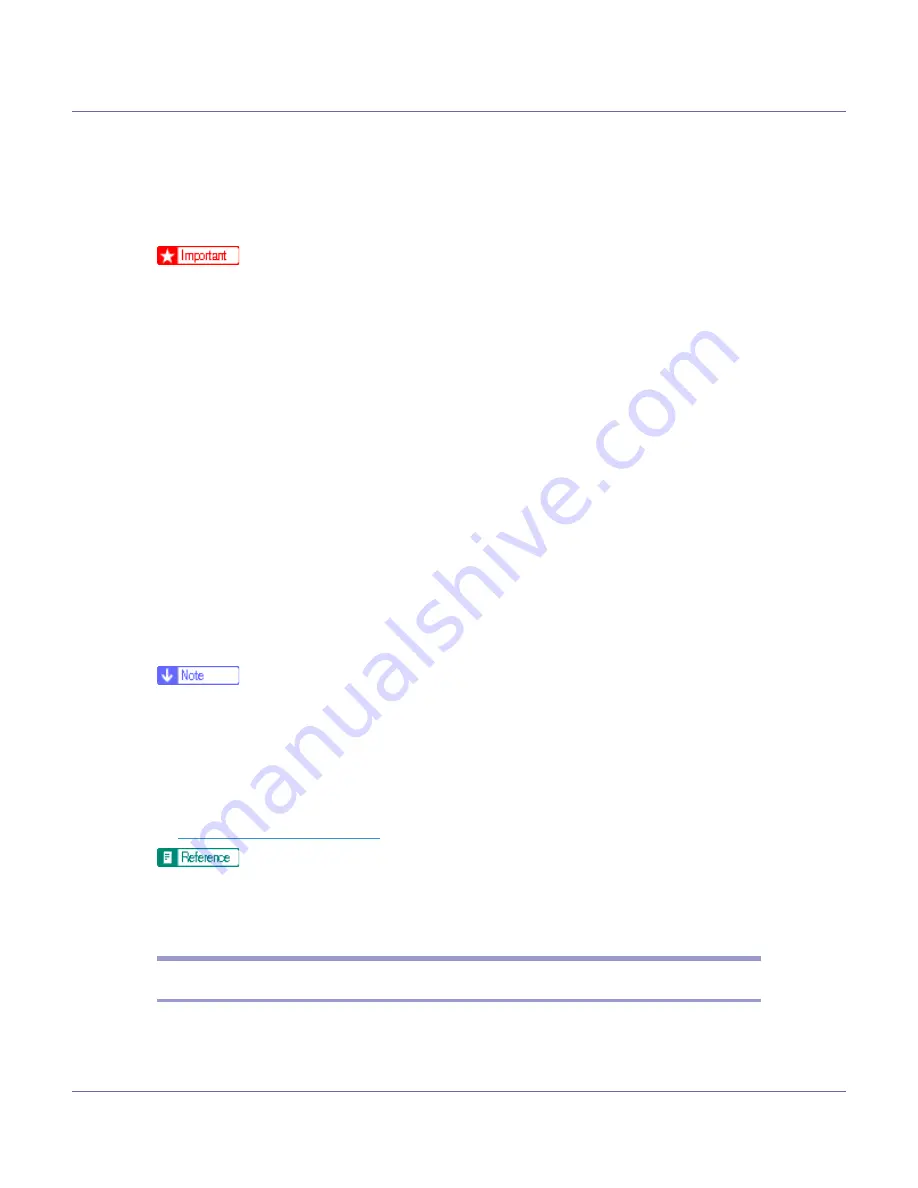
Other Print Operations
110
Locked Print
Use this function to print confidential documents. Documents will not be printed
automatically unless a password is entered using the control panel.
❒
The number of pages the printer can save varies depending on the print im-
age content. At most, the printer can store 30 jobs or 1100 pages for Sample
Print and Locked Print. At most, the printer can store a maximum of 1000 pag-
es for a single job.
❒
If you turn off the power, the job saved on the hard disk will be deleted.
❒
Locked Print files will not appear on the display panel if they have already
been printed or deleted using Web Image Monitor before you select
[
Locked
]
using the control panel.
❒
Locked Print files printed or deleted using Web Image Monitor after you have
selected
[
Locked Print
]
using the control panel will still appear on the display
panel. However, an error message will appear if you try to print or delete those
Locked Print files.
❒
Print jobs are not saved on the hard disk in the following cases. You can check
the error log for jobs not saved.
• When there are 30 Sample Print and Locked Print jobs saved on the hard
disk.
• When the total number of pages saved on the hard disk exceeds 1000 pag-
es.
❒
You can identify the file you want to print by the user ID and the time when the
job was stored.
❒
After the Locked Print file is printed, the job in the printer is deleted automati-
cally.
❒
Follow the procedure below to use this function with the PCL or RPCS printer
driver under Windows. If you want to use this function under Mac OS, see
For details about settings for the printer driver, see the printer driver Help.
Files specified for Locked Print can be printed or deleted using Web Image
Monitor. For details, see Web Image Monitor Help.
Sending Print Job to the Printer
A
From an application, select a command to print.
The
[
]
dialog box appears.