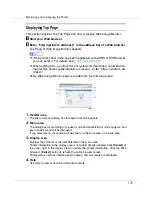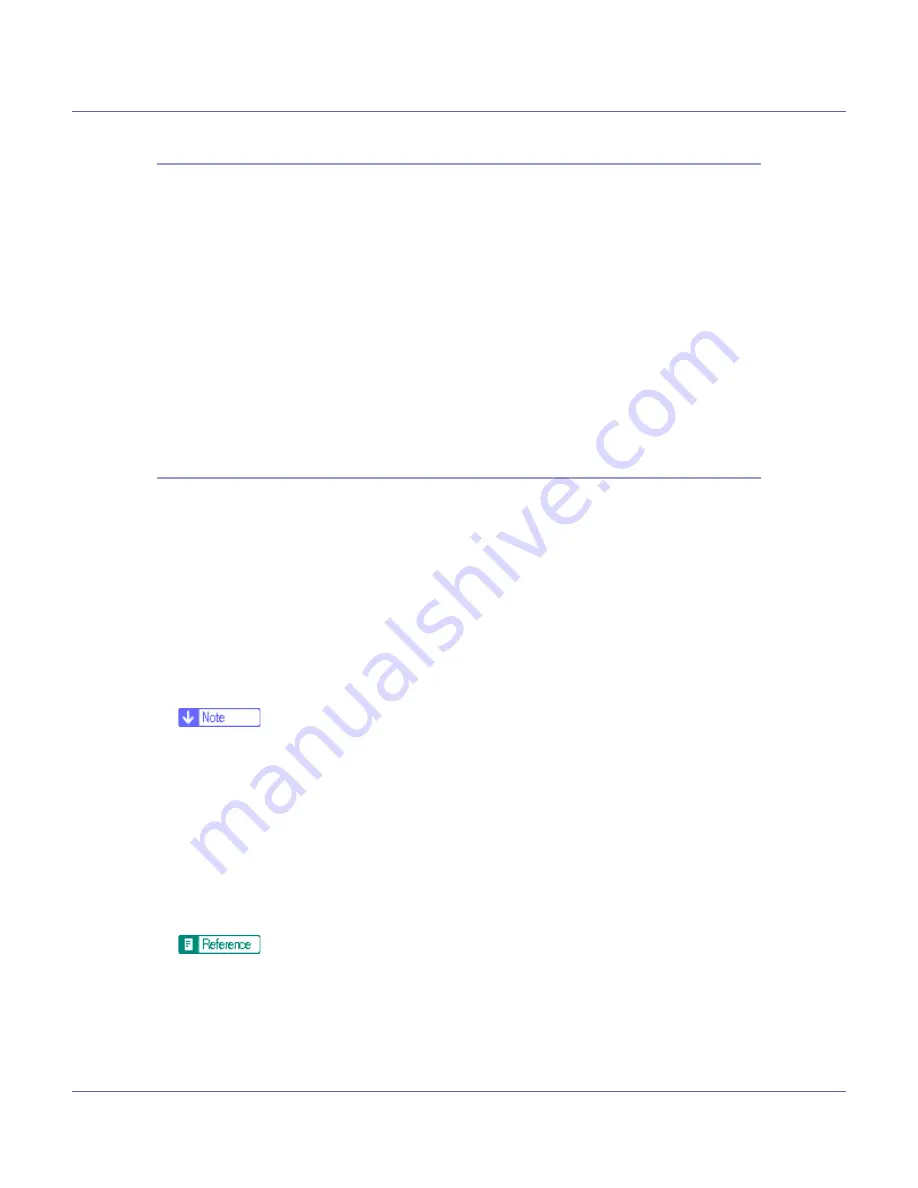
Monitoring and Configuring the Printer
183
Restricting Functions
Follow the procedure below to restrict use of individual functions.
A
Start SmartDeviceMonitor for Admin.
B
On the [
Edit
] menu of User Management Tool, click [
Restrict Access To De-
vice
].
C
Select the check box of the functions you want to restrict.
D
Click [
OK
].
A confirmation message appears.
E
Click [
Yes
].
The settings are applied.
Setting Applicable Functions to New Users
Follow the procedure below to add new users and set functions applicable to
them.
A
Start SmartDeviceMonitor for Admin.
B
Click the [
Access Control List:
] tab of User Management Tool.
C
On the [
Edit
] menu, click [
Add New User
].
D
Enter the user code and user name.
E
Select the check box of the functions applicable to the new user.
❒
If the check boxes are unavailable, there is no restriction to use that func-
tion. For details, see SmartDeviceMonitor for Admin Help.
F
Click [
OK
].
The new user is added.
G
On the [
Edit
] menu, click [
Apply Settings
].
The settings are applied.
H
Click [
Finish
] on the [
File
] menu to quit User Management Tool.
For details about setting restrictions, see SmartDeviceMonitor for Admin
Help.