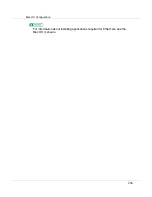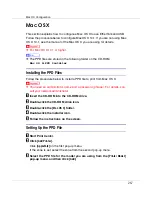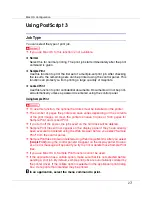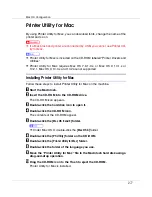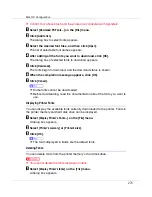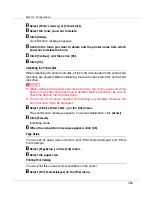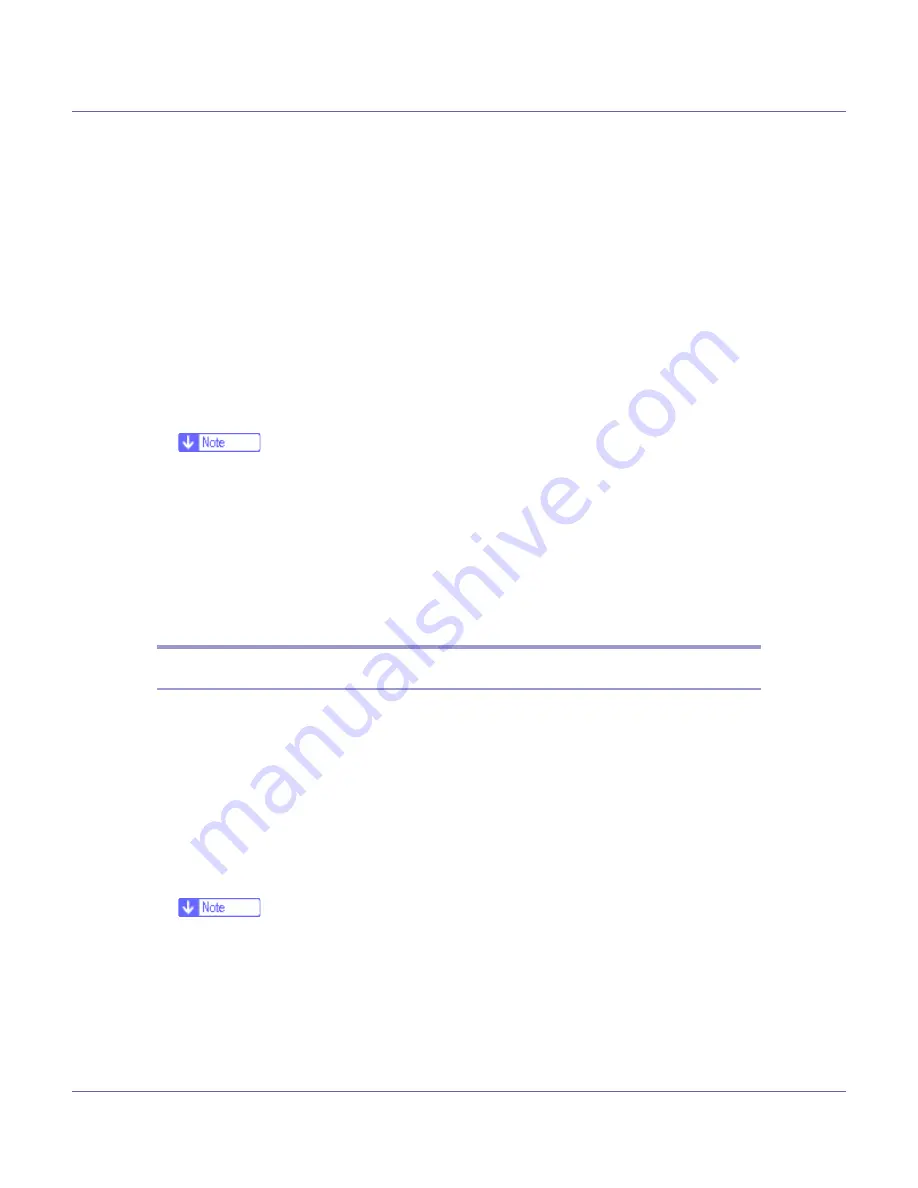
Mac OS Configuration
265
E
Select the PPD files of the connected printer, and then click [
Select
].
F
Click [
Change
] in [
USB Printer Selection
].
G
Select the model you are using in [
Select a USB Printer:
], and then click [
OK
].
H
Click [
Create
].
The following message appears.
I
Specify the file location and the name, and then click [
Save
].
J
Specify the file location and the name, and then click [
Save
].
The printer icon appears on the desktop.
K
Quit Desktop Printer Utility.
❒
The procedures used to configure Mac OS may vary depending on the Mac
OS version. The following describes how to configure Mac OS 9.1. If you
are using a different version of Mac OS, use the following procedures as a
reference and see the manuals for your Mac OS version.
❒
Mac OS supports only the standard USB ports for this printer.
❒
When printing with a USB connection to a Macintosh computer, printer lan-
guage does not change automatically. Use the control panel on this printer
to change printer language to
[
Auto Detect
]
or
[
PS
]
before printing.
Changing to EtherTalk
Follow the procedure below to configure to a Mac OS to use EtherTalk.
A
Open [
Control Panel
], and then double-click the AppleTalk icon.
B
On the [
Connect via:
] pop-up menu, click [
Ethernet
].
C
If you change zones, select a name on the [
Current zone:
] pop-up menu.
D
Close the AppleTalk control panel.
E
Restart the computer.
❒
The procedures used to configure Mac OS may vary depending on the Mac
OS version. The following describes how to configure Mac OS 9.1. If you
are using a different version of Mac OS, use the following procedures as a
reference and see the manuals for your Mac OS version.
❒
Confirm the Connection to the Printer with TCP/IP