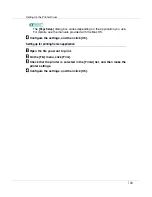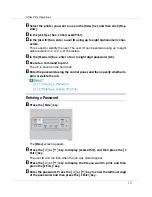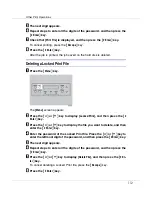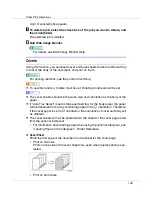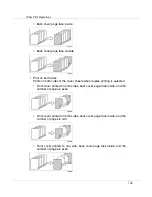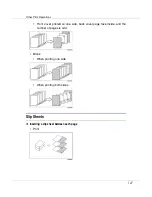Other Print Operations
117
Printing resumes if you press the
{
Escape
}
key after the message appears.
E
Press the
{
# Enter
}
key.
The job is canceled. When the cancellation procedure is complete, a mes-
sage appears.
❒
A print job that contains a large volume of data may take considerable time
to cancel.
❒
If printing resumes after being canceled, the period of time set for
[
I/O Time-
out
]
is too short. Set a longer period of time for
[
I/O Timeout
]
on the
[
Host In-
terface
]
menu.
If the print job you want to cancel is not being printed
A
Double-click the printer icon on the desktop.
A window appears showing all print jobs that are currently queuing to be print-
ed. Check the current status of the job you want to cancel.
Under Mac OS X, start Print Center.
B
Select the name of the job you want to cancel.
C
Click the pause icon, and then click the trash icon.
❒
When this printer is used as a network printer, other users' print jobs cannot
be canceled from a client computer.