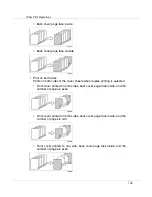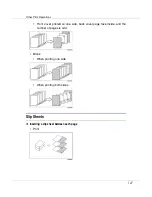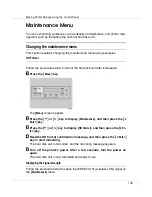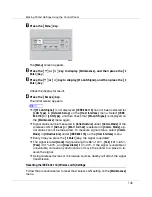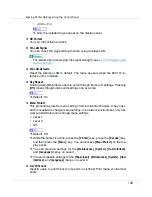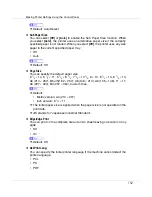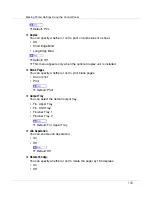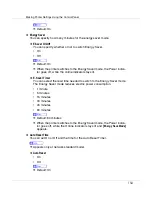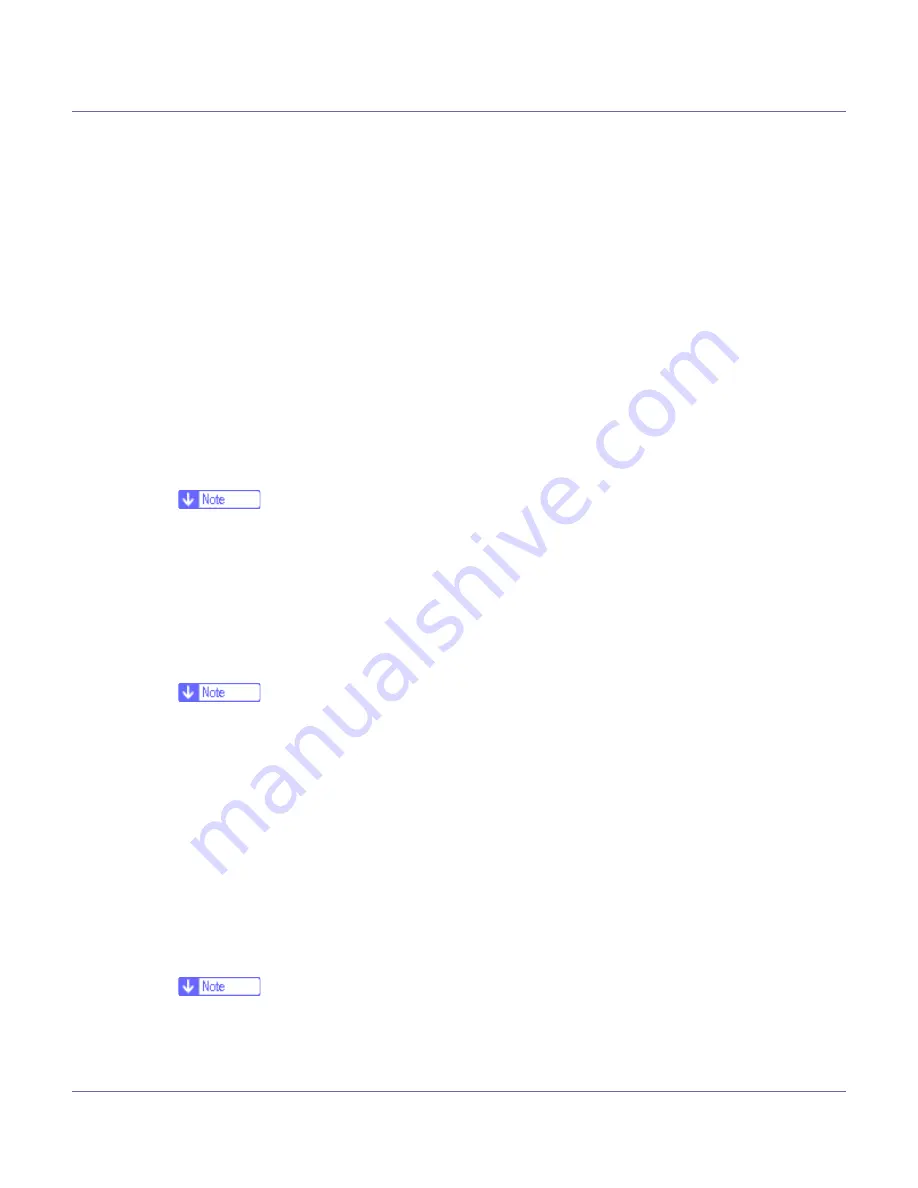
Making Printer Settings Using the Control Panel
139
❖
Paper Type
If you use various types of paper, select the paper type for tray 1, tray 2, tray
3, bypass tray or LCT.
For details about types of paper loaded in each tray, see “Paper and Other
Media Supported by This Printer”, Printer Reference.
❖
Tray 1, 2, 3
Plain Paper, Recycled Paper, Color Paper 1, Color Paper 2, Special Paper,
Color Paper, Letterhead, Preprinted, Prepunched, Bond Paper, Translu-
cent, Thick Paper
❖
Tray 2, 3
Tab Stock
❖
Bypass Tray
Plain Paper, Recycled Paper, Special Paper, Color Paper 1, Color Paper
2, Letterhead, Preprinted, Prepunched, Labels, Bond Paper, Cardstock,
Translucent, Transparency, Thick Paper
❒
Default : Plain Paper
❒
Only the installed trays and LCT appear on the display panel.
❖
Tray Locking
If you use various types of paper, you can lock a tray to prevent printing on
different types of paper such as letterhead or colored paper. When
[
Auto Se-
lect
]
is selected in
[
Paper Source
]
from the printer driver, the locked tray is not
used. You can select each tray set to on or off.
❒
Default : Off
❒
Only installed trays appear on the display panel.
❒
You cannot lock multiple trays.
❒
If you need to have a tray locked, you must select the tray using printer driv-
er.
❒
When a locked tray is selected from the printer driver, the printer does not
search for another tray.
❖
Tray Priority
You can set a tray to be checked first when
[
Auto Tray Select
]
is selected in
[
Pa-
per Source
]
from the printer driver.
• Tray 1, Tray 2, Tray 3, LCT
❒
Default : Tray 1
❒
Only installed trays appear on the display panel.