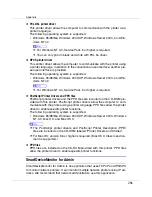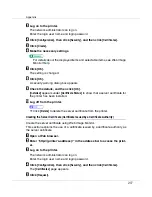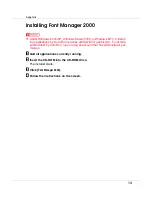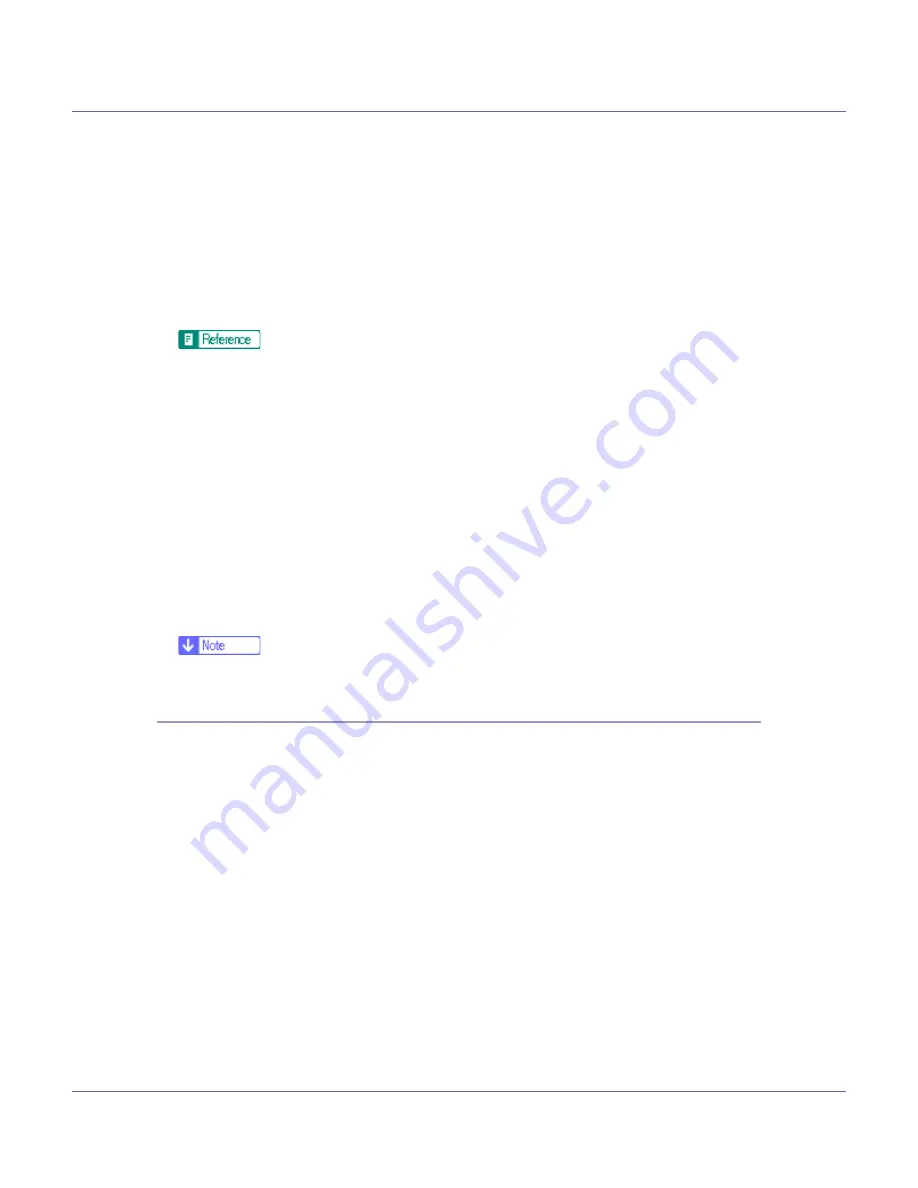
Appendix
297
C
Log on to the printer.
The network administrator can log on.
Enter the login user name and login password.
D
Click [
Configuration
], then click [
Security
], and then click [
Certificates
].
E
Click [
Create
].
F
Make the necessary settings.
For details about the displayed items and selectable items, see Web Image
Monitor Help.
G
Click [
OK
].
The setting is changed.
H
Click [
OK
].
A security warning dialog box appears.
I
Check the details, and then click [
OK
].
[
Installed
]
appears under
[
Certificate Status
]
to show that a server certificate for
the printer has been installed.
J
Log off from the printer.
❒
Click
[
Delete
]
to delete the server certificate from the printer.
Creating the Server Certificate (Certificate Issued by a Certificate Authority)
Create the server certificate using Web Image Monitor.
This section explains the use of a certificate issued by a certificate authority as
the server certificate.
A
Open a Web browser.
B
Enter “http://(printer's-address)/” in the address bar to access the print-
er.
C
Log on to the printer.
The network administrator can log on.
Enter the login user name and login password.
D
Click [
Configuration
], then click [
Security
], and then click [
Certificates
].
The
[
Certificates
]
page appears.
E
Click [
Request
].