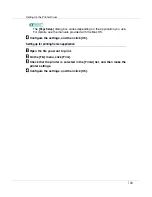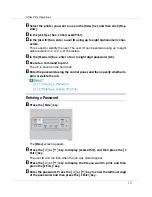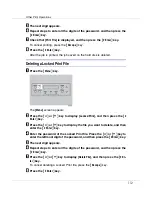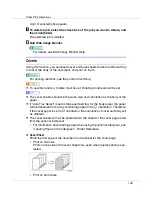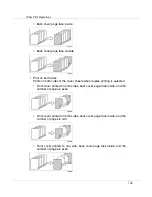Other Print Operations
111
B
Select the printer you want to use in the [
Name
] list, and then click [
Prop-
erties
].
C
In the [
Job Type:
] box, click [
Locked Print
].
D
In the [
User ID:
] box, enter a user ID using up to eight alphanumeric char-
acters.
This is used to identify the user. The user ID can be entered using up to eight
alphanumeric (a-z, A-Z, 0-9) characters.
E
In the [
Password:
] box, enter a four to eight digit password (0-9).
F
Execute a command to print.
The job is saved on the hard disk.
G
Enter the password using the control panel, and then specify whether to
print or delete the job.
p.112 “Deleting a Locked Print File”
Entering a Password
A
Press the
{
Menu
}
key.
The
[
Menu
]
screen appears.
B
Press the
{U}
or
{T}
key to display [
Locked Print
], and then press the
{
#
Enter
}
key.
The user ID and the time when the job was stored appear.
C
Press the
{U}
or
{T}
key to display the file you want to print, and then
press the
{
# Enter
}
key.
D
Enter the password. Press the
{U}
or
{T}
key to enter the leftmost digit
of the password, and then press the
{
# Enter
}
key.