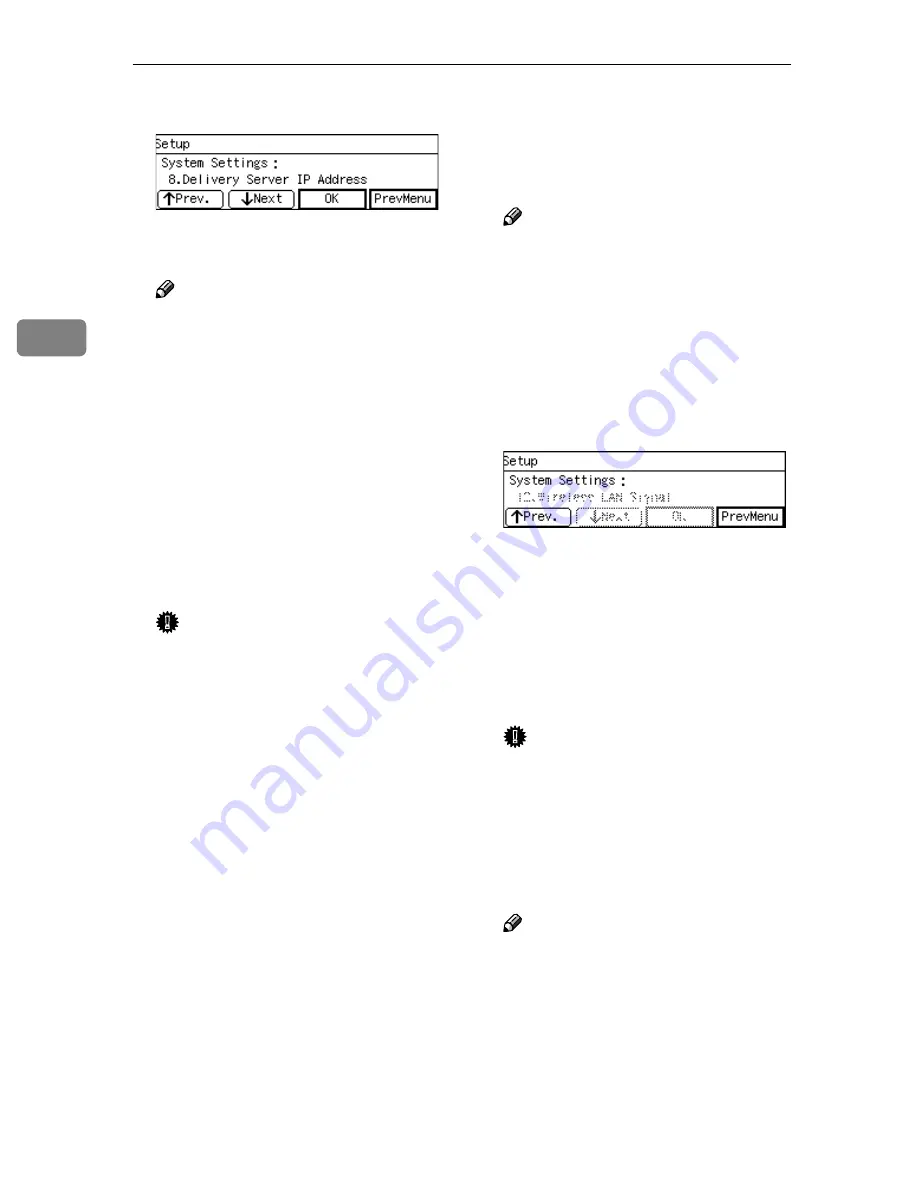
Configuring the Scanner Settings
58
3
HHHH
Press
[
Next
]
.
“9. MAC Address ” appears as the
setup item currently selected.
Note
❒
MAC address is a hardware ad-
dress that uniquely identifies
each machine, and cannot be
changed. Press
[
OK
]
to see the
MAC address of this machine,
and then press
[
Cancel
]
to return
to the System Settings menu.
IIII
By pressing
[
Next
]
to display “10.
Transmission Speed ” and “11.
LAN Type ” as the setup item, se-
lect options for each of them in
the same way that you have done
for setting “7. Network Boot ”.
Important
❒
Do not change the setting of “11.
LAN Type ” from “ Ethernet ”
to “ IEEE 802.11b ” using the
control panel of this machine. If
y o u w a n t t o c h a n g e t o
“IEEE802.11b” to use a wireless
LAN card, you need to config-
ure related settings by using the
Web Status Monitor. See p.186
“Using Wireless LAN” for de-
tails.
JJJJ
Press
[
Next
]
.
“12. Wireless LAN Signal ” ap-
pears as the setup item currently
selected.
Note
❒
When an optional wireless LAN
card is in use under infrastruc-
ture mode, you can check cur-
rent condition of wireless LAN
signal by pressing
[
OK
]
. When
you are finished, press
[
Cancel
]
to return to the System Settings
menu.
KKKK
Press
[
PrevMenu
]
This returns to the Scanner Fea-
tures menu.
LLLL
Press
[
Exit
]
.
This exits the Scanner Features
menu, and returns to the standby
screen that is displayed when you
turn the power on.
Important
❒
Never turn off the power of this
machine before the standby
screen is displayed. Doing so
can discard all the settings you
have configured, and return this
machine to its factory default
status.
Note
❒
Instead of pressing
[
Exit
]
, you
can press a number key to enter
another setting menu.
MMMM
If you have changed the settings
of “7. Network Boot ” and/or “11.
LAN Type ”, turn off the power
and then back on.
The changes to the above settings
are activated.
Содержание 402252 - IS 300e
Страница 8: ...vi...
Страница 14: ...6...
Страница 30: ...What You Can Do With This Machine 22 1...
Страница 116: ...Configuring the Scanner Settings 108 3...
Страница 126: ...Setting Originals 118 4...
Страница 146: ...Sending Scan File by E mail 138 6...
Страница 162: ...Sending Scan File by Scan to FTP 154 8...
Страница 166: ...Sending Scan Files Using Delivery Server 158 9...
Страница 176: ...Printing Scanned Image Files 168 10...
Страница 203: ...How File Size Changes Depending on Scan Area and Resolution 195 11 When Binary or Halftone is selected...
Страница 204: ...Appendix 196 11 When Gray scale is selected...
Страница 205: ...How File Size Changes Depending on Scan Area and Resolution 197 11 When 8 colors or 8 colors halftone is selected...
Страница 206: ...Appendix 198 11 When 256 colors is selected...
Страница 209: ...How File Size Changes Depending on Scan Area and Resolution 201 11 When Color Full Color is selected...
Страница 222: ...Image Scanner Operating Instructions GB GB G421 8601...






























