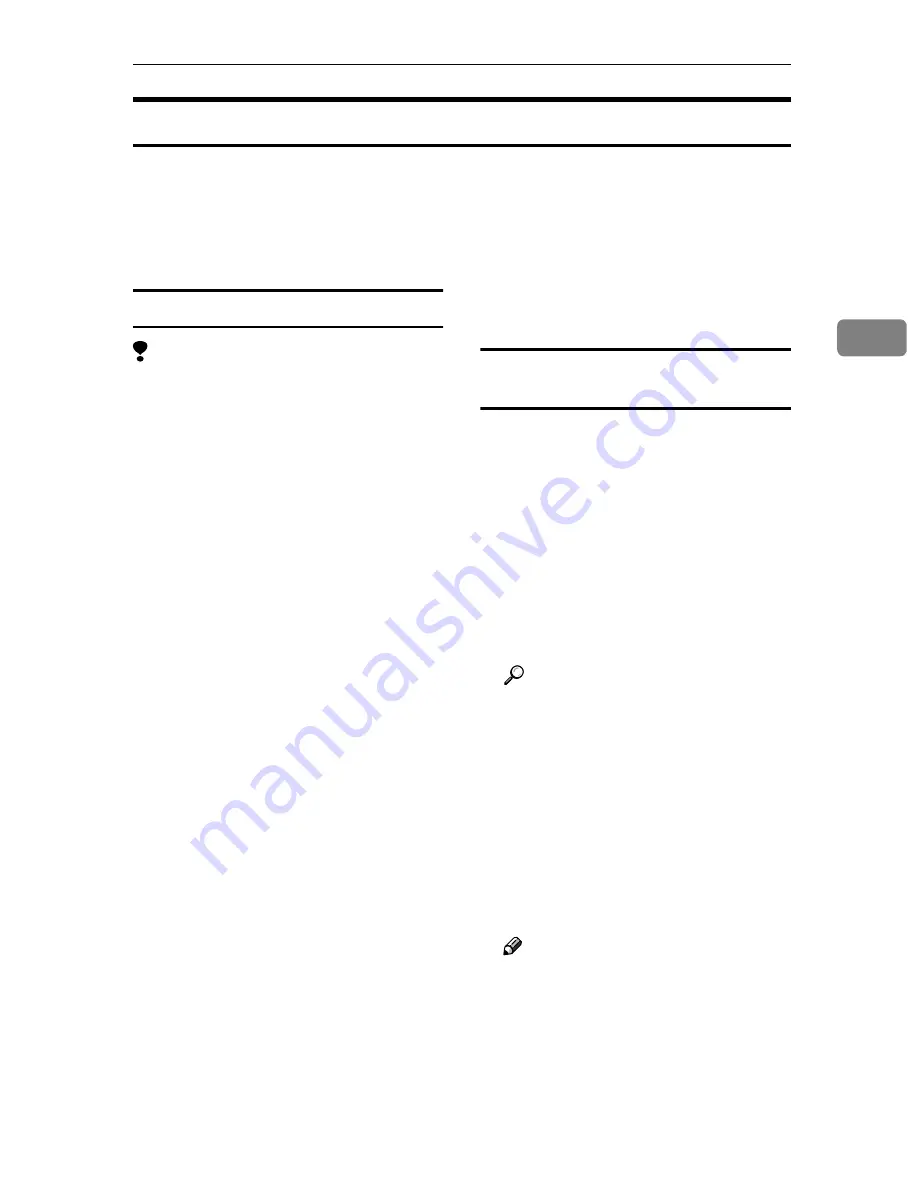
Installing Software
103
3
Software for Using a Network TWAIN Scanner
To use the machine as a network TWAIN scanner, it is essential to install the
TWAIN driver.
If you do not have applications that work with TWAIN, it is necessary to also
install DeskTopBinder V2 Lite. For information about the installation of Desk-
TopBinder V2 Lite, see p.105 “DeskTopBinder V2 Lite”.
System requirements
Limitation
❒
Under Windows NT with RISC-
based processors (MIPS R series,
Alpha AXP, or PowerPC), this
driver is not available.
• Hardware
PC/AT compatible
• CPU
Pentium or faster (Pentium 150
MHz or faster recommended)
• Operating system
Microsoft Windows 95 (OSR 2 or
later)
Microsoft Windows 98
Microsoft Windows Millennium
Edition (Windows Me)
Microsoft Windows 2000 Profes-
sional
Microsoft Windows 2000 Server
Microsoft Windows XP Home Edi-
tion
Microsoft Windows XP Profes-
sional
Microsoft Windows NT Worksta-
tion 4.0 (Service Pack 5 or later)
Microsoft Windows NT Server 4.0
(Service Pack 5 or later)
• Memory
Operating system min. operation
8 MB (64 MB or more
recommended)
• Hard disk space
100 MB or more
• Display resolution
800
×
600 pixels, 256 colours or
higher
• Network protocol
TCP/IP
Using Windows 95/98/Me, Windows XP,
Windows 2000, or Windows NT 4.0
Install the TWAIN driver using Auto
Run.
AAAA
Start Windows, and then insert
the supplied CD-ROM labeled
“Scanner Driver & Document
Management Utilities” into the
CD-ROM drive of the client com-
puter.
The CD-ROM Launcher screen ap-
pears.
Reference
If the installer does not start au-
tomatically, see p.102 “Auto
Run Program”.
BBBB
Click
[
TWAIN Driver
]
.
The Software Setup screen ap-
pears.
CCCC
The installer of the TWAIN driv-
er starts. Follow the instructions
on the screen.
Note
❒
When the installation is com-
plete, a message to prompt you
to restart the client computer
may appear. In this case, restart
the client computer.
Содержание 402252 - IS 300e
Страница 8: ...vi...
Страница 14: ...6...
Страница 30: ...What You Can Do With This Machine 22 1...
Страница 116: ...Configuring the Scanner Settings 108 3...
Страница 126: ...Setting Originals 118 4...
Страница 146: ...Sending Scan File by E mail 138 6...
Страница 162: ...Sending Scan File by Scan to FTP 154 8...
Страница 166: ...Sending Scan Files Using Delivery Server 158 9...
Страница 176: ...Printing Scanned Image Files 168 10...
Страница 203: ...How File Size Changes Depending on Scan Area and Resolution 195 11 When Binary or Halftone is selected...
Страница 204: ...Appendix 196 11 When Gray scale is selected...
Страница 205: ...How File Size Changes Depending on Scan Area and Resolution 197 11 When 8 colors or 8 colors halftone is selected...
Страница 206: ...Appendix 198 11 When 256 colors is selected...
Страница 209: ...How File Size Changes Depending on Scan Area and Resolution 201 11 When Color Full Color is selected...
Страница 222: ...Image Scanner Operating Instructions GB GB G421 8601...
















































