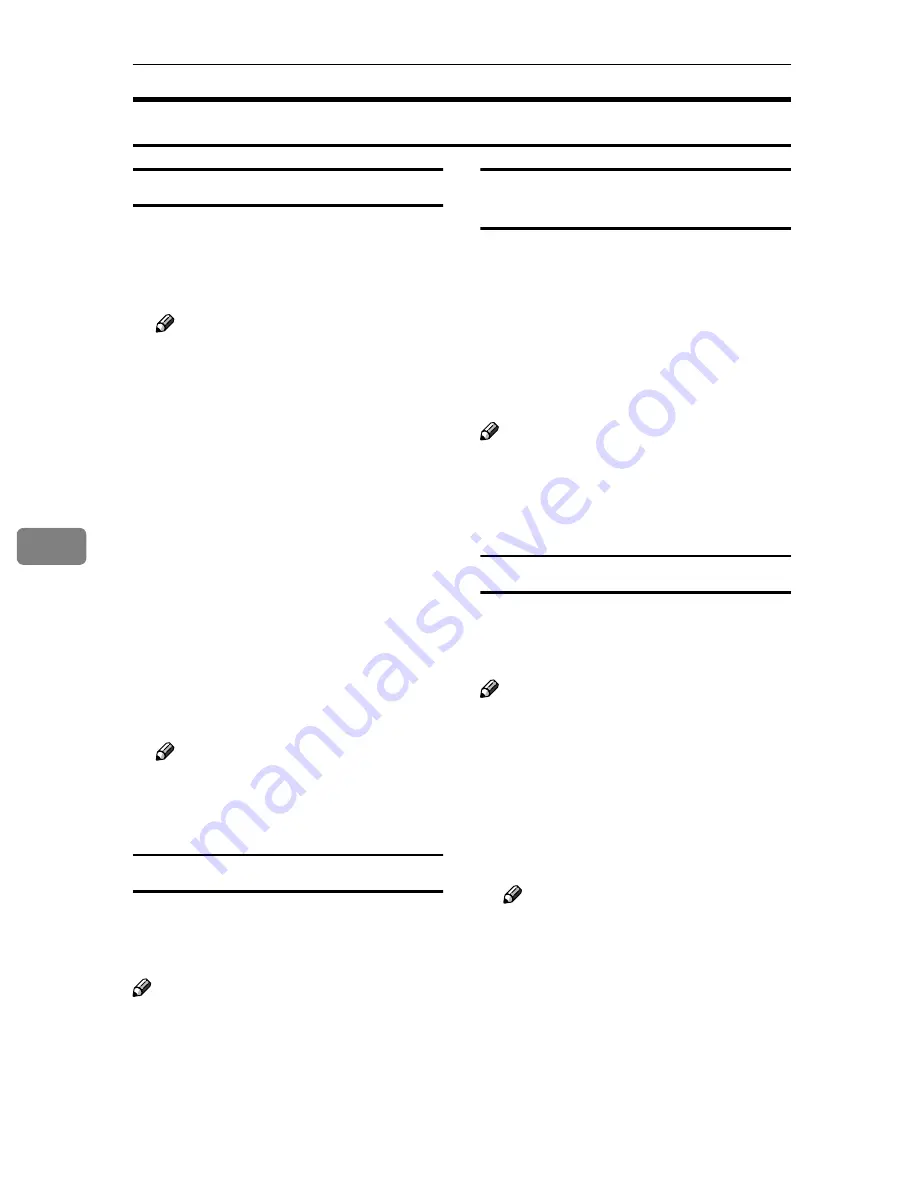
Sending Scan File by E-mail
124
6
E-mail Content
Sender
• If you specify a sender of an e-mail
using the
[
Sender
]
list on this ma-
chine, the user you have specified
becomes the sender.
Note
❒
It is necessary to set
[
Register as
Sender
]
to “ On ” to have a regis-
tered user displayed on this ma-
chine’s
[
Sender
]
list. The setup
item
[
Register as Sender
]
is in-
cluded under
[
Configuration
]
→
[
E-mail SettingsE-mail Address
]
→
[
E-mail Address
]
on the Web Sta-
tus Monitor.
• If you do not specify a sender of an
e-mail when
[
Sender's Name Default
]
is set to “ Administrator's Address
”, the registered administrator’s
address becomes the sender.
The setup item
[
Sender's Name De-
fault
]
is included under
[
Configura-
tion
]
→
[
E-mail Settings
]
on the Web
Status Monitor.
Note
❒
It is essential to specify a sender
of an e-mail, when
[
Sender's
Name Default
]
is set to “ No ”.
Subject
You can select a subject of an E-mail
from the
[
Subject
]
list displayed on
this machine.
Note
❒
No subject appears on your E-mail
message when you do not specify a
subject. (Depending on the E-mail
client software on the side of the
receiver, such string like “No sub-
ject” appears as the subject.)
File name and file type of an e-mail
attachment
A scanned image file to be sent as an
E-mail attachment is automatically
named as “SDOC0001.xxx” (“xxx” is
a file extension). The four-digit
number in the file name is count up
sequentially, when you perform scan-
ning of multiple pages, with the
[
File
Type
]
setting is set to “ Single Page ”.
Note
❒
Scanned image files are sent in the
file format that you specified in
[
File Type
]
under
[
Scan Settings
]
. See
p.73 “File Type”.
Related information
The following information is auto-
matically generated and used as body
text of your E-mail message.
Note
❒
You cannot change the auto-gener-
ated body text.
❖
❖
❖
❖
First line
The following sentence is inserted
to the first line of an e-mail body.
“This E-mail was sent from <de-
vice name> (model name).”
Note
❒
For “<device name>”, the name
that is specified for the ma-
chine’s device name is used.
(You can specify the device
name using
[
Configuration
]
→
[
Basic Settings
]
→
[
General Set-
tings
]
→
[
Device Name
]
.)
❒
For “model name”, the product
ID of this machine is automati-
cally inserted.
Содержание 402252 - IS 300e
Страница 8: ...vi...
Страница 14: ...6...
Страница 30: ...What You Can Do With This Machine 22 1...
Страница 116: ...Configuring the Scanner Settings 108 3...
Страница 126: ...Setting Originals 118 4...
Страница 146: ...Sending Scan File by E mail 138 6...
Страница 162: ...Sending Scan File by Scan to FTP 154 8...
Страница 166: ...Sending Scan Files Using Delivery Server 158 9...
Страница 176: ...Printing Scanned Image Files 168 10...
Страница 203: ...How File Size Changes Depending on Scan Area and Resolution 195 11 When Binary or Halftone is selected...
Страница 204: ...Appendix 196 11 When Gray scale is selected...
Страница 205: ...How File Size Changes Depending on Scan Area and Resolution 197 11 When 8 colors or 8 colors halftone is selected...
Страница 206: ...Appendix 198 11 When 256 colors is selected...
Страница 209: ...How File Size Changes Depending on Scan Area and Resolution 201 11 When Color Full Color is selected...
Страница 222: ...Image Scanner Operating Instructions GB GB G421 8601...
















































