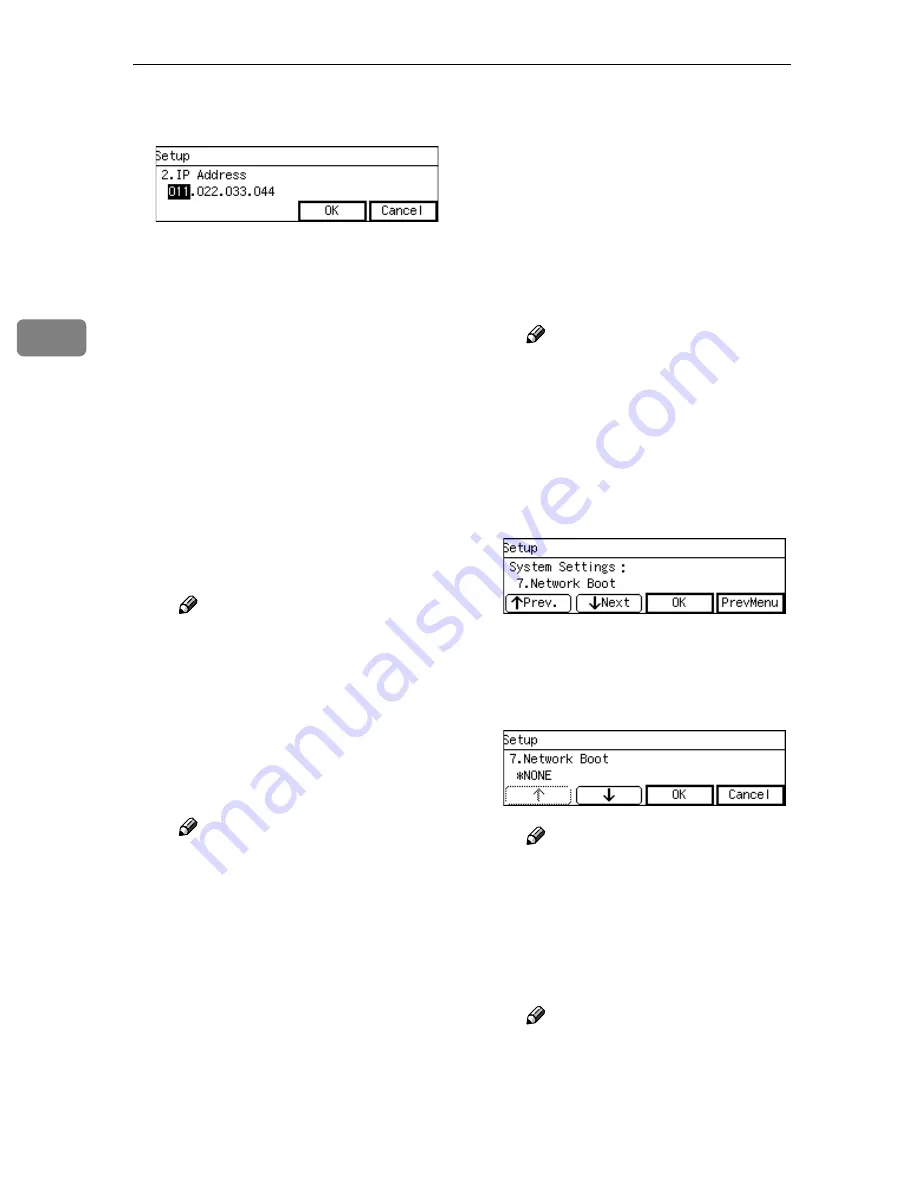
Configuring the Scanner Settings
56
3
C
Specify the IP address of this
machine.
• Input the IP address using
the number keys.
• An IP address consists of
four parts, and each part has
a number within the range of
0 to 255. Make sure that you
input each part of the IP ad-
dress in three digits. For ex-
ample, when you want to
specify “8” for a part, high-
light the part and then input
“008 ” using t h e n u m ber
keys.
You can use
{{{{
1
1
1
1
1
}}}}
(or
{{{{
#
}}}}
)
and
{{{{
0
0
0
0
}}}}
keys to move the
highlighting to right and left.
Note
❒
You can use the
{{{{
Clear/Stop
}}}}
key to clear the three-digit
number currently highlight-
ed.
D
When you are finished, press
[
OK
]
.
This returns to the System Set-
tings menu.
Note
❒
Pressing
[
Cancel
]
discards the
value that you have speci-
fied, and returns to the previ-
ous screen.
E
Press
[
Next
]
“3. Subnet Mask ” appears as
the setup item currently select-
ed.
F
Specify each value for “3. Sub-
net Mask ”, “4. Default Gate-
way Address ”, “5. Access
Control ” and “6. Access Mask
” in the same way that you
have done in steps
B
B
B
B
through
E
E
E
E
.
“7. Network Boot ” appears as
the setup item currently select-
ed.
Note
❒
When you want to set no lim-
itation of access to this ma-
chine, it is not necessary to
specify “5. Access Control ”,
while you need to confirm
that “6. Access Mask ” is set
to “000.000.000.000”.
G
Press
[
OK
]
.
The setting screen for “7. Net-
work Boot ” appears.
H
Use
[
↑↑↑↑
]
and
[
↓↓↓↓
]
to display “
NONE ”.
Note
❒
“*” mark appears along with
the option currently selected.
I
While “NONE” is displayed,
press
[
OK
]
.
This returns to the System Set-
tings menu.
Note
❒
Pressing
[
Cancel
]
leaves the
setting as it was (the option
marked with “*” remains ac-
tive), and returns to the pre-
vious screen.
Содержание 402252 - IS 300e
Страница 8: ...vi...
Страница 14: ...6...
Страница 30: ...What You Can Do With This Machine 22 1...
Страница 116: ...Configuring the Scanner Settings 108 3...
Страница 126: ...Setting Originals 118 4...
Страница 146: ...Sending Scan File by E mail 138 6...
Страница 162: ...Sending Scan File by Scan to FTP 154 8...
Страница 166: ...Sending Scan Files Using Delivery Server 158 9...
Страница 176: ...Printing Scanned Image Files 168 10...
Страница 203: ...How File Size Changes Depending on Scan Area and Resolution 195 11 When Binary or Halftone is selected...
Страница 204: ...Appendix 196 11 When Gray scale is selected...
Страница 205: ...How File Size Changes Depending on Scan Area and Resolution 197 11 When 8 colors or 8 colors halftone is selected...
Страница 206: ...Appendix 198 11 When 256 colors is selected...
Страница 209: ...How File Size Changes Depending on Scan Area and Resolution 201 11 When Color Full Color is selected...
Страница 222: ...Image Scanner Operating Instructions GB GB G421 8601...






























