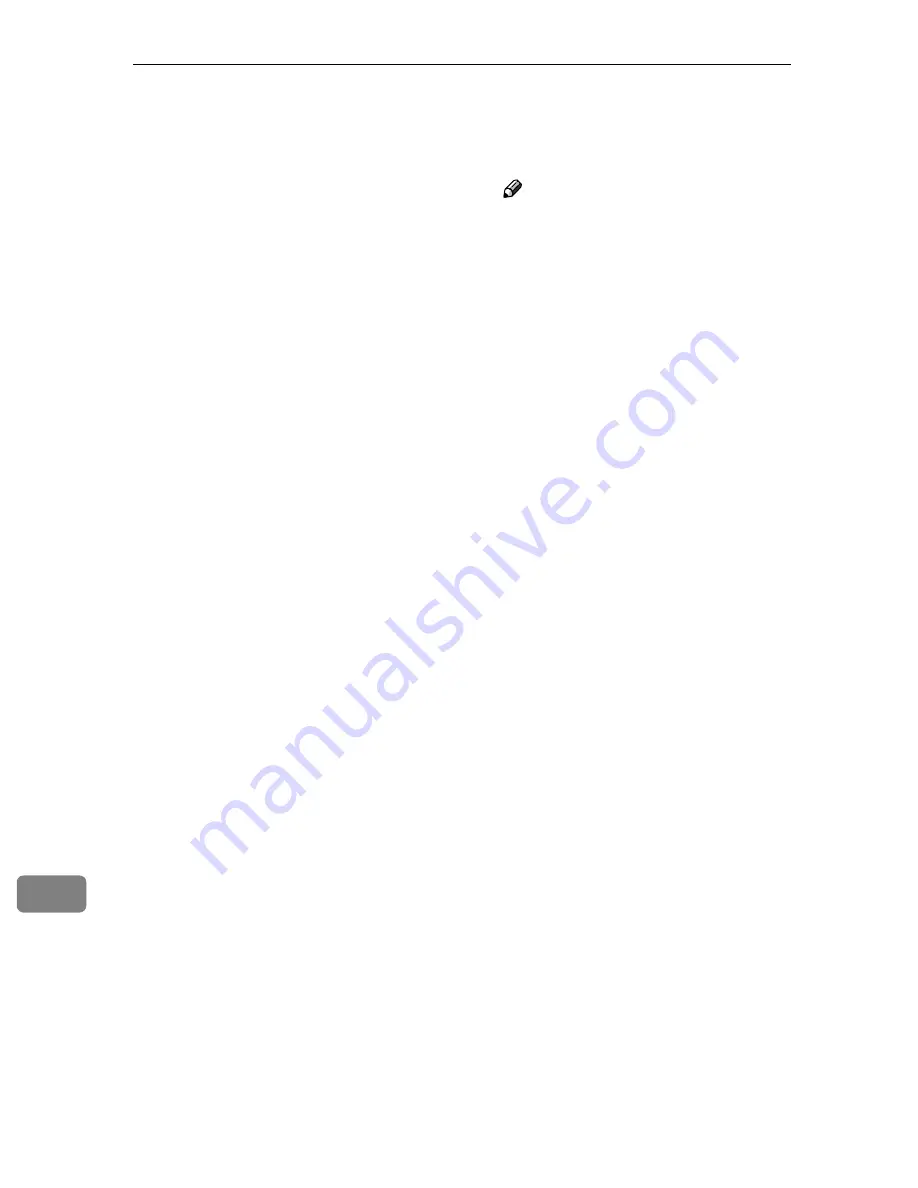
Appendix
190
11
❖
WEP Setting
Select whether to enable or dis-
able WEP (Wired Equivalent
Privacy) encryption.
WEP encryption protects wire-
less data communication. To
communicate using WEP, data
from both transmitting and re-
ceiving computers must be set
with the same WEP Key. To en-
able WEP encryption, select
[
En-
able
]
in the list, and then enter
the WEP key in the
[
WEP Key
]
box.
❖
❖
❖
❖
WEP Key and Confirm WEP Key
The same WEP key must be en-
tered in
[
WEP Key
]
and
[
Confirm
WEP Key
]
boxes.
• 64 bit Key
When
[
Enable
]
is selected in
the
[
WEP Setting
]
list, enter a
10-digit hexadecimal WEP
key value in
[
WEP Key
]
and
[
Confirm WEP Key
]
boxes. En-
ter the WEP key value with-
out the prefix "0x". The value
entered appears as "*".
• 128 bit Key
When
[
Enable
]
is selected in
the
[
WEP Setting
]
list, enter a
26-digit hexadecimal WEP
key value in
[
WEP Key
]
and
[
Confirm WEP Key
]
boxes. A
128-bit key provides higher
security than a 64-bit key. En-
ter the WEP key value with-
out the prefix "0x". The value
entered appears as "*".
WWWW
Click
[
Apply
]
to apply the settings.
The set value will be written into
this product.
XXXX
Remove the cable you connected
in step
AAAA
.
YYYY
Restore the network settings on
the computer.
ZZZZ
Turn off the power of this ma-
chine, and then back on to acti-
vate the settings.
Note
❒
When you change the
[
LAN
Type
]
setting and/or change the
[
Network Boot
]
setting from “
NONE ” to “ DHCP ”, it is es-
sential to restart this machine to
activate the changes.
❒
In infrastructure mode, signal
strength of the wireless LAN
appears as a percentage at the
Web Status Monitor’s
[
Wireless
LAN Signal
]
(that is included un-
der
[
Configuration
]
→
[
Basic Set-
tings
]
→
[
TCP/IP
]
), or
[
Wireless
LAN Signal
]
in
[
1.System Settings
]
under Scanner Features menu
on this machine. The following
list provides an indication of the
signal strength of the wireless
LAN. Note, however, that the
wireless LAN connection may
fail due to noise or other rea-
sons, even when
[
Wireless LAN
Signal
]
displays a percentage
that falls “Good” in the follow-
ing list.
• 100
∼
76% : Best
• 75
∼
41% : Good
• 40
∼
21% : Poor
• 20
∼
0% : Communication im-
possible
Содержание 402252 - IS 300e
Страница 8: ...vi...
Страница 14: ...6...
Страница 30: ...What You Can Do With This Machine 22 1...
Страница 116: ...Configuring the Scanner Settings 108 3...
Страница 126: ...Setting Originals 118 4...
Страница 146: ...Sending Scan File by E mail 138 6...
Страница 162: ...Sending Scan File by Scan to FTP 154 8...
Страница 166: ...Sending Scan Files Using Delivery Server 158 9...
Страница 176: ...Printing Scanned Image Files 168 10...
Страница 203: ...How File Size Changes Depending on Scan Area and Resolution 195 11 When Binary or Halftone is selected...
Страница 204: ...Appendix 196 11 When Gray scale is selected...
Страница 205: ...How File Size Changes Depending on Scan Area and Resolution 197 11 When 8 colors or 8 colors halftone is selected...
Страница 206: ...Appendix 198 11 When 256 colors is selected...
Страница 209: ...How File Size Changes Depending on Scan Area and Resolution 201 11 When Color Full Color is selected...
Страница 222: ...Image Scanner Operating Instructions GB GB G421 8601...
















































