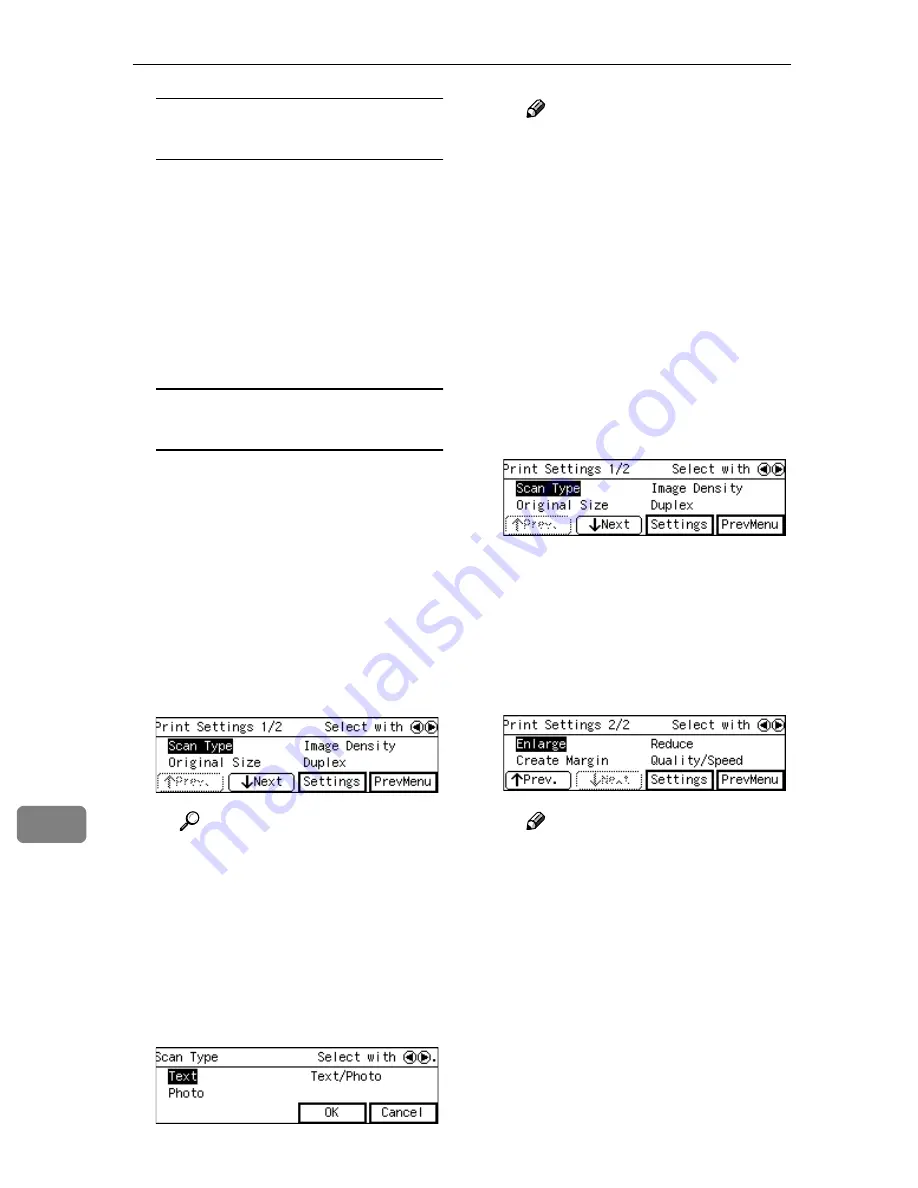
Printing Scanned Image Files
164
10
To recall a registered print
settings
A
Use the
{{{{
1
1
1
1
}}}}
or
{{{{
0
0
0
0
}}}}
key to
highlight
[
User 1
]
,
[
User 2
]
or
[
User 3
]
on the screen, and then
press
[
OK
]
.
This returns to the Print Scan
standby screen, and the corre-
sponding print settings are dis-
played on the third line of the
screen.
To configure print settings
manually
A
Use the
{{{{
1
1
1
1
}}}}
or
{{{{
0
0
0
0
}}}}
key to
highlight
[
M anual
]
on the
screen, and then press
[
Set-
tings
]
.
The first page of the Print Set-
tings screen ( Print Settings 1/2)
is displayed.
B
Use the
{{{{
1
1
1
1
}}}}
or
{{{{
0
0
0
0
}}}}
key to
highlight the setup items you
want to change, and then press
[
Settings
]
.
Reference
See p.79 “Information to Reg-
ister in
[Print Settings]
” for
details about each of the set-
up items.
C
Highlight the option you want
to select by using the
{{{{
1
1
1
1
}}}}
or
{{{{
0
0
0
0
}}}}
keys (and
[
Next
]
or
[
Prev.
]
if necessary), and then press
[
OK
]
.
Note
❒
Pressing
[
Cancel
]
discards the
selected option, and returns
to the previous screen.
❒
When you select
[
Custom
Size
]
, use the number keys to
enter the dimensions of the
scan area (width and height).
D
Repeat steps
B
B
B
B
and
C
C
C
C
as nec-
essary.
When you are finished, make
sure that the first page of the
Print Settings screen ( Print Set-
tings 1/2) is displayed.
E
Press
[
Next
]
.
The second page of the Print
Settings screen ( Print Settings
2/2) is displayed.
F
Use the
{{{{
1
1
1
1
}}}}
or
{{{{
0
0
0
0
}}}}
key to
highlight the setup items you
want to change, and then press
[
Settings
]
.
Note
❒
If you change the settings in
[
Enlarge
]
,
[
Reduce
]
and
[
Create
Margin
]
, only the latest setting
that you have selected within
all of these setup items ap-
plies.
G
Highlight the option you want
to select by using the
{{{{
1
1
1
1
}}}}
or
{{{{
0
0
0
0
}}}}
keys, and then press
[
OK
]
.
Содержание 402252 - IS 300e
Страница 8: ...vi...
Страница 14: ...6...
Страница 30: ...What You Can Do With This Machine 22 1...
Страница 116: ...Configuring the Scanner Settings 108 3...
Страница 126: ...Setting Originals 118 4...
Страница 146: ...Sending Scan File by E mail 138 6...
Страница 162: ...Sending Scan File by Scan to FTP 154 8...
Страница 166: ...Sending Scan Files Using Delivery Server 158 9...
Страница 176: ...Printing Scanned Image Files 168 10...
Страница 203: ...How File Size Changes Depending on Scan Area and Resolution 195 11 When Binary or Halftone is selected...
Страница 204: ...Appendix 196 11 When Gray scale is selected...
Страница 205: ...How File Size Changes Depending on Scan Area and Resolution 197 11 When 8 colors or 8 colors halftone is selected...
Страница 206: ...Appendix 198 11 When 256 colors is selected...
Страница 209: ...How File Size Changes Depending on Scan Area and Resolution 201 11 When Color Full Color is selected...
Страница 222: ...Image Scanner Operating Instructions GB GB G421 8601...






























