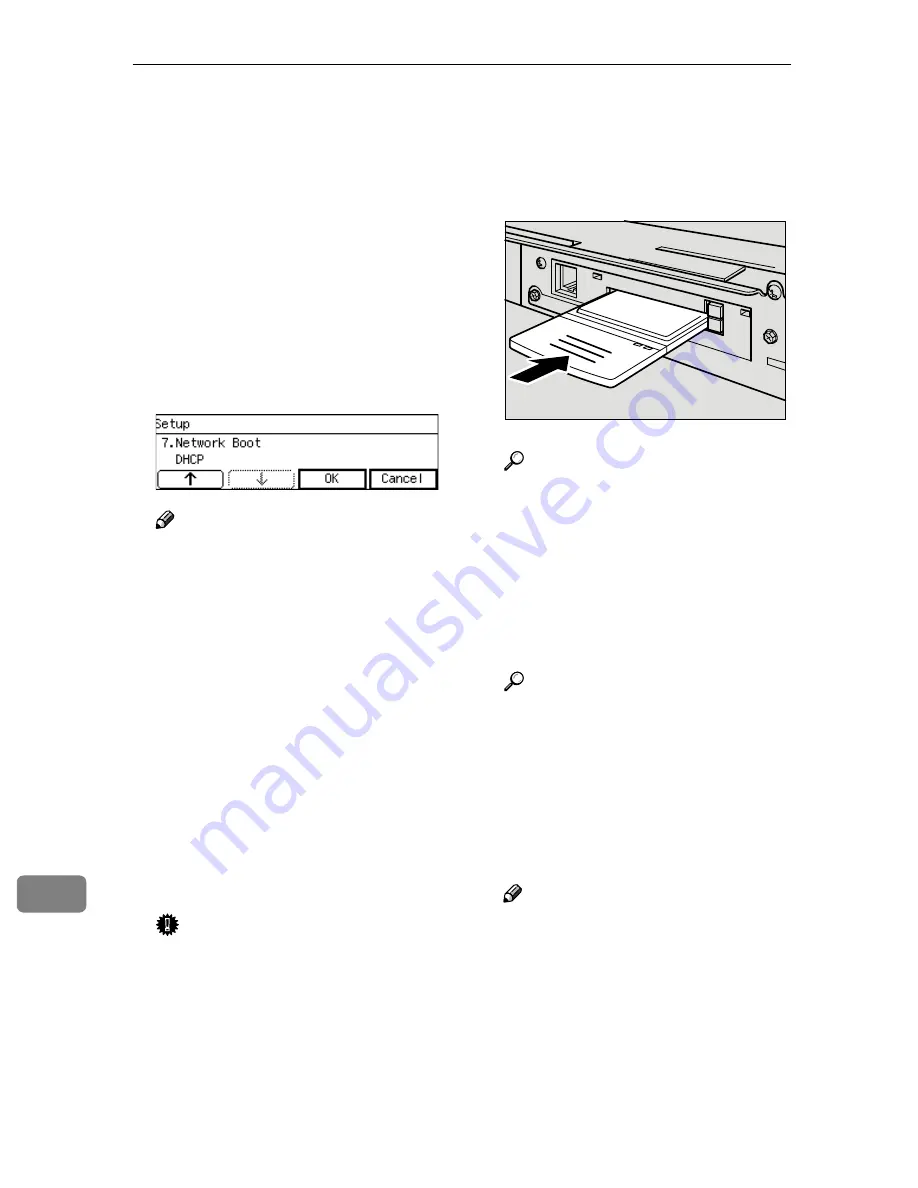
Appendix
188
11
KKKK
Set
[
Subnet Mask
]
to 255.255.255.0
in the same way as you have done
in steps
GGGG
through
JJJJ
.
“4. Default Gateway Address ” ap-
pears as the setup item currently
selected.
LLLL
Press
[
Next
]
three times, and then
press
[
OK
]
.
The setting screen for “7. Network
Boot ” appears.
MMMM
Confirm that
[
7. Network Boot
]
is set
to “ NONE ”, and press
[
Cancel
]
.
Note
❒
“*” mark appears along with the
option currently selected.
❒
If
[
7.Network Boot
]
is set to “
DHCP ”, change it to “ NONE ”,
and then press
[
OK
]
.
NNNN
C o n f i r m t h a t
[
10.Transmission
Speed
]
is set to “ Auto ” and
[
11.LAN Type
]
is set to “ Ethernet ”,
in the same way that you have
done for
[
7.Network Boot
]
.
OOOO
Press
[
PrevMenu
]
, and then
[
Exit
]
.
This exits the Scanner Features
menu, and returns to the standby
screen that is displayed when you
turn the power on.
Important
❒
Never turn off the power of this
machine before the standby
screen is displayed. Doing so
can discard all the settings you
have configured, and return this
machine to its factory default
status.
PPPP
Turn off the power of this ma-
chine, Insert the wireless LAN
card to the PC Card slot on the
rear panel, and then attach the
card slot cover.
Reference
⇒
p.29 “Inserting a Wireless
LAN Card”
QQQQ
Turn ON the power of this ma-
chine.
RRRR
Start a Web browser on the com-
puter, and enter “http://192.168.1.2
/” in the address bar.
Reference
For details about the Web Sta-
tus Monitor, see p.84 “Access-
ing the Scanner”.
SSSS
Click
[
Configuration
]
on the main
menu.
The password input dialog box
appears.
Note
❒
Once you set the password, the
password input dialog box will
not appear from the second
time. When the dialog doesn’t
appear, proceed to step
U
.
ADG005S
Содержание 402252 - IS 300e
Страница 8: ...vi...
Страница 14: ...6...
Страница 30: ...What You Can Do With This Machine 22 1...
Страница 116: ...Configuring the Scanner Settings 108 3...
Страница 126: ...Setting Originals 118 4...
Страница 146: ...Sending Scan File by E mail 138 6...
Страница 162: ...Sending Scan File by Scan to FTP 154 8...
Страница 166: ...Sending Scan Files Using Delivery Server 158 9...
Страница 176: ...Printing Scanned Image Files 168 10...
Страница 203: ...How File Size Changes Depending on Scan Area and Resolution 195 11 When Binary or Halftone is selected...
Страница 204: ...Appendix 196 11 When Gray scale is selected...
Страница 205: ...How File Size Changes Depending on Scan Area and Resolution 197 11 When 8 colors or 8 colors halftone is selected...
Страница 206: ...Appendix 198 11 When 256 colors is selected...
Страница 209: ...How File Size Changes Depending on Scan Area and Resolution 201 11 When Color Full Color is selected...
Страница 222: ...Image Scanner Operating Instructions GB GB G421 8601...
















































