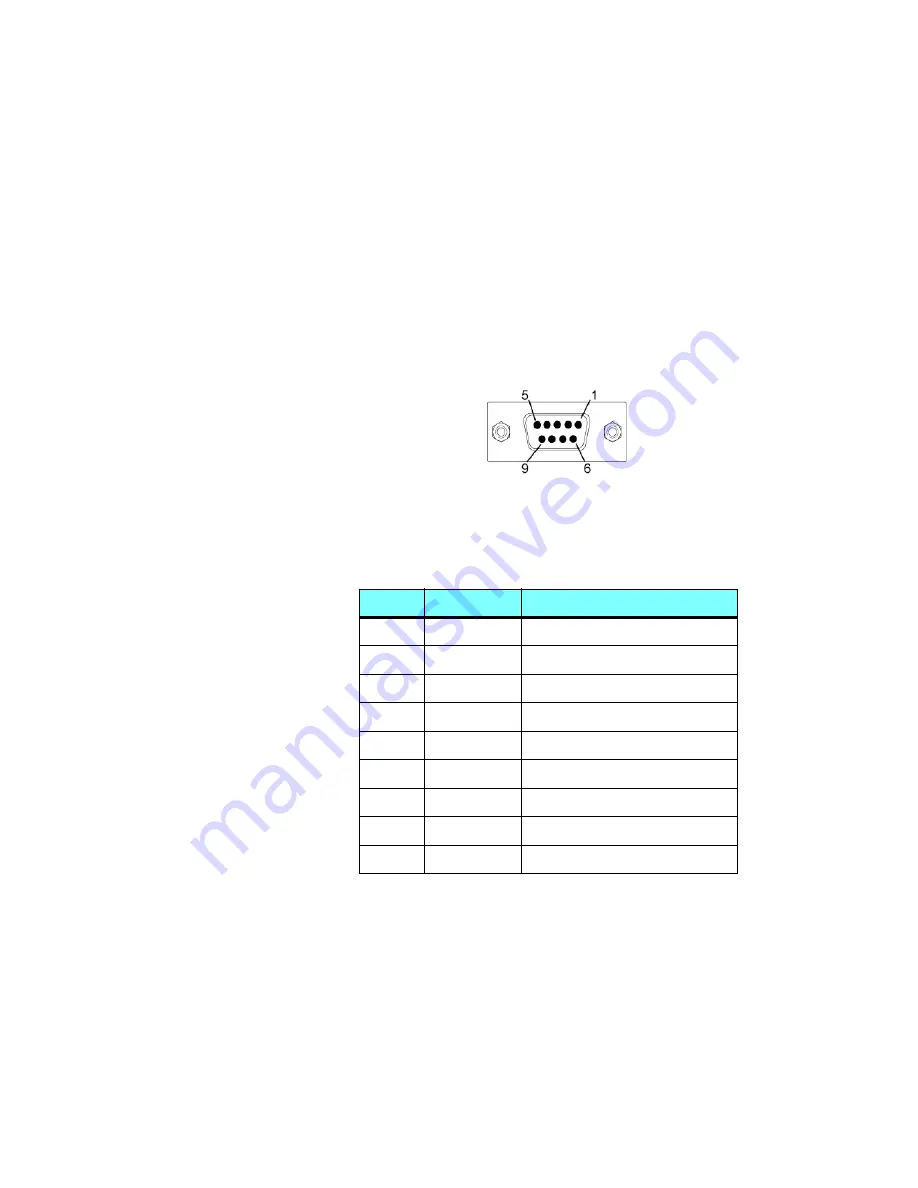
S P E C I F I C A T I O N S
RS-232 Port
350-8794 V1.1
Linx DVI 8x8 Matix Switcher User’s Guide
55
. . . . .
. . . . . . . . . . . . . . . . . . . . . . . . . . . . .
R S - 2 3 2 P O R T
Linx DVI 8x8 commands can be sent through the RS-232 port to control
the system.
•
The RS-232 port transfers commands using the asynchronous
serial protocol at 9600 to 115, 000 baud.
•
The port is configured as DCE and can handle full duplex
transfer.
•
Support for hardware and software handshaking is provided.
Figure A-3
RS-232 Connector
Table A-5
RS-232 Connector Pin Assignments
Pin
Circuit
Description
1
CD
Carrier Detect
2
TD
Transmit Data
3
RD
Received Data
4
—
(not connected)
5
AB
Signal Ground (common return)
6
DSR
Data Set Ready
7
CTS
Clear to Send
8
RTS
Request to Send
9
—
(not connected)


































