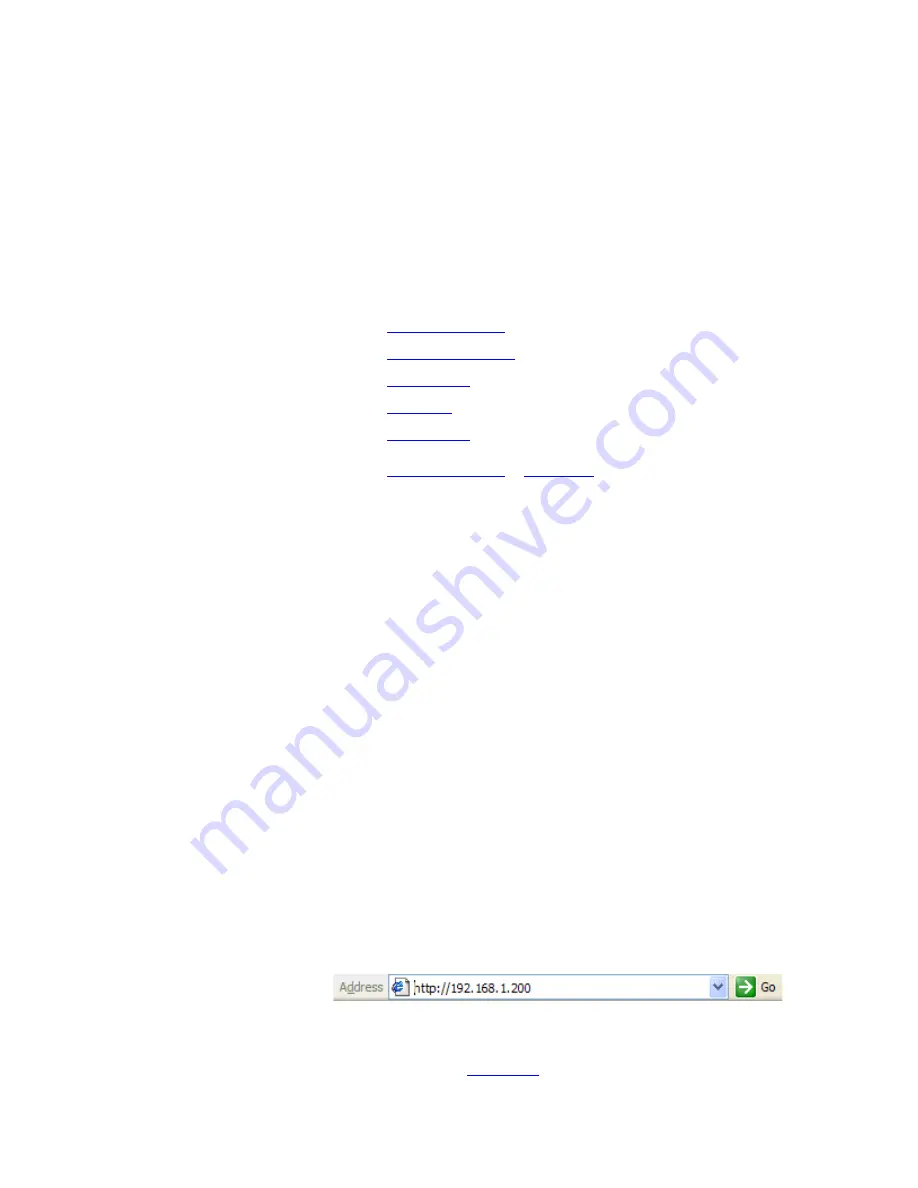
O P E R A T I O N
Web Control Panel Operation
350-8794 V1.1
Linx DVI 8x8 Matix Switcher User’s Guide
22
. . . . .
. . . . . . . . . . . . . . . . . . . . . . . . . . . . .
W E B C O N T R O L P A N E L O P E R A T I O N
The web control panel, WCP, provides a graphic alternative to
command-line control. This method uses the
Linx DVI 8x8 Matrix
Switcher
’s internal web server, allowing set-up and operation from a
standard browser.
The functions of the WCP are described in the following sections:
•
Routing Window
•
Configuration Tab
•
Presets Tab
•
EDID Tab
•
System Tab
See the
Ethernet Control
in
Chapter 2
for instructions on connecting to
the
Linx Switcher
via the Ethernet port. The
Linx Switcher
on a LAN
(Local Area Network) must have an IP address compatible with the LAN.
•
The Microsoft Internet Explorer web browser version 7 with
default settings is recommended.
•
Windows font size should be set to Normal (96 DPI) for correct
display of the WCP. To verify this setting:
~
Select
Display
from the Windows
Control Panel
.
~
Click on the
Settings
tab.
~
Click on
Advanced
.
~
Select
Normal (96 DPI)
.
•
Ensure a copy of Java™ Runtime Environment software,
version 1.4.2, 1.5.0 or higher, is installed on the PC. (The
software version may be referred to 4.2 and 5.0.) A copy of Java
is provided on the CD or can be downloaded free of charge from
the official Sun Microsystems web site at
http://www.java.com/en/download/manual.jsp
•
Disable any pop-up blockers before launching the WCP.
When the physical connections have been made, launch an internet
web browser and connect to the
Linx DVI 8x8 Matrix Switcher
by
entering its IP address into the URL address line.
S
Example:
If the
Linx DVI 8x8 Matrix Switcher
IP address is
192.168.1.200, the browser entry would be as illustrated below.
Figure 3-6
Entering the IP Address in the Browser
The WCP, shown in
Figure 3-7
, opens.






























