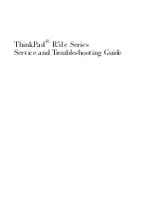350-9047 v3.0.1
DGy Model 201x User’s Guide
84
5
PC P
LAYBACK
:
. . . . . . . . . . . . . . . . . . . . . . . . . . . . . . . . . .
B
ASIC
PC S
OFTWARE
P
LAYER
. . . . . . . . . . . . . . . . . . . . . . . . . . . . .
I N T H I S C H A P T E R
This chapter provides installation information for the
DGy 201x
Basic PC
software player plug-in for the standard Windows Media Player (version
10 or later).
. . . . . . . . . . . . . . . . . . . . . . . . . . . . .
P C S O F T W A R E P L A Y E R
The
DGy 201x
encodes the input images using standard JPEG 2000
compression. Files recorded on the
DGy 201x
can be played on a PC
running the Windows operating system. A copy of the Windows Media
Player plug-in is included on the CD ROM provided with the
DGy 201x
.
To install the JPEG 2000 plug-in for the Windows Media Player:
1.
Open the CD that contains the
DGy Basic PC Player
software.
2.
Double click on
DGy PC Player Software Setup
. This will launch
the familiar Install Shield Wizard.
3.
Follow the prompts to load the software onto the PC.
4.
Copy the
Simulator Sample
file to a folder on the PC’s hard
drive.
5.
Launch the Windows Media Player.
6.
From the Media Player
File
, choose
Open
, then select
All Files
*.*.
Navigate to the folder which contains the sample file.
7.
Click on the
Simulator Sample
file and click
OK
.
If a pop-up message is displayed stating that the Media Player
does not recognize the file extension, choose the option to let
the Media Player attempt to play the clip anyway and click on
the box to prevent this message box from being displayed
again.
The selected clip will load into Media Player and commence
playback.
To display the clip full-screen, use the keystroke sequence
ALT
ENTER
. To return to normal size press the
ESC
key.