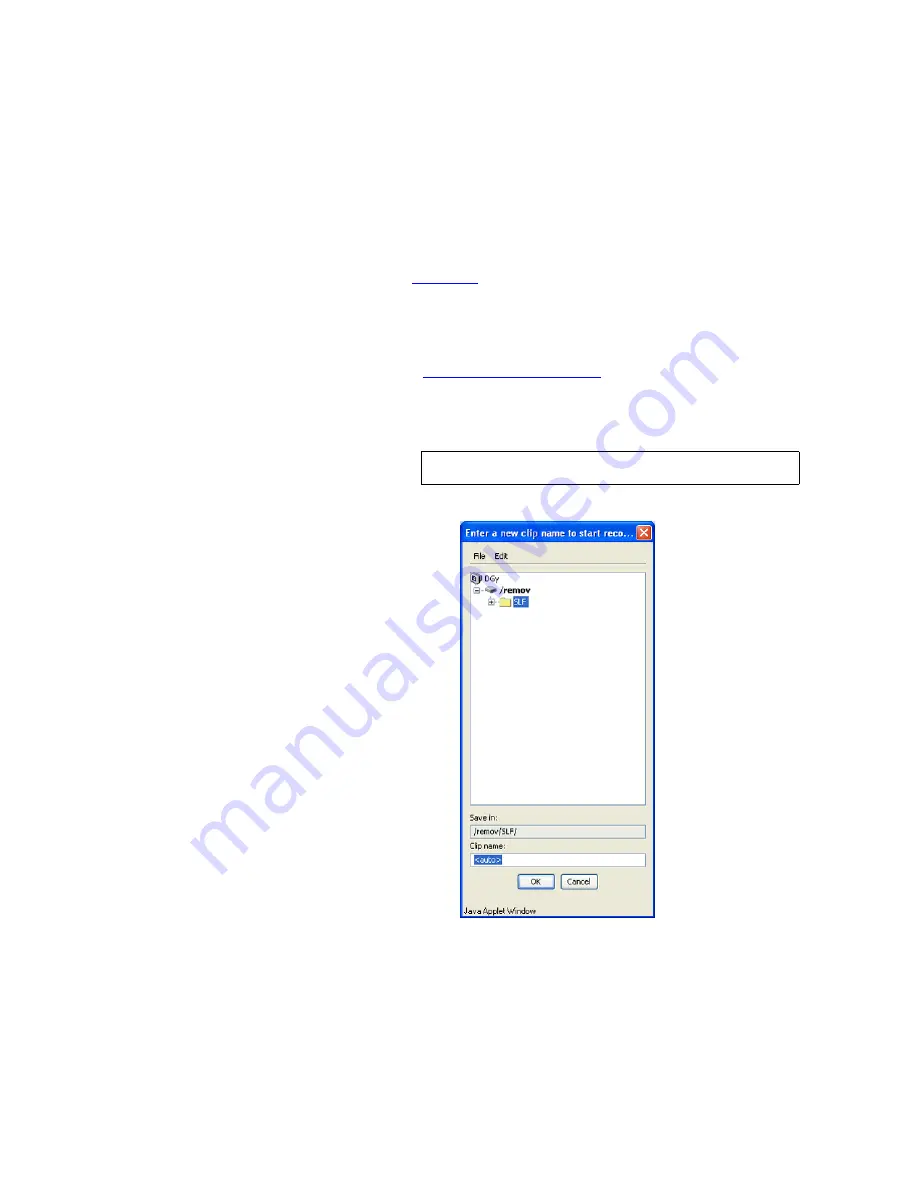
O P E R A T I O N
Recording Clips
350-9047 v3.0.1
DGy Model 201x User’s Guide
63
. . . . .
3.
Click the
Input
tab and to set up input parameters, including
RGB/DVI input selection, audio recording parameters, and
image adjustments. If the
DGy 201x
has not automatically
locked to the input source then the timing parameters can be
selected from the
Timing List
. In the
Timing List
section, select
the timing that matches the input signal and click
Load
. Refer to
the
Input Tab
section on page 48 for details.
4.
Click
Close
to return to the
DGy Control Panel
.
5.
On the
DGy Control Panel
, click the
Record
button to begin
recording the new clip.
6.
If the
Enable Clip Auto Naming
box (page 41) was checked on
the
Record
tab of the
Options
window, recording will begin
immediately. If the autoname is disabled, a clip name dialog box
will open providing the opportunity to name the clip.
Figure 3-26
Entering a New Clip Name
Navigate to the desired drive or folder. Enter a new clip name or
leave <auto> in the
Clip name
box and click
OK
to begin
recording.
Note
Spaces cannot be used in clip names.






























