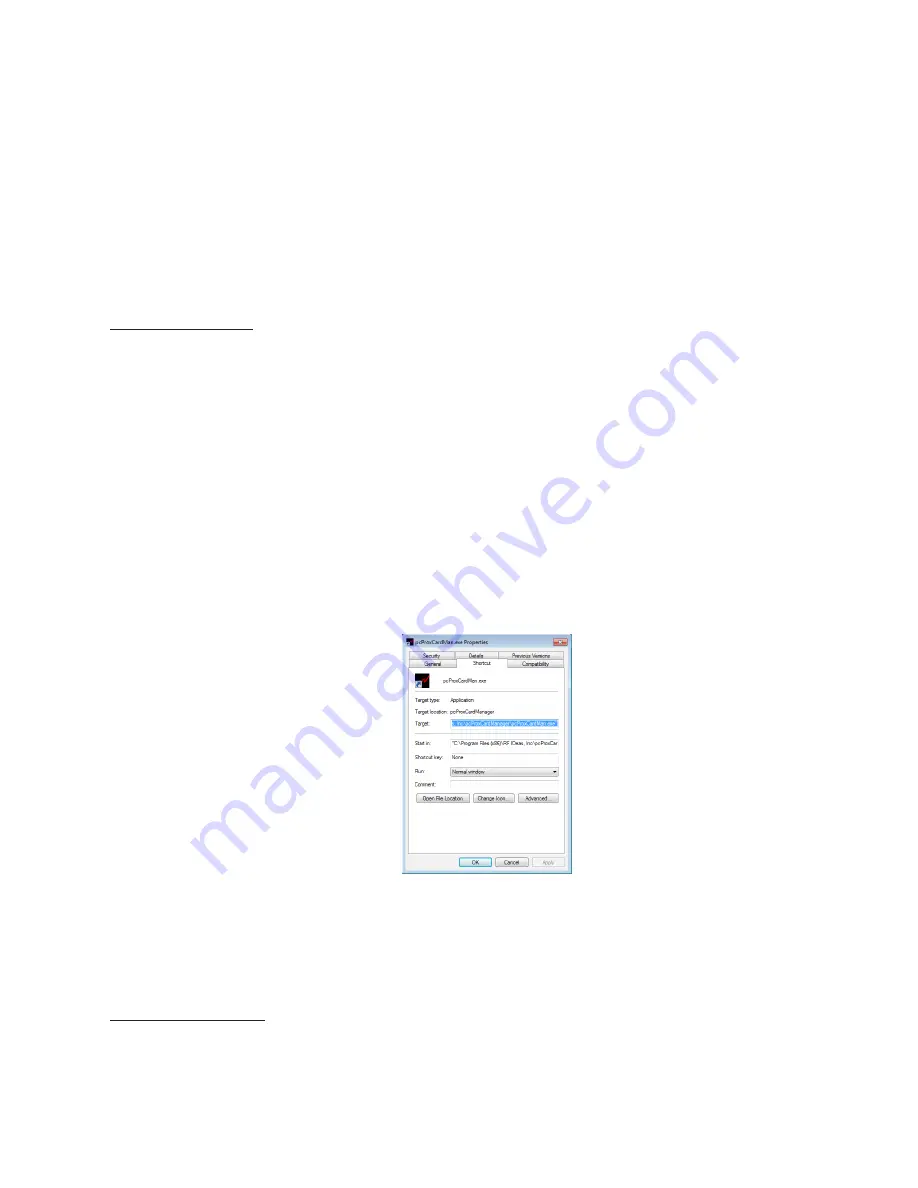
Auto-Run Operation
Overview
There are two auto-run operating modes available. One for dynamically configuring the pcProx
Playback reader and the other for writing to cards and another for.
The Playback reader can be dynamically configured to read various card locations.
The card writing a batch of cards from a database can be automated by spawning an executable
program with a command line optional file that contains the data needed to be written to the card.
Playback Auto-Run
In the Playback Auto-Run mode, the user specifies a configuration file (ex. Default.plb) using a
“shortcut properties” link as defined in the Windows environment. This is useful when you need a
method to automatically re-configure any of the device’s features, such as the distance or keystrokes.
First, the user makes all desired pcProx Playback configuration settings (see pcProx Playback Tab).
Second, once the settings are defined, the user creates a (.PLB) by using the ‘Save Playback As’
selection under the File menu system, or the Save Playback button located in the pcProx Playback tab.
Third, the user needs to create a shortcut link and specify the (.PLB) configuration file in this link.
Shortcut links can be created using the Windows Explorer, selecting the pcProxCardman.exe file and
then using a right-click of the mouse. You will see a ‘Create Shortcut’ menu item.
Fourth, once the shortcut is created, the ‘Properties’ need to be modified by adding the filename of
the (.PLB) file after the quote in the target field as shown above (filename used is
“C:\Program Files\RF IDeas, Inc\RFID1356i\pcProxCardman.exe” magstripe.plb).
Log-On to Web Sites
It is possible to apply the log-on credential to web sites as well. To do this you need to create a ‘batch’
file. Batch files are (*.bat) files that contain regular ASCII text characters that allow multiple programs
to execute in sequence. They can be created using any text editor, such as Notepad.exe. Once
39
Chapter 3
Software






























