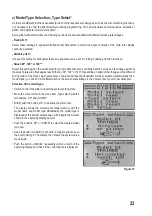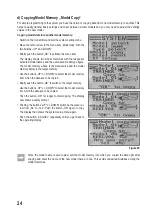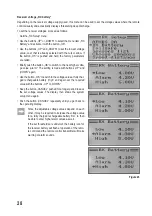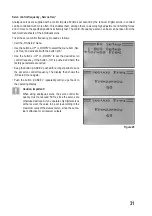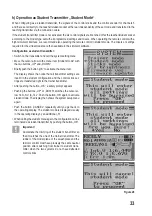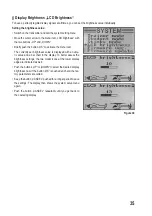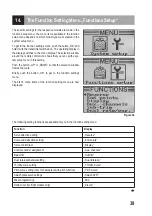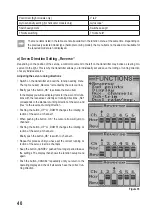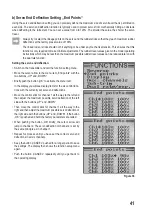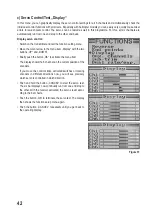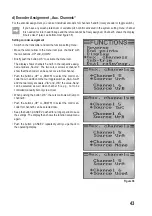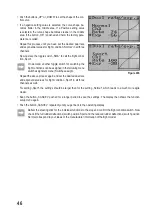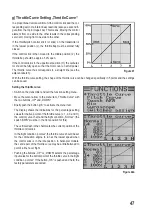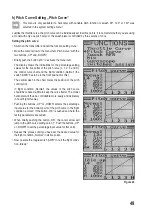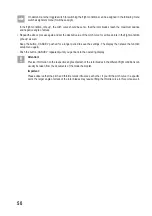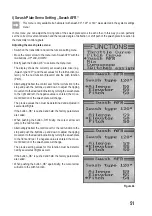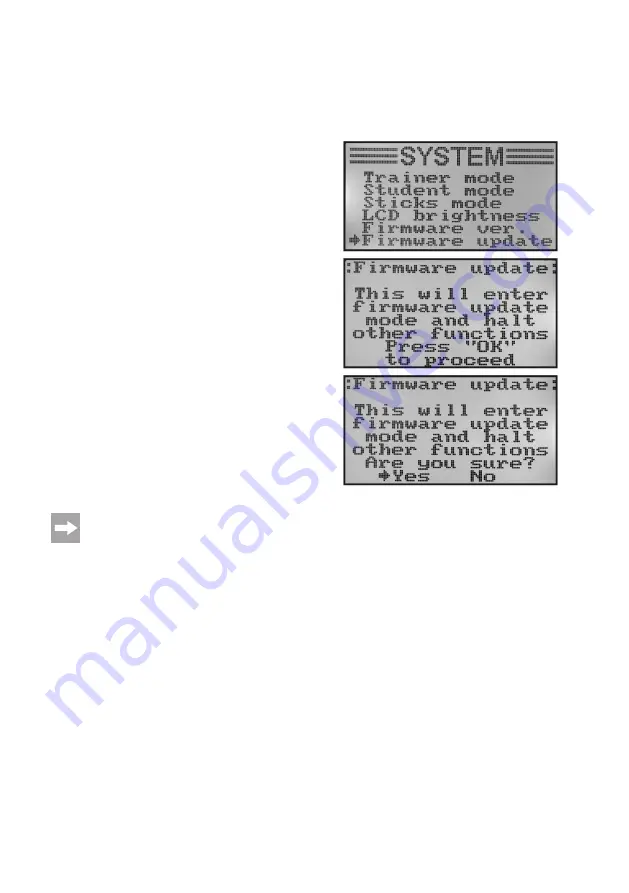
37
l) Transmitter Software Update „Firmware Update“
To transfer a newer version of the transmitter software to the remote control, the transmitter must be connected to a
PC or notebook with an USB interface cable. For the data to be transmitted to the remote control, the transmitter must
be put in the update mode. No receiver that belongs to the transmitter must be activated during this process.
Activating transmitter software:
• Switch on the transmitter and call the system setting menu.
• Move the cursor arrow to the menu item „Firmware update“
with the two buttons „UP“ and „DOWN“.
• Briefly push the button „OK“ to activate the menu item.
The display shows a message that the transmitter is switched
to the update mode and all functions are stopped. You are as-
ked to push the button „OK“ to activate the update function.
• After pushing the button „OK“, a safety prompt appears.
• Pushing the buttons „UP“ or „DOWN“ switches the cursor ar
-
row from „No“ to „Yes“. Push the button „OK“ again to activate
the update function.
The push of the button is in this case not confirmed with a
sound but the display lighting is darkened. The display shows
that the update function is active. The data transmission can
now be started at the computer. All buttons at the remote con-
trol are out of order during the transmitter software update.
Switch the transmitter off and on again after the data transmis-
sion is completed.
Important note:
Since the remote control was already equipped with the latest transmitter software ex works, a software
update is usually not required. If it is required to renew the transmitter software in case of malfunction, send
the remote control to our customer service department in Hirschau.
Figure 32
Содержание HT-6
Страница 1: ... Remote Control HT 6 2 4 GHz Item no 1310037 Version 04 15 7 ...
Страница 69: ...69 ...
Страница 70: ...70 ...
Страница 71: ...71 ...