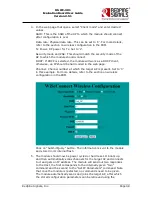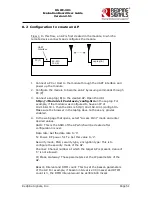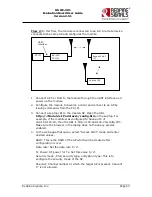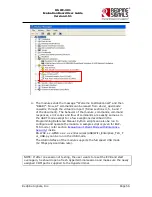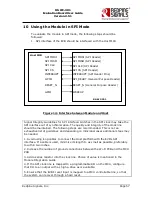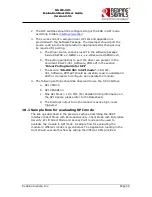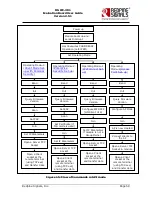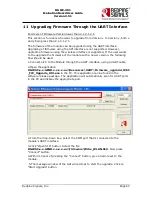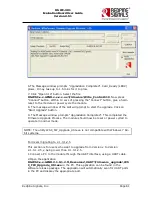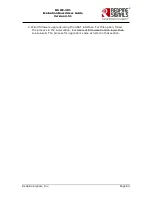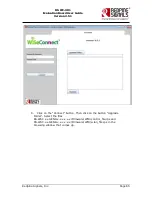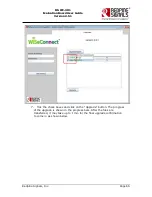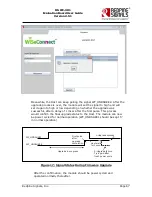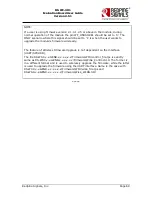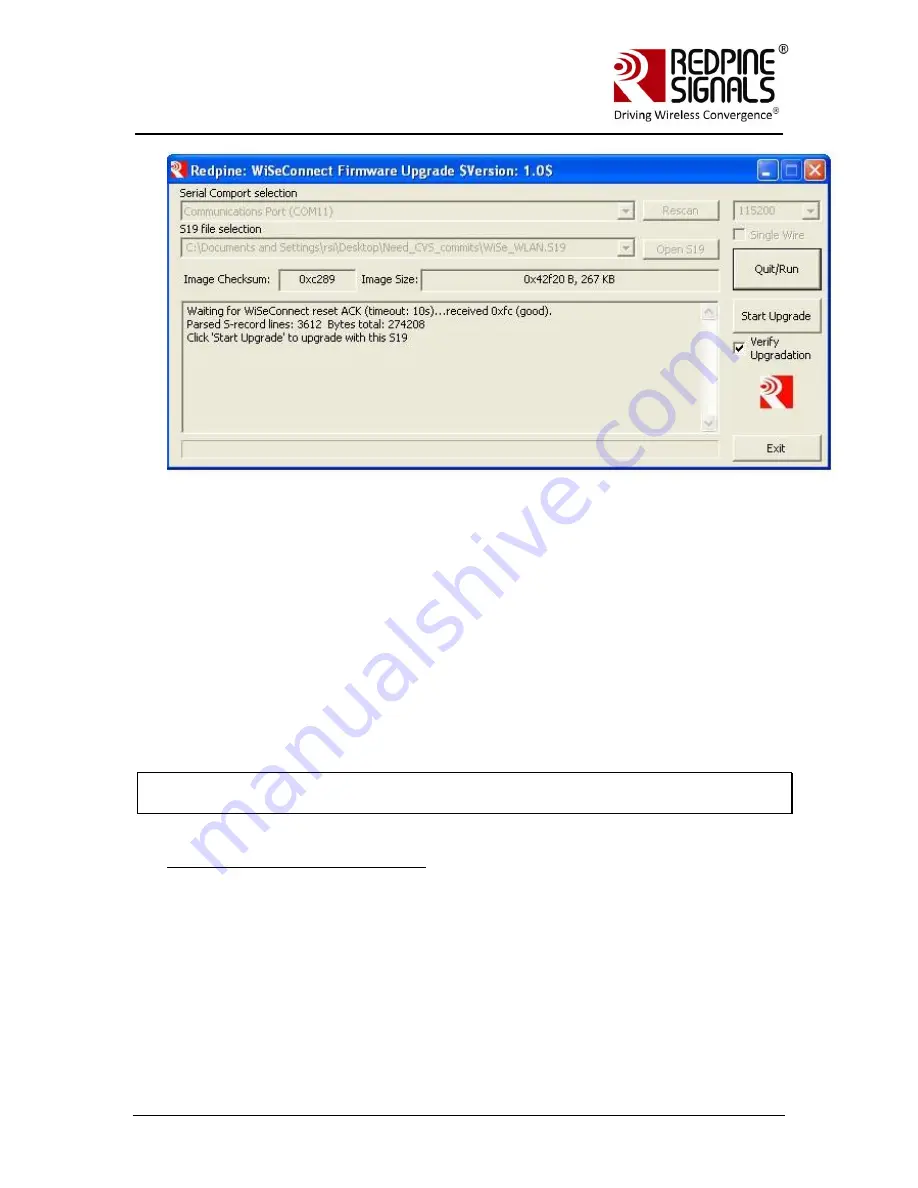
Redpine Signals, Inc.
Page 61
R
R
S
S
-
-
W
W
C
C
-
-
3
3
0
0
1
1
E
E
v
v
a
a
l
l
u
u
a
a
t
t
i
i
o
o
n
n
B
B
o
o
a
a
r
r
d
d
U
U
s
s
e
e
r
r
G
G
u
u
i
i
d
d
e
e
V
V
e
e
r
r
s
s
i
i
o
o
n
n
2
2
.
.
5
5
1
1
6.The Message window prompts “Upgradation Completed”. Card_Ready (LED2)
glows. It may take up to 1.5 mins for it to glow.
7. Click “Open S19” button. Select the file
RS.WSC.x.x.GENR.x.x.x.x.x.x\Firmware\WiSe_Control.S19
. Now press
“Connect” button. Within 10 secs of pressing the “Connect” button, give a hard-
reset to the module or power cycle the module.
8. The message window of the GUI will prompt to start the upgrade. Click on
“Start Upgrade” button.
9. The Message window prompts “Upgradation Completed”. This completed the
Firmware Upgrade Process. The module should now be reset or power cycled to
operate in normal mode.
NOTE: The utility WSC_FW_Upgrade_Util.exe is not compatible with Windows 7 64-
bit systems.
For Users migrating to 2.1.0.1.2.5
This section is for users who want to upgrade from Version x to Version
2.1.0.1.2.5, x being lower than 2.1.0.1.2.5.
1.Connect a PC to the module through the UART interface, using a UART cable.
2.Open the application
RS.WSC.x.x.GENR.2.1.0.1.2.5\Resources\UART\Firmware_upgrade\WS
C_FW_Upgrade_Util.exe
in the PC. This application can be found in the
software release package. The application will automatically scan for UART ports
in the PC and display the appropriate port.