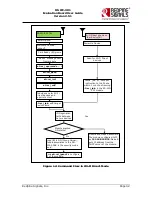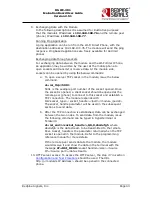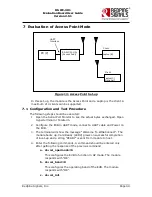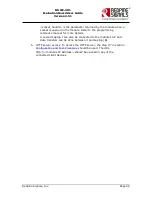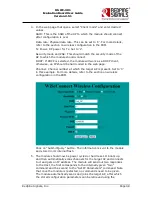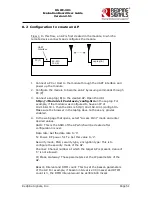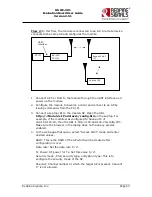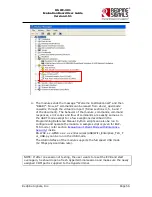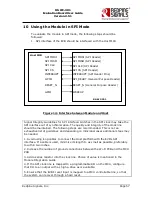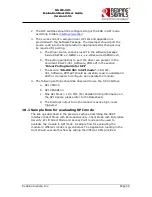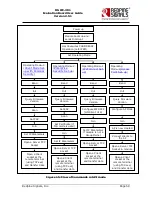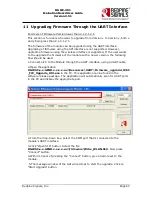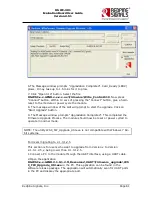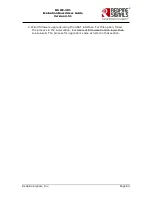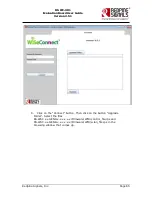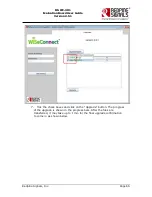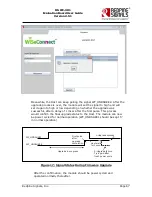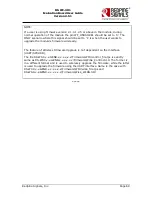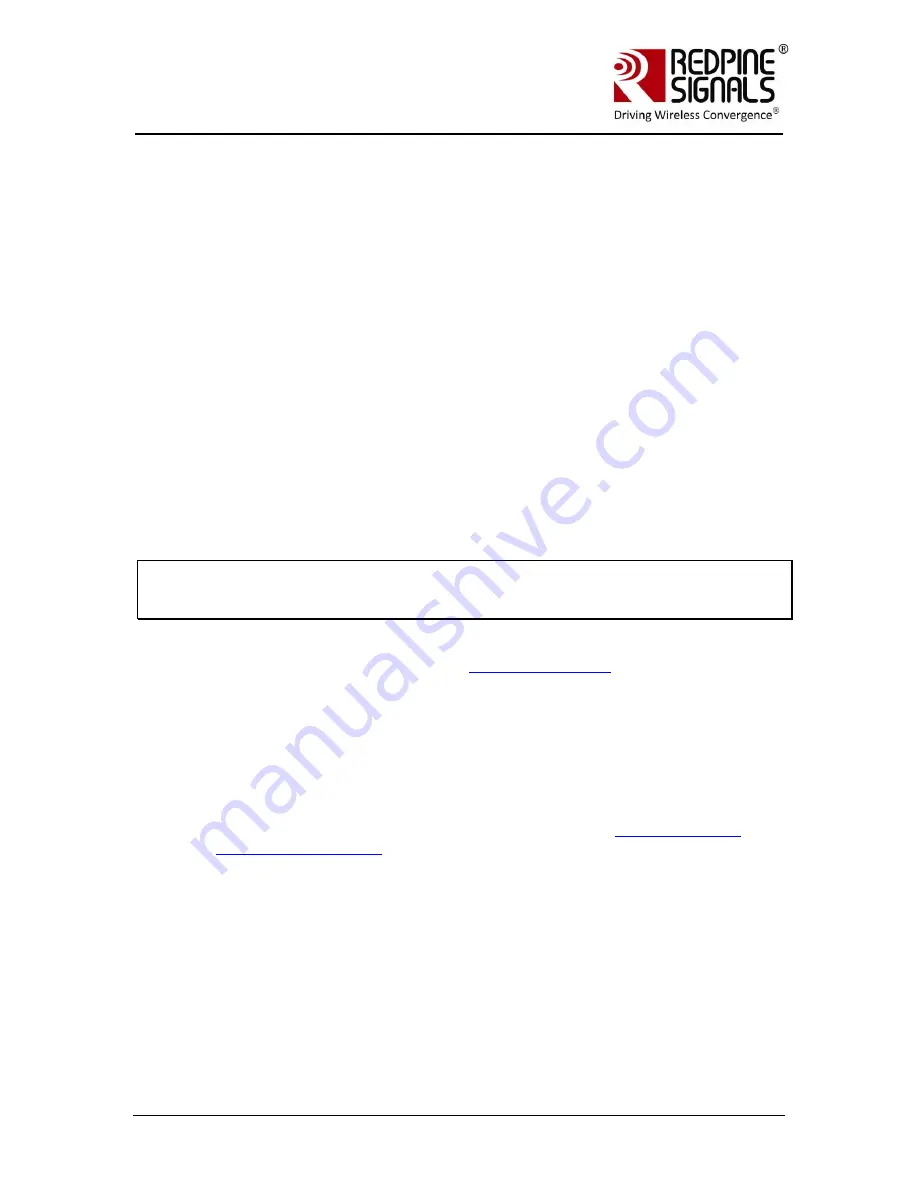
Redpine Signals, Inc.
Page 55
R
R
S
S
-
-
W
W
C
C
-
-
3
3
0
0
1
1
E
E
v
v
a
a
l
l
u
u
a
a
t
t
i
i
o
o
n
n
B
B
o
o
a
a
r
r
d
d
U
U
s
s
e
e
r
r
G
G
u
u
i
i
d
d
e
e
V
V
e
e
r
r
s
s
i
i
o
o
n
n
2
2
.
.
5
5
1
1
9
Using the Module in USB Mode
The module supports the USB 2.0 interface. It corresponds to the CDC-
ACM class and presents itself as a USB Device to the Host USB. A file is
provided with the software package that the user should install in the
Host platform, in order to communicate with the module. A sample flow is
provided below to use the module with a PC‟s USB interface.
The parameters corresponding to the device after the USB is detected
are:
Device Descriptor:
bcdUSB: 0x0200
bDeviceClass:
0x02
bDeviceSubClass:
0x00
bDeviceProtocol:
0x00
bMaxPacketSize0:
0x10 (16)
idVendor: 0x041B
idProduct: 0x0102
bcdDevice: 0x0002
iManufacturer: 0x01
NOTE: It is essential to read all the previous sections of the document that
describes how to use the module in UART mode. The steps t use the module in USB
mode are the same.
1.
Configure the EVB in USB mode (
Interface Selection
) and connect the
USB interface of a PC to that of the module. The PC prompts for
installing the driver. Install the file from
RS.WSC.2.0.GENR.x.x.x.x.x.x\Resources\USB\rsi_usbcdc. The
installation needs to be done only once.
2.
Power cycle the module. Check the list in “Ports” in the
Device
Manager
Settings of the PC. It should show the device as “RSI WSC
Virtual Com Port”.
3.
Open Hyper-terminal and follow the steps in section
Configure Serial
Port Monitor in the PC
to configure the Hyperterminal. The COM port
number (COM3 in the above example) should be supplied to the
Hyperterminal. Set “Flow Control” to “None”. Baud rate, Data bits,
Parity and Stops bits for “Don‟t care” fields in USB mode.