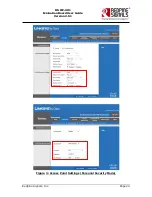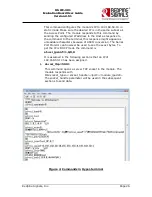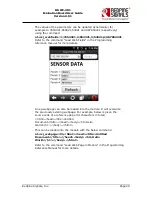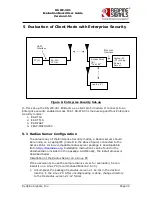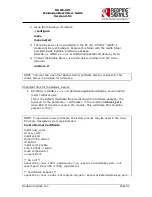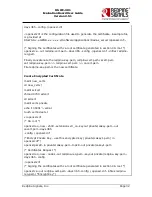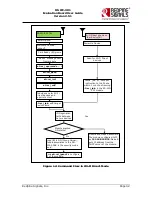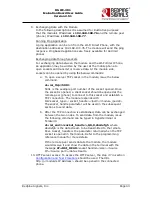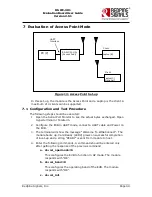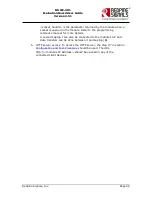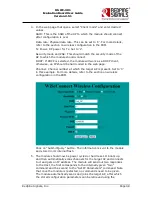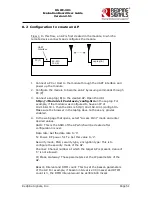Redpine Signals, Inc.
Page 37
R
R
S
S
-
-
W
W
C
C
-
-
3
3
0
0
1
1
E
E
v
v
a
a
l
l
u
u
a
a
t
t
i
i
o
o
n
n
B
B
o
o
a
a
r
r
d
d
U
U
s
s
e
e
r
r
G
G
u
u
i
i
d
d
e
e
V
V
e
e
r
r
s
s
i
i
o
o
n
n
2
2
.
.
5
5
1
1
This configures the operating band of the EVB. The module
responds with “OK”.
c.
at+rsi_init
This initializes the Wi-Fi module in the EVB. The module
responds with OK<MAC_Address>
d.
at+rsi_fwversion?
Optional command to report the firmware version in use.
e.
at+rsi_eap=TTLS,MSCHAPV2,user1,password1
This configures the EAP mode of the module. In case of PEAP
mode, change “TTLS” to “PEAP”. The module responds with
“OK”.
f.
at+rsi_scan=0
This makes the module scan for available networks. The
module responds with information of the Aps scanned.
g.
at+rsi_join=Test_AP,0,2
This commands the module to join to the AP “Test_AP”. On
successful association, the module responds with
OK<GO_status>. The
GO_status
parameter can be ignored.
h.
at+rsi_ipconf=0,<desired IP>,<subnet>,<gateway>
This command configures the module‟s IP in static mode (not
DHCP). Make sure the desired IP is in the same subnet as the
Access Point. The module responds to this command by
sending the configured IP address to the Host as response to
the command. In the terminal, this response might appear as
unreadable characters because of ASCII conversion. The Serial
Port Monitor can however be used to see the exact bytes. To
get the IP is DHCP mode the command is
at+rsi_ipconf=1,0,0,0
i.
at+rsi_ltcp=5001
This command opens a server TCP socket with port number
5001, in the module. The module responds with
OK<socket_type><socket_handle><lport><module_ipaddr>.
The
socket_handle
parameter will be used in the subsequent
sections to send data.
2.
Connect Laptop C, as shown in the figure
Enterprise Security Set-up
.
It should have proper security credentials to connect to the AP
a.
Open a client TCP socket on the Laptop C by typing the below
command in the command line:
TCP.exe c 2001 <Module’s IP address> 5001
The application is found in the path
RS.WSC.x.x.GENR.x.x.x.x.x.x\Resources\Applications\Peer\Windo