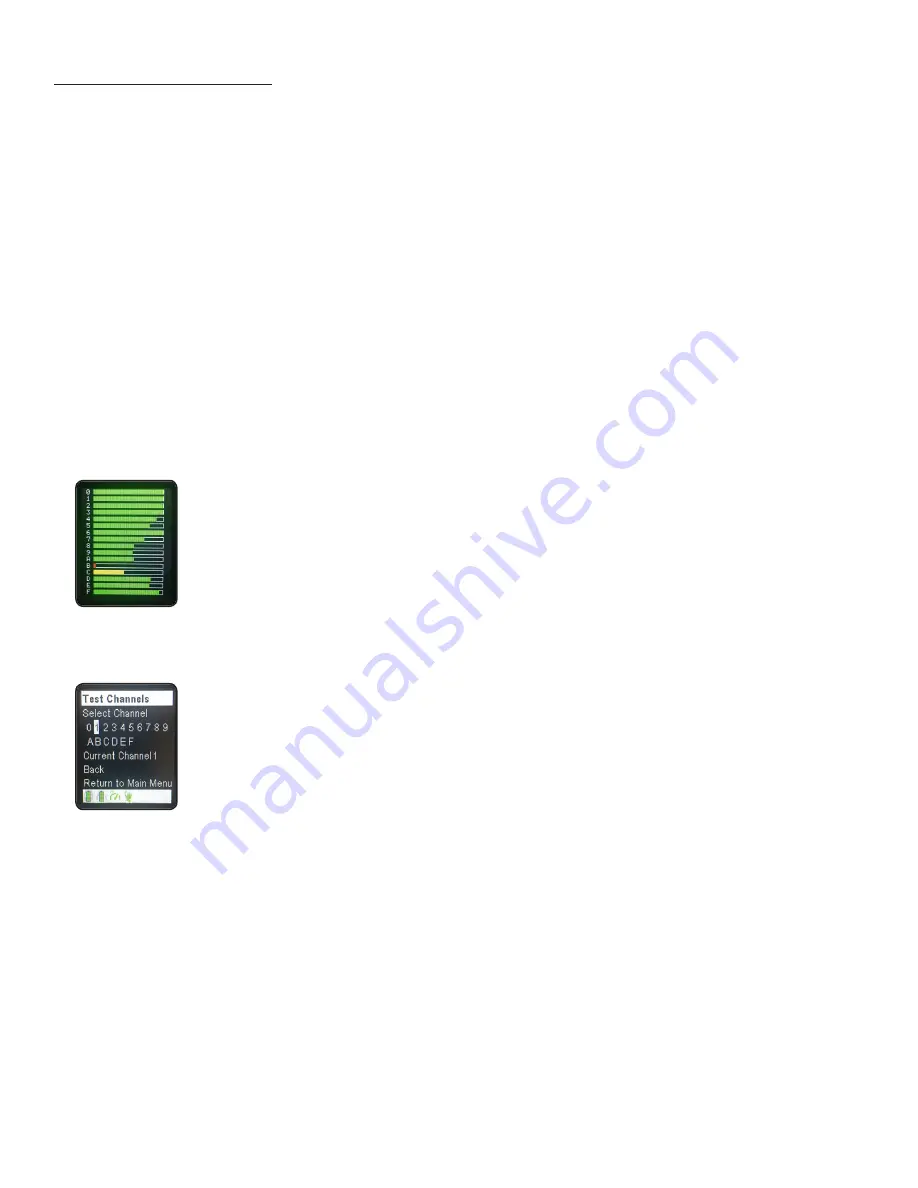
15
RealCareer® Welding Solutions – guideWELD® LIVE real welding guidance system
Speed Sensor
(setup continued)
Test Channels
Each system is set to a specific channel for the radio waves to communicate from the Speed
Sensor to the Helmet. Setting the channel selection is done on the factory floor. The Speed
Sensor and Helmet are not connected by any cabling; the unit sends radio waves from the
Speed Sensor to the Helmet to tell the user what their speed is during an actual weld. There
are 16 available channels. Each system is preset to a specific channel before it leaves the
factory. For best results, different channels should be used for each Helmet.
All Speed Sensors and Helmets can be changed to a different channel, if needed, for optimal
performance and communication.
Channel Selection Instructions:
1. Turn on Helmet and Speed Sensor
2. Go to the Main Menu, select Setup and press menu select button
3. Choose Test Channels. Press the menu select button
4. View the lower right screen. Choose the most optimal channel based on the lower right
screen bar graph; a longer bar and green color represent the best channels to choose from
Identity
Identity is used to confirm that the Helmet is working with the correct speed sensor.
Identity Instructions:
1. Turn on Helmet and Speed Sensor
2. Go to the Main Menu, select Setup Level and press the menu select button
3. Select Identity and press the menu select button. A signal will be sent to the speed board
4. Look for the arc off lights to blink. This indicates the Helmet and Speed Sensor have
identified each other as working together
NOTE:
On the left lower screen in the Helmet, there will be a bar graph
of every channel that is available. Each bar will show the color of green,
yellow or red. Green bars indicate the clearest channels. Yellow bars
indicate usable channels but far less clear. Red bars indicate channels
that are not good to use.
NOTE:
Depending on the number of systems, no more than four Helmets
should be set to the same channel. This could bog down the communication
channel, causing delays from the speed sensor to the Helmet.
























