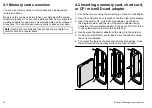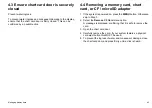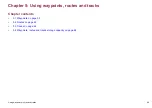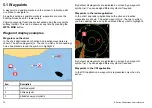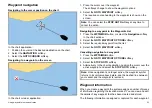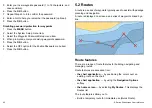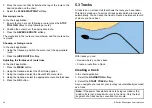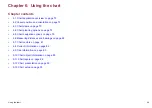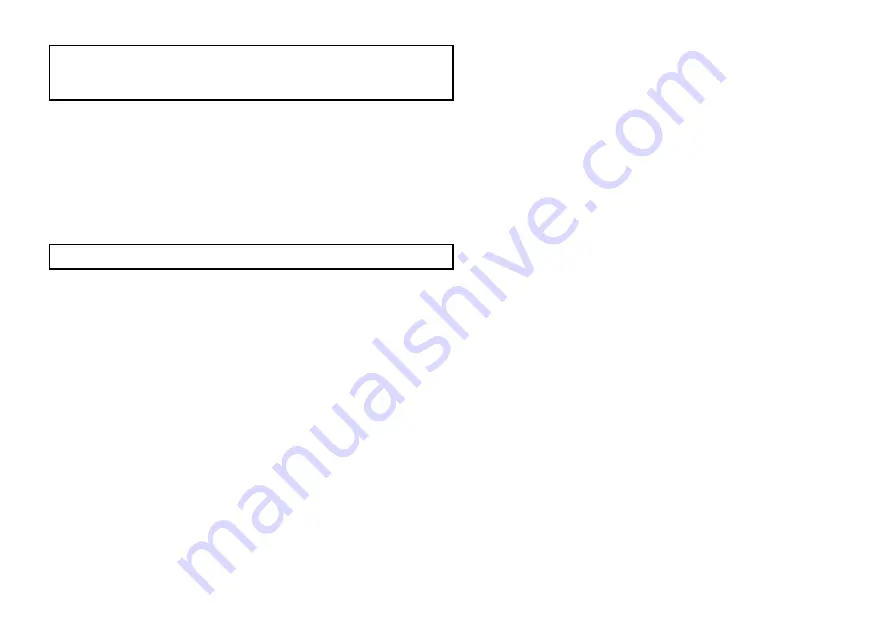
6. Select the
YES
softkey to confirm, or the
NO
softkey to cancel.
Note:
If a route is hidden, its waypoints can still be displayed. If
you attempt to erase a waypoint from a hidden route, a warning is
displayed, and the waypoint cannot be erased.
Waypoint groups
In order to make your waypoints easier to manage, you can organize
them into groups of your choice. When fishing, for example, you
may only wish to see the waypoints that indicate good fishing sites.
Provided that you have not changed the default group, all waypoints
are automatically placed in the default “My Waypoints” group when
they are created.
Note:
A waypoint can only belong to one group.
Displaying the waypoint group list
1. Press the
WPTS MOB
button. or select
My Waypoints
from
the home screen.
2. Select the
MANAGE SYMBOLS AND GROUPS
softkey.
The Waypoint Group List is displayed.
You can now:
• Make a new waypoint group.
• Move waypoints between groups.
• Rename groups.
• Erase groups.
Making a new waypoint group
With the Waypoint Group List displayed:
1. Select the
MAKE NEW GROUP
softkey.
2. Select the name field.
The on-screen keyboard is displayed.
3. Edit the name.
4. Select the on-screen keyboard’s SAVE key.
Moving waypoints between groups
With the Waypoint Group List displayed:
1. Select the appropriate waypoint group from the list.
2. Select the
MOVE BETWEEN GROUPS
softkey.
3. Select the
SELECT GROUP A
softkey.
4. Using the rotary control, select the waypoint group that contains
the waypoint you want to move.
5. Press the
OK
button.
6. Highlight the Group B column.
7. If the Group B column does not contain the waypoint group you
want to move your waypoint to, select the
SELECT GROUP B
softkey, and use the rotary control to select the required group.
8. In the Group A column, select the waypoint you want to move.
9. Select the
MOVE WAYPOINT FROM A TO B
softkey.
The waypoint is moved to the new group.
Renaming a waypoint group
With the Waypoint Group List displayed:
1. Select the group you want to rename.
2. Select the
RENAME GROUP
softkey.
3. Select the
EDIT GROUP NAME
softkey.
The on-screen keyboard is displayed.
4. Using the on-screen keyboard, edit the group name.
5. Select the on-screen keyboard’s
SAVE
key.
Changing the default waypoint group
With the Waypoint Group List displayed:
1. Select the
SET DEFAULT SYM & GROUP
softkey.
2. Select the
EDIT DEFAULT
softkey.
3. Select the waypoint group that you want to make the default.
4. Press the
OK
button.
Using waypoints, routes and tracks
57
Содержание E-Series
Страница 1: ......
Страница 2: ......
Страница 4: ......
Страница 16: ...16 E Series Widescreen User reference...
Страница 42: ...42 E Series Widescreen User reference...
Страница 148: ...148 E Series Widescreen User reference...
Страница 164: ...164 E Series Widescreen User reference...
Страница 204: ...204 E Series Widescreen User reference...
Страница 214: ...214 E Series Widescreen User reference...
Страница 224: ...224 E Series Widescreen User reference...
Страница 228: ...228 E Series Widescreen User reference...
Страница 240: ...240 E Series Widescreen User reference...
Страница 252: ...252 E Series Widescreen User reference...
Страница 260: ......