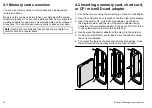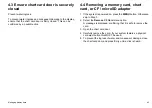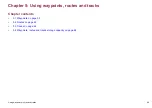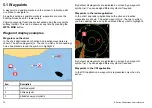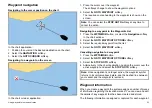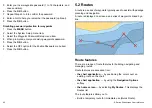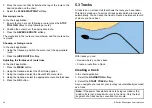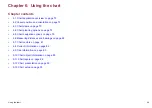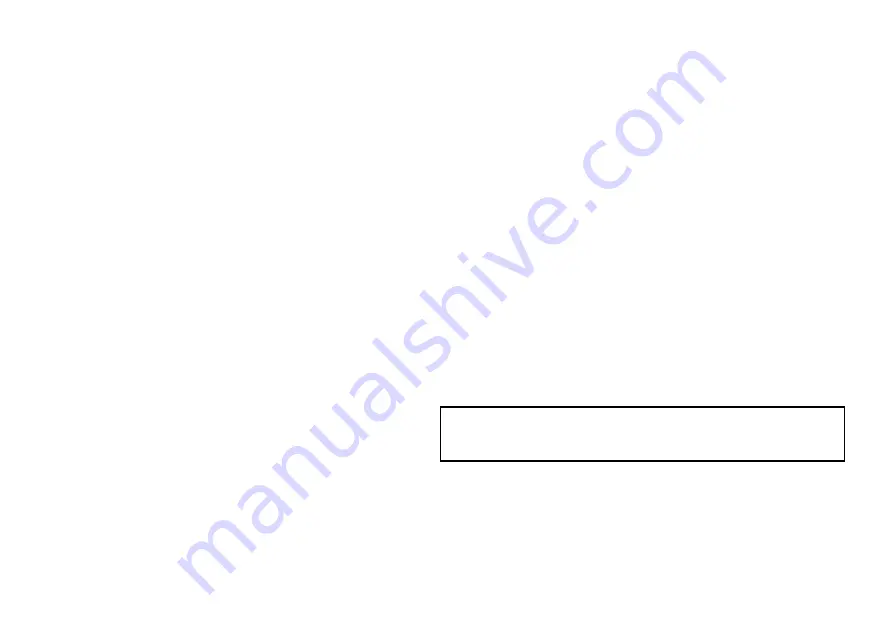
Showing and hiding waypoint groups / symbols
In the chart, radar, fishfinder, or CDI application:
1. Press the
WPTS/MOB
button.
2. Select the
REVIEW AND EDIT WAYPOINTS
softkey.
3. Select the
SHOW/HIDE WAYPOINTS
softkey.
4. Using the
SHOW BY
softkey, select the SHOW BY GROUP or
SHOW BY SYM option, as appropriate.
A list of available waypoint groups or symbols is displayed.
5. Select the waypoint group or symbol that you want to show or
hide.
6. Using the
ON CHART
softkey, select the SHOW or HIDE option,
as appropriate.
7. Repeat Steps 5 to 6 for each waypoint group or symbol you want
to show or hide.
Moving waypoints
Moving a waypoint on the chart or radar screen
In the chart or radar application:
1. Move the cursor to the relevant waypoint.
The softkeys change to provide waypoint options.
2. Select the
MOVE WAYPOINT
softkey.
3. Select the new position for the waypoint.
4. Select the
PLACE WAYPOINT
softkey.
Moving a waypoint within a route
In the chart application:
1. Move the cursor over the waypoint you want to move.
The softkeys change to provide waypoint options.
2. Select the
MOVE WAYPOINT
softkey.
3. Move the cursor so that it stretches the leg of the route to the
desired position on the chart.
4. Select the
PLACE WAYPOINT
softkey.
Moving a waypoint by entering new coordinates
With the Waypoint List displayed:
1. Select the
VIEW AND EDIT DETAILS
softkey.
The Edit Waypoint dialog is displayed.
2. Select the Position, Bearing, or RNG field, as appropriate.
3. Use the rotary control to enter the new coordinates, or select the
EDIT USING KEYPAD
softkey and use the on-screen keyboard.
Erasing waypoints
Erasing a waypoint on screen
In the chart or radar application:
1. Move the cursor to the relevant waypoint.
The softkey toolbar changes to show the waypoint options.
2. Select the
ERASE WAYPOINT
softkey.
3. Select the
YES
softkey to confirm, or
NO
softkey to cancel.
Erasing a waypoint using the waypoint list
With the Waypoint List displayed:
1. Highlight the waypoint you want to erase.
2. Select the
ERASE WAYPOINT
softkey.
3. Select the
YES
softkey to confirm.
Note:
If a route is hidden, its waypoints can still be displayed. If
you attempt to erase a waypoint from a hidden route, a warning is
displayed, and the waypoint cannot be erased.
Erasing all waypoints
1. Press the
DATA
button.
2. Select the
ARCHIVE AND TRANSFER
softkey.
3. Select the
ERASE FROM SYSTEM
softkey.
4. Use the
SELECT LIST
softkey to select the WPT option.
5. Select the
ERASE ALL WAYPOINTS
softkey.
56
E-Series Widescreen User reference
Содержание E-Series
Страница 1: ......
Страница 2: ......
Страница 4: ......
Страница 16: ...16 E Series Widescreen User reference...
Страница 42: ...42 E Series Widescreen User reference...
Страница 148: ...148 E Series Widescreen User reference...
Страница 164: ...164 E Series Widescreen User reference...
Страница 204: ...204 E Series Widescreen User reference...
Страница 214: ...214 E Series Widescreen User reference...
Страница 224: ...224 E Series Widescreen User reference...
Страница 228: ...228 E Series Widescreen User reference...
Страница 240: ...240 E Series Widescreen User reference...
Страница 252: ...252 E Series Widescreen User reference...
Страница 260: ......