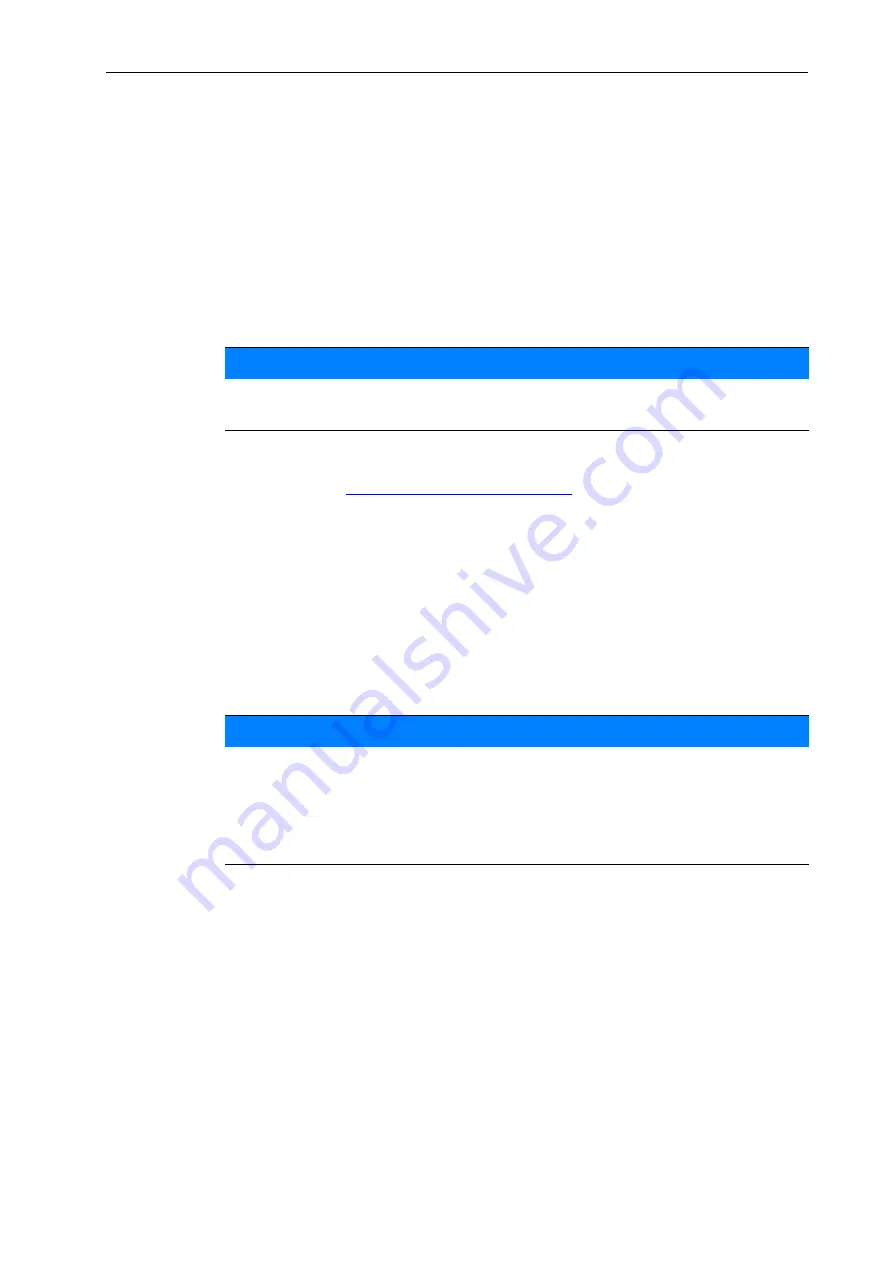
Operation AERO GT ISOBUS
33
4
2.
Select an empty fertiliser chart.
The
Name field
consists of the name of the fertiliser, the working width and
the disc type.
The display shows the selection window.
3.
Select the
Open and back to...
option.
The
Fertiliser settings
menu is displayed and the selected element is
loaded as
active fertiliser chart
into the fertiliser settings.
4.
Call up the
Fertiliser name
menu item.
5.
Enter the name for the fertiliser chart.
6.
Editing the parameters of the
fertiliser chart
.
See chapter
4.5: Fertiliser settings, page 26
Selecting a fertiliser chart:
1.
Call up the
Fertiliser settings > Fertiliser chart
menu.
2.
Select the desired fertiliser chart.
The display shows the selection window.
3.
Select the
Open and back to...
.
The Fertiliser settings menu is displayed and the selected element is
loaded as active fertiliser chart into the fertiliser settings.
Copying an existing fertiliser chart
1.
Select the desired fertiliser chart.
The display shows the selection window.
2.
Select the
Copy element
option.
A copy of the fertiliser chart is now in the first free position of the list.
NOTICE
We recommend giving the fertiliser chart the name of the fertiliser. In this way,
specific fertilisers can be assigned to fertiliser charts more easily.
NOTICE
Selecting an existing fertiliser chart overwrites all values in the
Fertiliser
settings
menu with the values stored in the selected fertiliser chart, including
the drop point and normal speed.
The machine control unit will move the drop point to the value stored in the
fertiliser chart.
Содержание AERO GT ISOBUS
Страница 8: ...User instructions 1 4 ...
Страница 20: ...Layout and function 2 16 ...
Страница 24: ...Attachment and installation 3 20 ...
Страница 58: ...Operation AERO GT ISOBUS 4 54 ...
Страница 63: ...Optional equipment 59 7 7 Optional equipment Illustration Designation Level sensors Joystick ...
Страница 64: ...Optional equipment 7 60 ...
Страница 66: ......






























