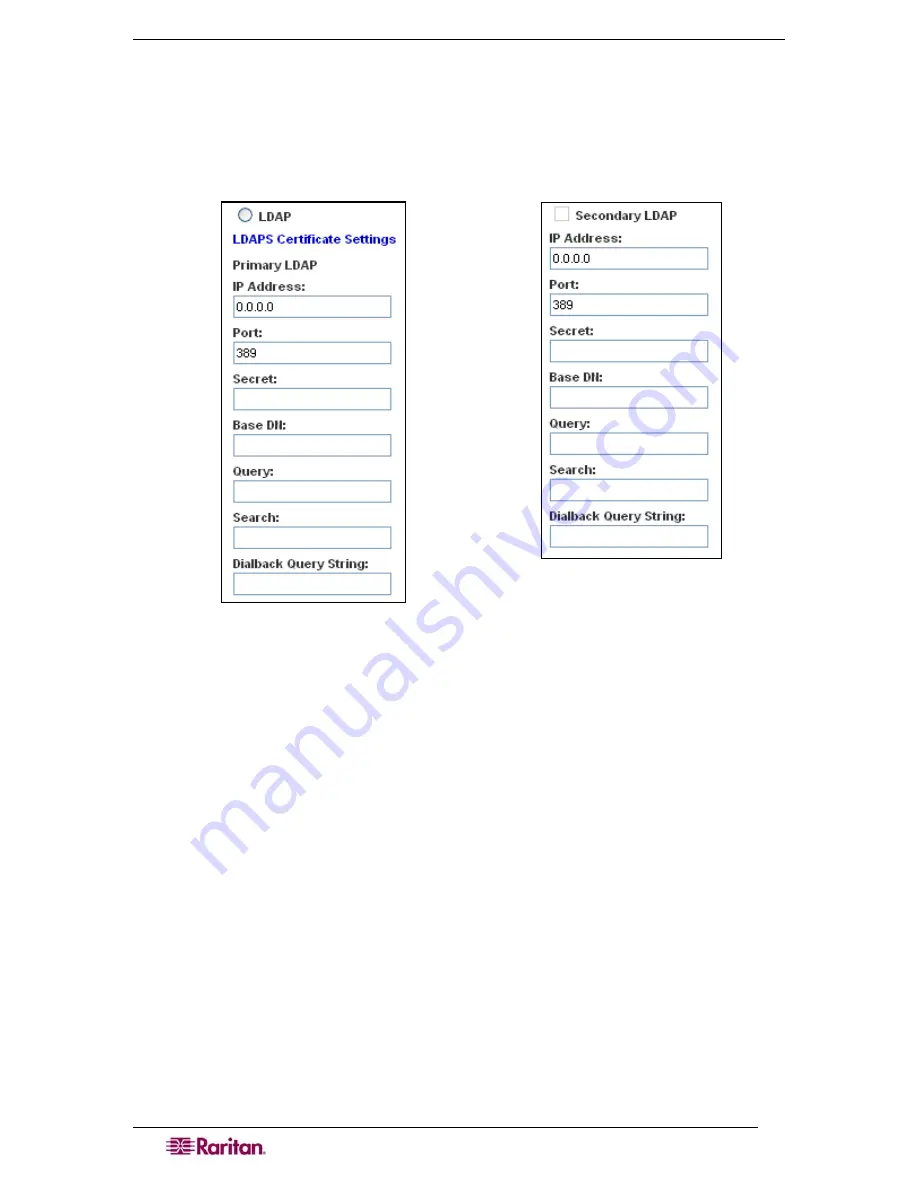
28
D
OMINION
SX
U
SER
G
UIDE
Configuring LDAP
You can use the Lightweight Directory Access Protocol (LDAP) to authenticate DSX users
instead of local authentication. To configure LDAP:
1.
Click the
Setup
tab, and then click
Remote Authentication
. The Remote Authentication
screen appears. It contains an LDAP panel.
Figure 23 LDAP Panel
2.
In the LDAP panel, click the
LDAP
button to enable LDAP authentication.
3.
Under Primary LDAP, type the IP address of the LDAP server and the port it is listening on
(default is 389) in the
IP Address
and
Port
fields.
4.
Type the root password to access the directory server/manager in the
Secret
field. The name
for this field depends on the Directory Server. For example, Microsoft Windows Active
Directory refers to the field as
Password
, while the SUN iPlanet directory server uses
Secret
.
5.
Type the 'root' point to bind to the server in the
Base DN
field. This is the same as Directory
Manager DN (for example, BaseDn: cn=Directory Manager).
6.
Type a string in the
Query
field. Make sure the same string is added as an attribute in the
Search field. For example, if the authorization query string is DominionSX, an attribute
named DominionSX must be added under the given domain specified by the
Search
field. On
top of that, a user group must have been created in DSX to map with the one in Windows
Active Directory for these configurations to work correctly.
7.
Type the domain name where the search starts in the
Search
field. The
Search
field is the
sub-tree of the Base DN to direct the search to the path of the user information such as UID
and speed up search time.
In other words, it is the domain name. This is where the search starts for the user name. The
user name is created in this domain (for example, Search: dc=raritan, dc=com) to process
LDAP authentication queries from Dominion SX.
Содержание DOMINION SX -
Страница 1: ...Dominion SX User Guide Release 3 1 Copyright 2007 Raritan Inc DSX 0M E April 2007 255 60 2000 00...
Страница 2: ...This page intentionally left blank...
Страница 18: ...This page intentionally left blank...
Страница 22: ...4 DOMINION SX USER GUIDE This page intentionally left blank...
Страница 44: ...26 DOMINION SX USER GUIDE...
Страница 48: ...30 DOMINION SX USER GUIDE...
Страница 83: ...CHAPTER 8 SECURITY 65 Figure 59 SSL Client Certificate Screen...
Страница 104: ...86 DOMINION SX USER GUIDE...
Страница 170: ...152 DOMINION SX USER GUIDE...
Страница 174: ...156 DOMINION SX USER GUIDE...
Страница 196: ...178 DOMINION SX USER GUIDE Install the Dominion SX Server Certificate section that follows...
Страница 203: ...APPENDIX C CERTIFICATES 185...
Страница 204: ...186 DOMINION SX USER GUIDE...
Страница 212: ...194 DOMINION SX USER GUIDE...
Страница 225: ...APPENDIX F TROUBLESHOOTING 207 255 60 2000 00...
















































