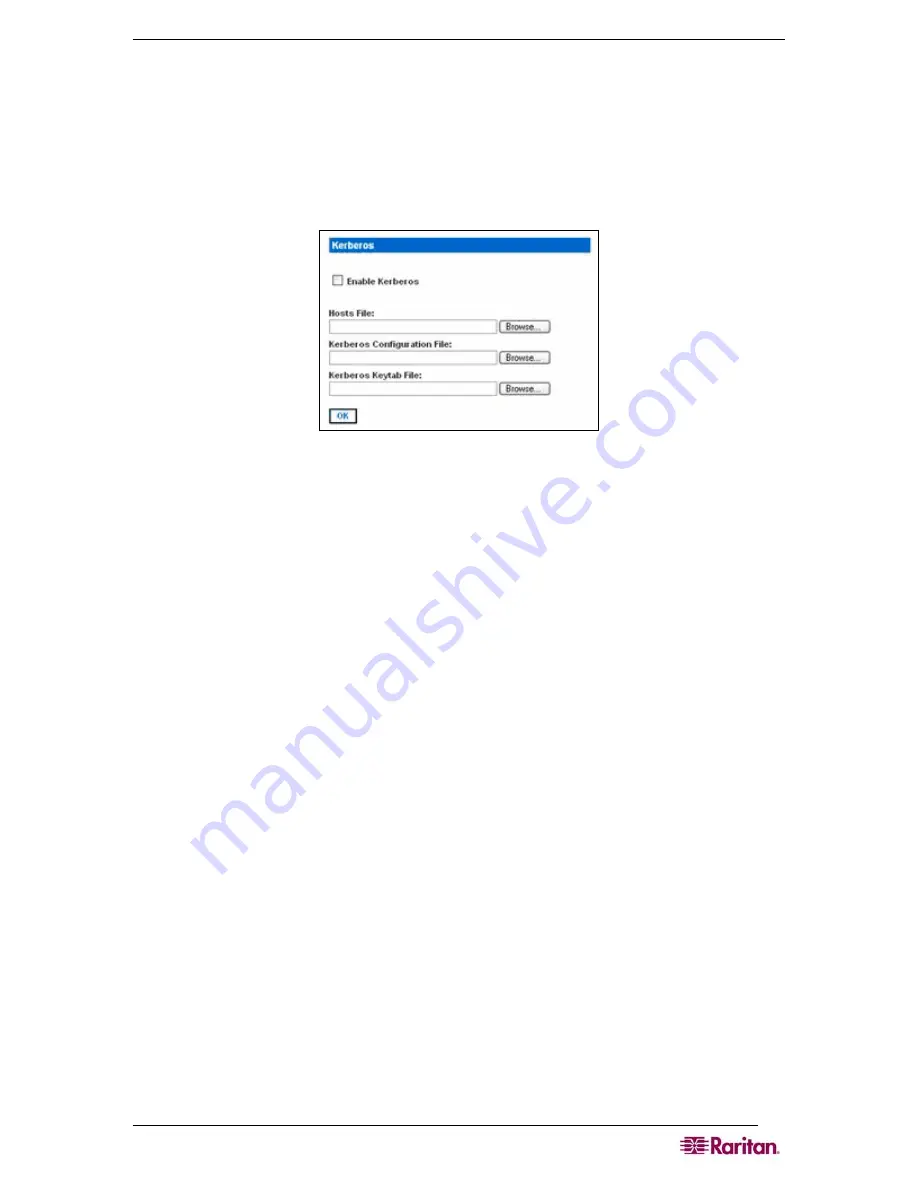
C
HAPTER
8:
S
ECURITY
61
Strong Password Settings
To enable strong passwords, go to the Strong Password panel and select the requirements for a
strong password. This includes maximum and minimum length and special character
requirements.
Configure Kerberos
Figure
55
Kerberos Settings
1.
Click
Enable Kerberos
.
2.
Type the name of the file you want for your Hosts File in the
Hosts File
field or click on the
Browse drop-down menu and select your file.
3.
Type the name of the file you want for your Kerberos Configuration File in the
Kerberos
Configuration File
field or click on the Browse drop-down menu and select your file.
4.
Type the name of the file you want for your Kerberos Keytab File in the
Kerberos Keytab
File
field or click on the Browse drop-down menu and select your file.
5.
Click
OK
.
Certificates
The Certificate feature allows you to generate a Certificate Signing Request (CSR), install a user
key on the DSX, and install a user certificate on the DSX.
Содержание DOMINION SX -
Страница 1: ...Dominion SX User Guide Release 3 1 Copyright 2007 Raritan Inc DSX 0M E April 2007 255 60 2000 00...
Страница 2: ...This page intentionally left blank...
Страница 18: ...This page intentionally left blank...
Страница 22: ...4 DOMINION SX USER GUIDE This page intentionally left blank...
Страница 44: ...26 DOMINION SX USER GUIDE...
Страница 48: ...30 DOMINION SX USER GUIDE...
Страница 83: ...CHAPTER 8 SECURITY 65 Figure 59 SSL Client Certificate Screen...
Страница 104: ...86 DOMINION SX USER GUIDE...
Страница 170: ...152 DOMINION SX USER GUIDE...
Страница 174: ...156 DOMINION SX USER GUIDE...
Страница 196: ...178 DOMINION SX USER GUIDE Install the Dominion SX Server Certificate section that follows...
Страница 203: ...APPENDIX C CERTIFICATES 185...
Страница 204: ...186 DOMINION SX USER GUIDE...
Страница 212: ...194 DOMINION SX USER GUIDE...
Страница 225: ...APPENDIX F TROUBLESHOOTING 207 255 60 2000 00...






























