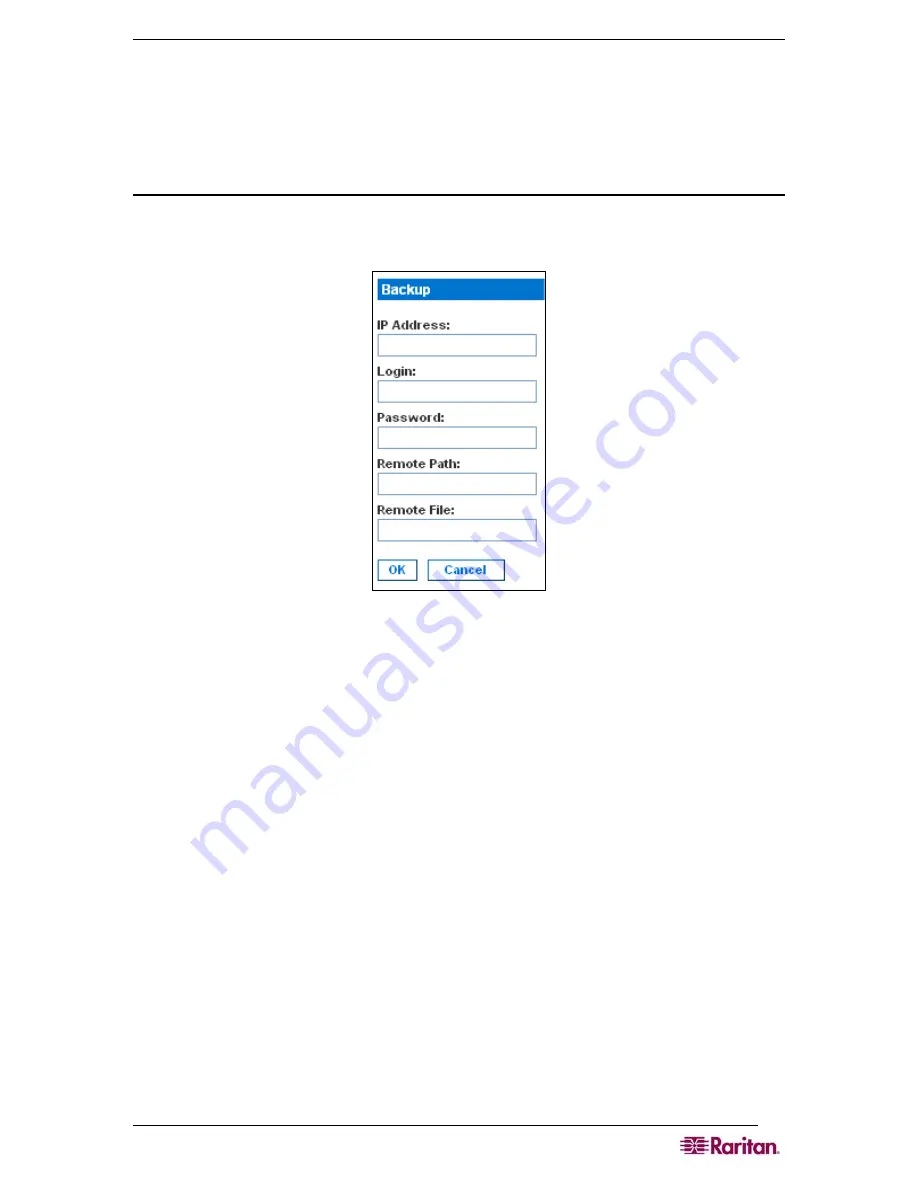
C
HAPTER
10:
M
AINTENANCE
81
Backing Up and Restoring the DSX
When you back up the DSX, the system makes a copy of the DSX configuration (without
network settings) and writes the copy to an FTP server. The file can be recovered using a Restore
operation, if necessary.
Backing Up the DSX
To back up the DSX unit:
1.
Click the
Maintenance
tab, and then click
Backup
. The Backup screen appears.
Figure 77 Backup Screen
2.
In the
IP Address
field, type the IP address of the target FTP server where the backup will be
written.
3.
In the
Login
field,
type the login name of the account on the system where the backup will be
stored.
4.
In the
Password
field,
type the password of the account on the system where the backup will
be stored.
5.
In the
Remote Path
field, type the path to the backup file.
6.
In the
Remote File
field, type the name of the file in which the backup will be saved.
7.
Click
OK
.
Содержание DOMINION SX -
Страница 1: ...Dominion SX User Guide Release 3 1 Copyright 2007 Raritan Inc DSX 0M E April 2007 255 60 2000 00...
Страница 2: ...This page intentionally left blank...
Страница 18: ...This page intentionally left blank...
Страница 22: ...4 DOMINION SX USER GUIDE This page intentionally left blank...
Страница 44: ...26 DOMINION SX USER GUIDE...
Страница 48: ...30 DOMINION SX USER GUIDE...
Страница 83: ...CHAPTER 8 SECURITY 65 Figure 59 SSL Client Certificate Screen...
Страница 104: ...86 DOMINION SX USER GUIDE...
Страница 170: ...152 DOMINION SX USER GUIDE...
Страница 174: ...156 DOMINION SX USER GUIDE...
Страница 196: ...178 DOMINION SX USER GUIDE Install the Dominion SX Server Certificate section that follows...
Страница 203: ...APPENDIX C CERTIFICATES 185...
Страница 204: ...186 DOMINION SX USER GUIDE...
Страница 212: ...194 DOMINION SX USER GUIDE...
Страница 225: ...APPENDIX F TROUBLESHOOTING 207 255 60 2000 00...






























