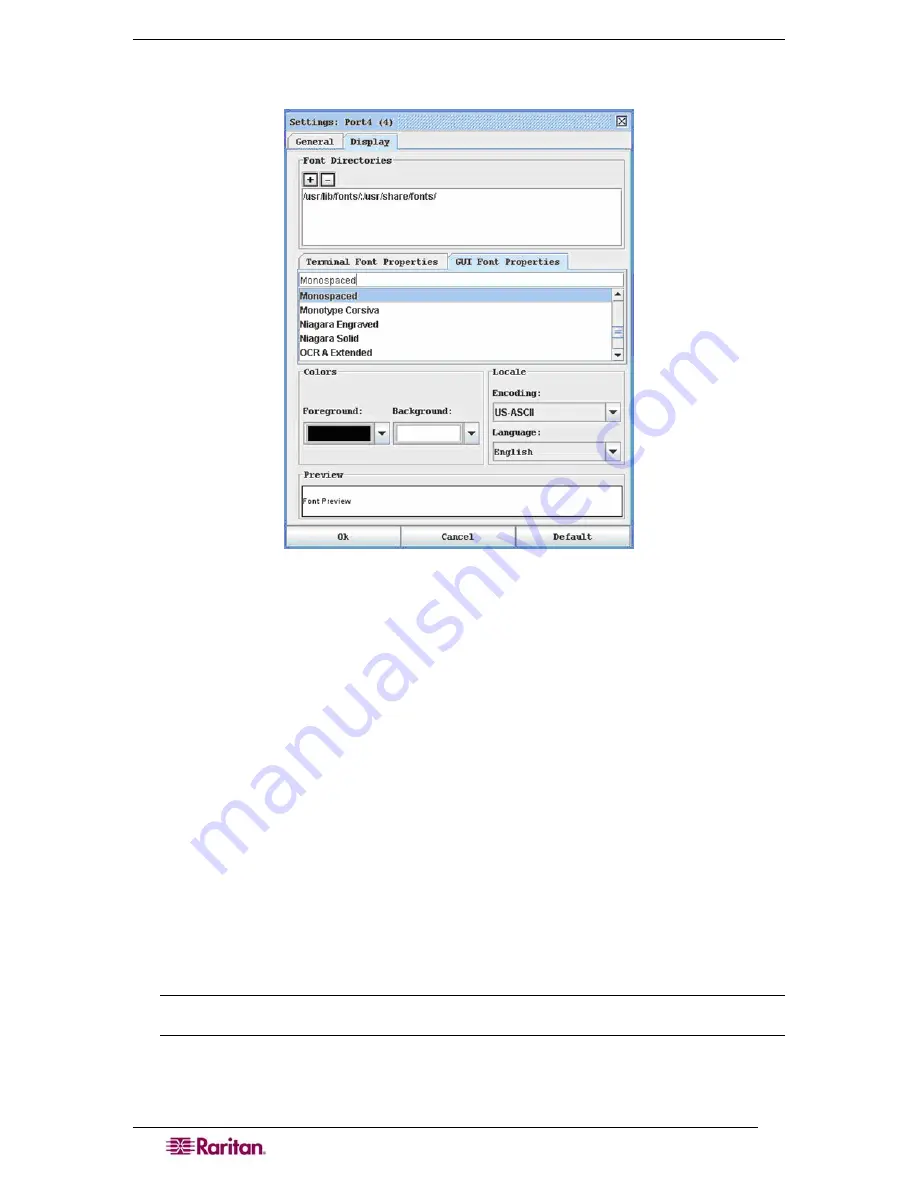
42
D
OMINION
SX
U
SER
G
UIDE
6.
Click on the
GUI Font Properties
tab and accept the default of Monospaced or choose a
font from the
GUI Font Properties
scrolling list.
Figure 36 Display Settings: GUI Font Properties
7.
Choose the following from their drop-down menus:
•
Foreground
Color
•
Background
Color
8.
Choose one of the following from the
Encoding
drop-down menu:
•
US-ASCII
•
ISO-8859-1
•
ISO-8859-15
•
UTF-8
9.
Choose one of the following from the
Language
drop-down menu:
•
English
•
Bulgarian
•
Japanese
•
Korean
•
Chinese
10.
Click
Ok
to close the Display Settings window
.
If you changed the
Language
setting, the
RSC changes to that language when the Display Settings window is closed.
Note: In case of unrecognized characters or blurry screens that might appear when RSC is
launched due to localization support, please try changing the font to Courier New.
Содержание DOMINION SX -
Страница 1: ...Dominion SX User Guide Release 3 1 Copyright 2007 Raritan Inc DSX 0M E April 2007 255 60 2000 00...
Страница 2: ...This page intentionally left blank...
Страница 18: ...This page intentionally left blank...
Страница 22: ...4 DOMINION SX USER GUIDE This page intentionally left blank...
Страница 44: ...26 DOMINION SX USER GUIDE...
Страница 48: ...30 DOMINION SX USER GUIDE...
Страница 83: ...CHAPTER 8 SECURITY 65 Figure 59 SSL Client Certificate Screen...
Страница 104: ...86 DOMINION SX USER GUIDE...
Страница 170: ...152 DOMINION SX USER GUIDE...
Страница 174: ...156 DOMINION SX USER GUIDE...
Страница 196: ...178 DOMINION SX USER GUIDE Install the Dominion SX Server Certificate section that follows...
Страница 203: ...APPENDIX C CERTIFICATES 185...
Страница 204: ...186 DOMINION SX USER GUIDE...
Страница 212: ...194 DOMINION SX USER GUIDE...
Страница 225: ...APPENDIX F TROUBLESHOOTING 207 255 60 2000 00...






























