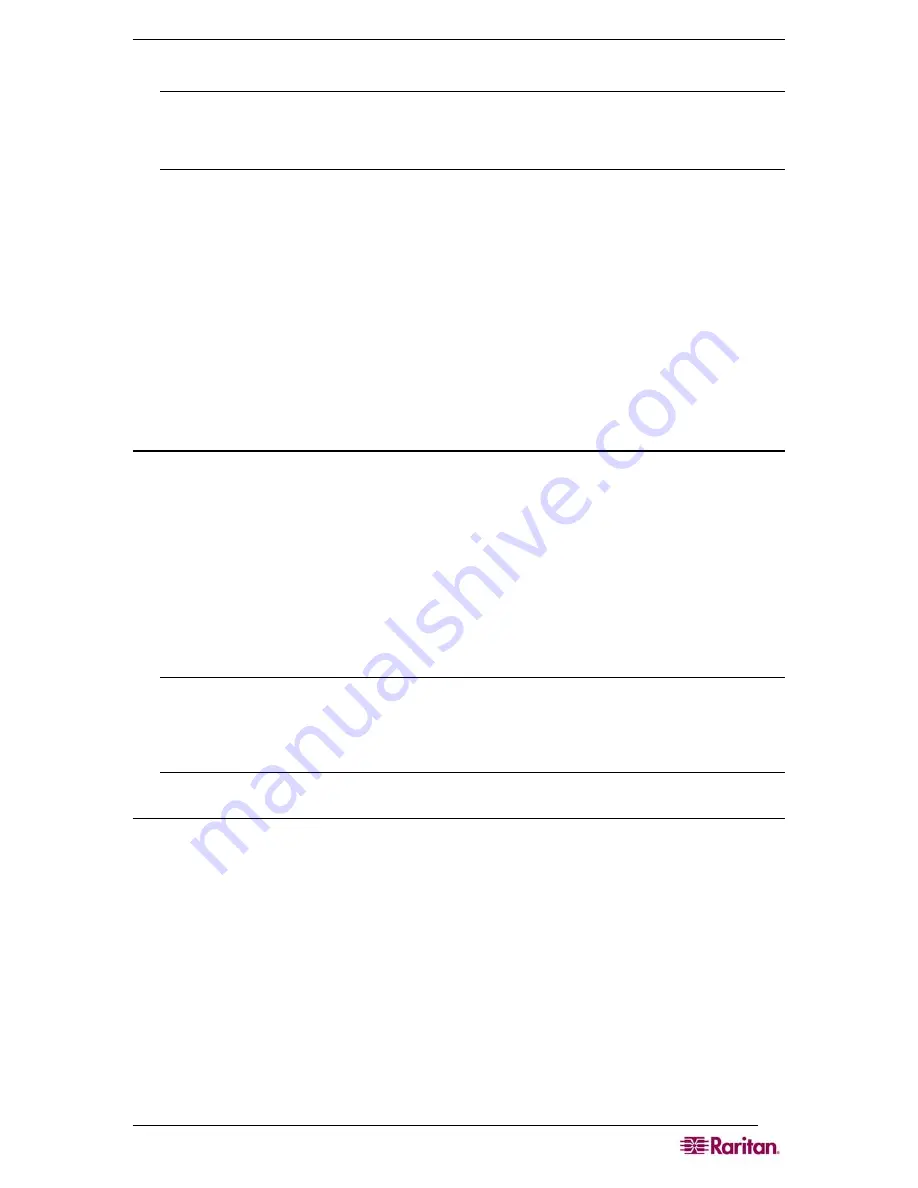
A
PPENDIX
D:
S
ERVER
C
ONFIGURATION
189
15.
Move the new policy so it appears as the first (top) policy in the Policy List.
Note: If required, create a policy to allow dialup access to all users that are members of a
group (Windows may already have a default Policy in place to permit access by any user
with Dial In enabled, so this new policy would be optional. If you want to use a new Policy,
ensure that it appears above the default policy).
16.
Ensure that the service is started.
17.
Ensure that the
Active Directory / Local
account for the user has Dial In access enabled
in their user profile. If the Windows 2000 Domain server is in
Native Mode
and IAS is
registered with the Active Directory, you can set the
User Profile -> Dial In
setting to
use Remote Access Policies.
Cisco ACS RADIUS Server
The Cisco Access Control Server (ACS) is another authentication solution supported by the
Dominion SX unit. For the Dominion SX to support RADIUS, both the unit and the user
information must be added into the RADIUS configuration.
Configure the Dominion SX to use a Cisco ACS Server
The following procedure configures the Dominion SX unit to work with a Cisco Radius Server.
1.
Select the
User Management
tab on DSX screen.
2.
Go to the
Configuration
section.
3.
Select the
User Group List
.
4.
Click on
Add New User Group
.
You can define port access and user class (operator or observer). This user group will be used
later as a value to the Filter-Id attribute on the Cisco Radius Server. The Dominion SX comes
with factory default group
Admin
that will be used as an example in this section; however, any
local group can be used as value to the Filter-Id attribute on the Cisco ACS Server.
Notes: Group names are case sensitive and must match exactly those defined in the
Filter-Id attribute on the Radius server.
Only Version 3.1 of the Cisco Radius Server has been tested; however, other versions of the
RADIUS server should operate with the DSX.
Configure the Cisco ACS Server
1.
Log on to Cisco ACS Server using the browser.
2.
Type your
Username
and
Password.
3.
Click
Login
.
4.
Click
Network Configuration
in the left panel of the screen and select
Add Entry
to
add/edit an AAA Client. This must be done for each unit that is going to be accessed via
RADIUS.
5.
Click on the
Authenticate
Using
drop-down menu and select
RADIUS (IETF)
.
6.
Click
Submit.
7.
Click
Interface Configuration
in the left panel of the screen.
8.
Click on the
RADIUS (IETF)
link to edit properties.
9.
Under the
User
and
Group
columns, place a checkmark in the check boxes before
Filter-Id
.
10.
Click
Submit.
Содержание DOMINION SX -
Страница 1: ...Dominion SX User Guide Release 3 1 Copyright 2007 Raritan Inc DSX 0M E April 2007 255 60 2000 00...
Страница 2: ...This page intentionally left blank...
Страница 18: ...This page intentionally left blank...
Страница 22: ...4 DOMINION SX USER GUIDE This page intentionally left blank...
Страница 44: ...26 DOMINION SX USER GUIDE...
Страница 48: ...30 DOMINION SX USER GUIDE...
Страница 83: ...CHAPTER 8 SECURITY 65 Figure 59 SSL Client Certificate Screen...
Страница 104: ...86 DOMINION SX USER GUIDE...
Страница 170: ...152 DOMINION SX USER GUIDE...
Страница 174: ...156 DOMINION SX USER GUIDE...
Страница 196: ...178 DOMINION SX USER GUIDE Install the Dominion SX Server Certificate section that follows...
Страница 203: ...APPENDIX C CERTIFICATES 185...
Страница 204: ...186 DOMINION SX USER GUIDE...
Страница 212: ...194 DOMINION SX USER GUIDE...
Страница 225: ...APPENDIX F TROUBLESHOOTING 207 255 60 2000 00...














































