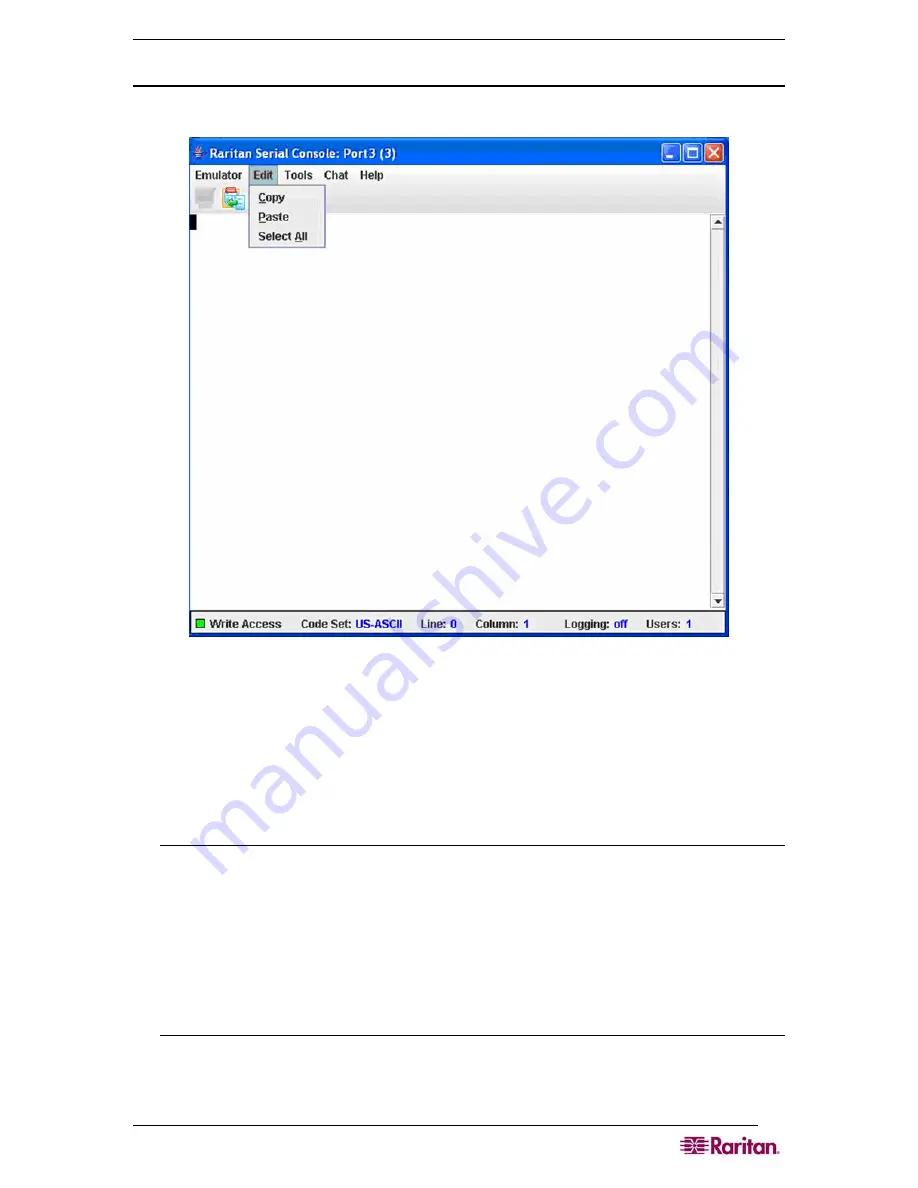
C
HAPTER
7:
P
ORT
C
ONFIGURATION AND
P
ORT
A
CCESS
A
PPLICATION
45
Edit
Use the
Copy, Paste
, and
Select All
text commands to relocate and/or re-use important text.
Figure 38 Edit Commands - Copy, Paste, and Select All Text
Copy and Paste All Text:
1.
Click
Select All
on the
Edit
menu.
2.
Click
Copy
on the
Edit
menu.
3.
Position the cursor at the location where you want to paste the text.
4.
Click once to make that location active.
5.
Click
Paste
on the
Edit
menu.
Note: Here are keyboard shortcuts that you can use to highlight, copy, and paste all or
partial lines of text:
- Click and drag your mouse over the text you wish to copy.
- Press CTRL and tap the C key to copy.
- Position the cursor where you want to paste the text and click in that location to make it
active.
- Press CTRL and tap the V key to paste.
The text copy limit in Raritan Serial Client is 9999 lines.
Содержание DOMINION SX -
Страница 1: ...Dominion SX User Guide Release 3 1 Copyright 2007 Raritan Inc DSX 0M E April 2007 255 60 2000 00...
Страница 2: ...This page intentionally left blank...
Страница 18: ...This page intentionally left blank...
Страница 22: ...4 DOMINION SX USER GUIDE This page intentionally left blank...
Страница 44: ...26 DOMINION SX USER GUIDE...
Страница 48: ...30 DOMINION SX USER GUIDE...
Страница 83: ...CHAPTER 8 SECURITY 65 Figure 59 SSL Client Certificate Screen...
Страница 104: ...86 DOMINION SX USER GUIDE...
Страница 170: ...152 DOMINION SX USER GUIDE...
Страница 174: ...156 DOMINION SX USER GUIDE...
Страница 196: ...178 DOMINION SX USER GUIDE Install the Dominion SX Server Certificate section that follows...
Страница 203: ...APPENDIX C CERTIFICATES 185...
Страница 204: ...186 DOMINION SX USER GUIDE...
Страница 212: ...194 DOMINION SX USER GUIDE...
Страница 225: ...APPENDIX F TROUBLESHOOTING 207 255 60 2000 00...






























