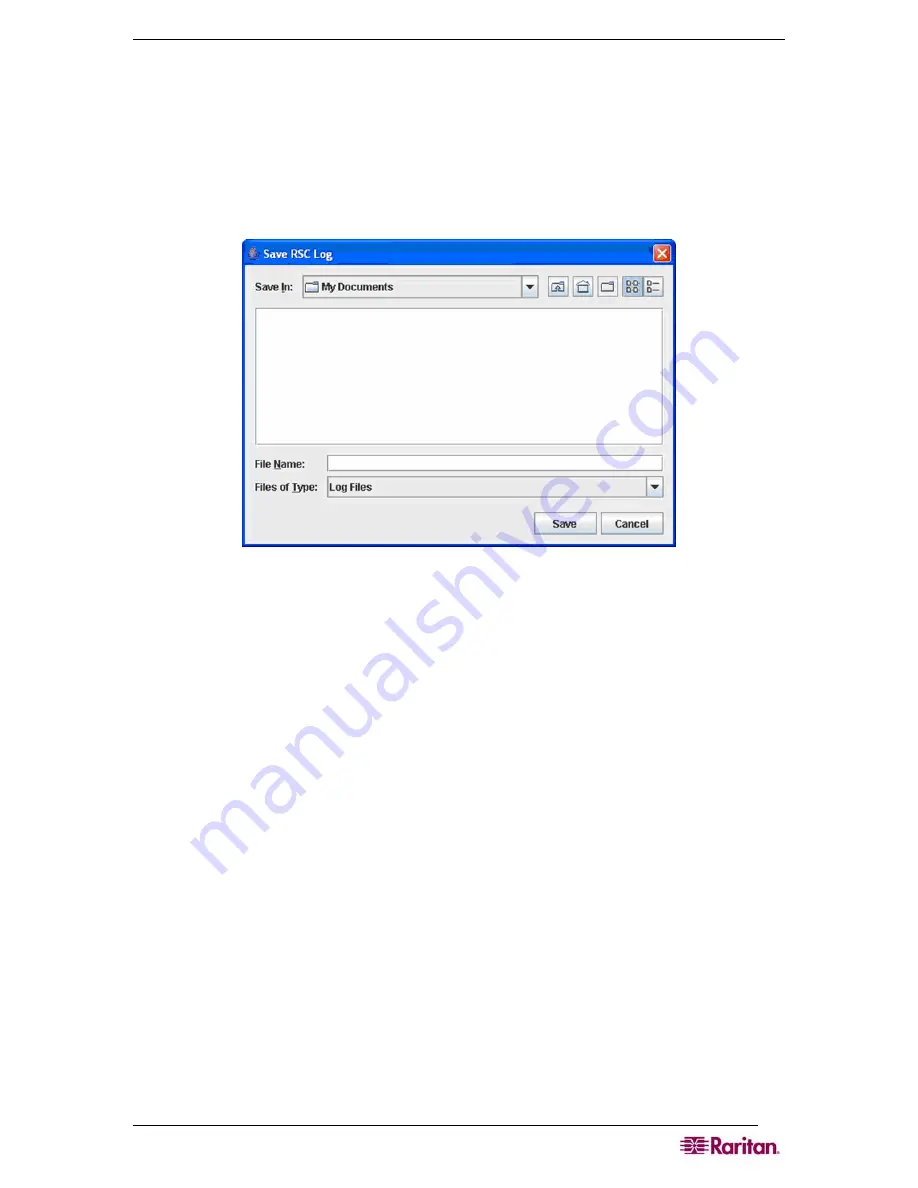
C
HAPTER
7:
P
ORT
C
ONFIGURATION AND
P
ORT
A
CCESS
A
PPLICATION
47
Start Logging
The Start Logging function allows you to collect raw console data from the target device and save
it to a file in your computer. When you start the RSC, the Logging indicator on the status bar
indicates whether logging is
on
or
off
.
1.
On the
Tools
menu, click
Start Logging
.
2.
Choose an existing file or provide a new file name in the
Save RSC Log
dialog box.
•
When an existing file is selected for logging, data gets appended to the contents.
•
Providing a new file name results in new file being created.
Figure 40 Start Logging Command Window
3.
Click
Save
after selecting or creating a file.
Stop Logging
On the T
ools
menu, click
Stop Logging
. The logging stops.
Содержание DOMINION SX -
Страница 1: ...Dominion SX User Guide Release 3 1 Copyright 2007 Raritan Inc DSX 0M E April 2007 255 60 2000 00...
Страница 2: ...This page intentionally left blank...
Страница 18: ...This page intentionally left blank...
Страница 22: ...4 DOMINION SX USER GUIDE This page intentionally left blank...
Страница 44: ...26 DOMINION SX USER GUIDE...
Страница 48: ...30 DOMINION SX USER GUIDE...
Страница 83: ...CHAPTER 8 SECURITY 65 Figure 59 SSL Client Certificate Screen...
Страница 104: ...86 DOMINION SX USER GUIDE...
Страница 170: ...152 DOMINION SX USER GUIDE...
Страница 174: ...156 DOMINION SX USER GUIDE...
Страница 196: ...178 DOMINION SX USER GUIDE Install the Dominion SX Server Certificate section that follows...
Страница 203: ...APPENDIX C CERTIFICATES 185...
Страница 204: ...186 DOMINION SX USER GUIDE...
Страница 212: ...194 DOMINION SX USER GUIDE...
Страница 225: ...APPENDIX F TROUBLESHOOTING 207 255 60 2000 00...






























