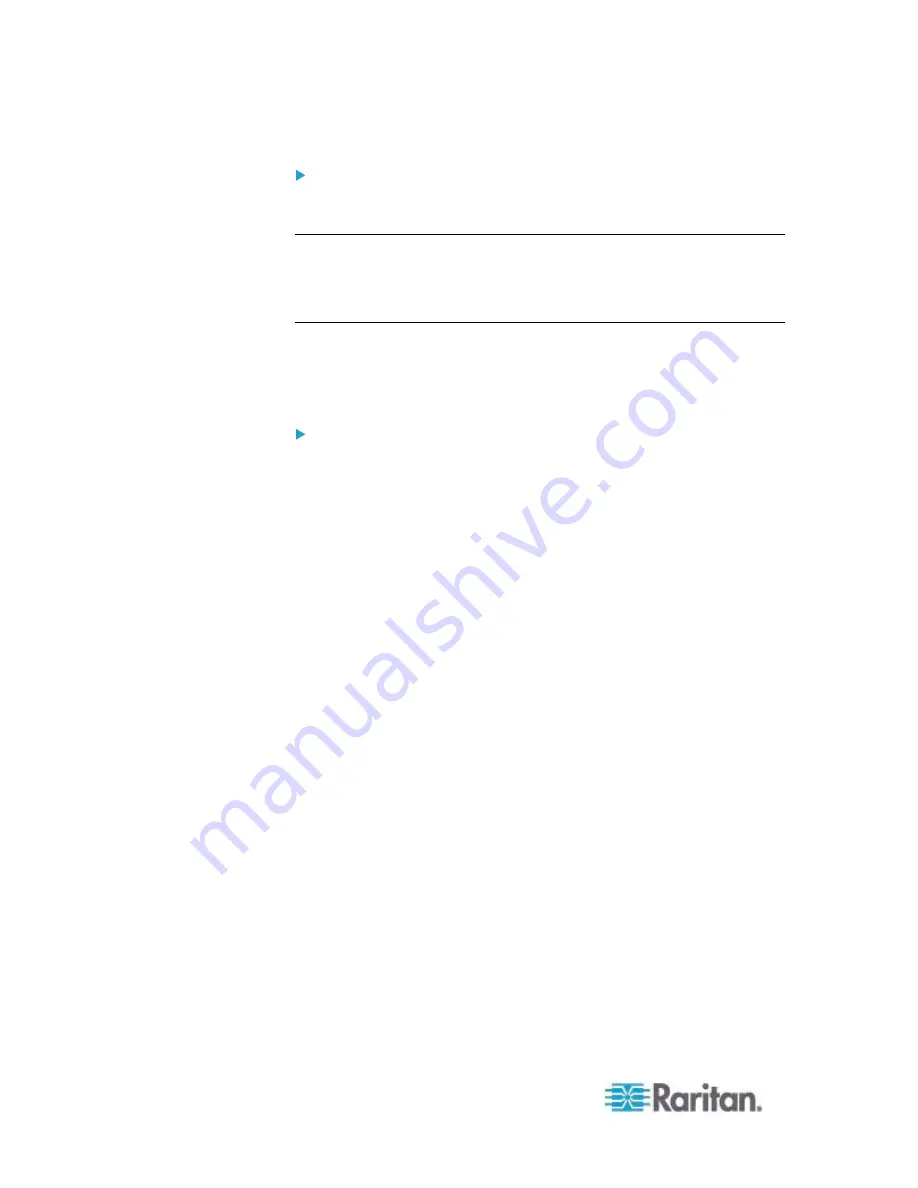
Chapter 3: Working with Target Servers
72
To exit single mouse mode:
1. Press Ctrl+Alt+O on your keyboard to exit single mouse mode.
VKC Virtual Media
See the chapter on Virtual Media for complete information about setting
up and using virtual media.
Tool Options
From the Tools menu, you can specify certain options for use with the
Virtual KVM Client, including logging, setting the keyboard type, and
defining hot keys for exiting Full Screen mode and Single Cursor mode.
To set the tools options:
1. Choose Tools > Options. The Options dialog appears.
2. Select the Enable Logging checkbox only if directed to by Technical
Support. This option creates a log file in your home directory.
3. Choose the Keyboard Type from the drop-down list (if necessary).
The options include:
US/International
French
(France)
German
(Germany)
Japanese
United
Kingdom
Korean
(Korea)
Belgian
(Belgium)
Norwegian
(Norway)
Danish
(Denmark)
Swedish
(Sweden)
German
(Switzerland)
Hungarian
(Hungary)
Spanish
(Spain)
Italian
(Italy)
Slovenian
4. Exit Full Screen Mode - Hotkey. When you enter Full Screen mode,
the display of the target server becomes full screen and acquires the
same resolution as the target server. This is the hot key used for
exiting this mode.
Содержание Dominion KX2-832
Страница 13: ...Chapter 1 Introduction 4...
Страница 15: ...Chapter 1 Introduction 6 Product Photos Dominion KX II KX2 832...
Страница 16: ...Chapter 1 Introduction 7 KX2 864...
Страница 87: ...Chapter 4 Virtual Media 78...
Страница 109: ...Chapter 6 User Management 100...
Страница 127: ...Chapter 6 User Management 118 Remote authentication follows the process specified in the flowchart below...
Страница 141: ...Chapter 7 Device Management 132 3 Click OK...
Страница 151: ...Chapter 7 Device Management 142 3 Click OK...
Страница 196: ...Chapter 9 Security Management 187 2 Click Delete 3 You are prompted to confirm the deletion Click OK...






























