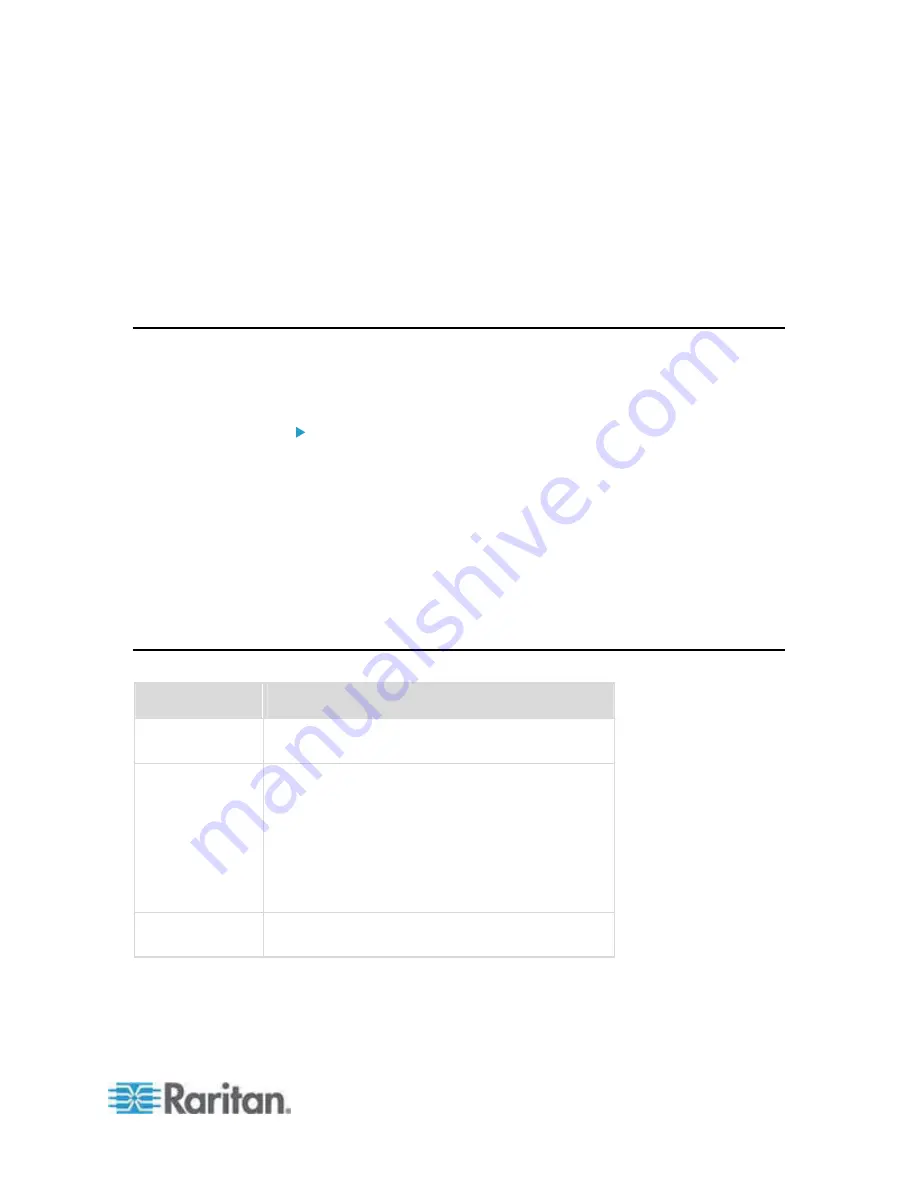
12
In This Chapter
Overview..................................................................................................12
Default Login Information ........................................................................12
Getting Started ........................................................................................13
Overview
This section provides a brief overview of the installation process. Each
step is further detailed in the remaining sections of this chapter.
To install and configure the Dominion KX II:
•
Step 1: Configure KVM Target Servers
(on page 13)
•
Step 2: Configure Network Firewall Settings
(on page 24)
•
Step 3: Connect the Equipment
(on page 25)
•
Step 4: Configure the Dominion KX II
(on page 28)
•
Step 5 (Optional): Configure Keyboard Language
(on page 35)
Also included in this section is the default login information you will need.
Specifically, the default IP address, user name, and password. See
Default Login Information
(on page 12).
Default Login Information
Default
Value
User name
The default user name is admin. This user has
administrative privileges.
Password
The default password is raritan.
Passwords are case sensitive and must be entered
in the exact case combination in which they were
created. For example, the default password raritan
must be entered entirely in lowercase letters.
The first time you start the Dominion KX II, you are
required to change the default password.
IP address
The Dominion KX II ships with the default IP
address of 192.168.0.192.
Chapter 2
Installation and Configuration
Содержание Dominion KX2-832
Страница 13: ...Chapter 1 Introduction 4...
Страница 15: ...Chapter 1 Introduction 6 Product Photos Dominion KX II KX2 832...
Страница 16: ...Chapter 1 Introduction 7 KX2 864...
Страница 87: ...Chapter 4 Virtual Media 78...
Страница 109: ...Chapter 6 User Management 100...
Страница 127: ...Chapter 6 User Management 118 Remote authentication follows the process specified in the flowchart below...
Страница 141: ...Chapter 7 Device Management 132 3 Click OK...
Страница 151: ...Chapter 7 Device Management 142 3 Click OK...
Страница 196: ...Chapter 9 Security Management 187 2 Click Delete 3 You are prompted to confirm the deletion Click OK...






























