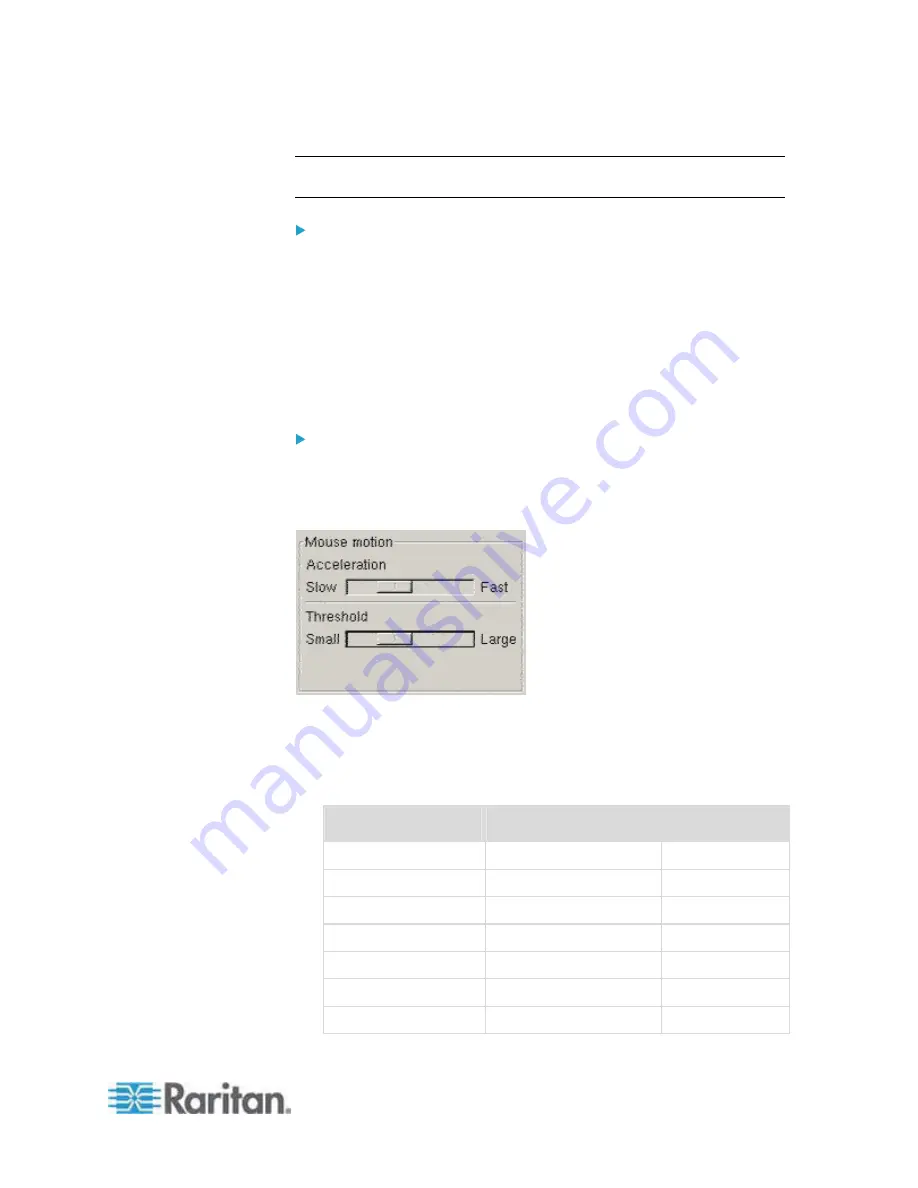
Chapter 2: Installation and Configuration
21
Tip: If you do not want to be prompted upon log out, follow these
procedures instead.
To make your settings permanent in Linux (no prompt):
1. Choose Desktop > Control Center > System > Sessions.
2. Click the Session Options tab.
3. Deselect the "Prompt on the log off" checkbox.
4. Select the "Automatically save changes to the session" checkbox
and click OK. This option automatically saves your current session
when you log out.
Sun® Solaris
Settings
To configure KVM target servers running Sun Solaris:
1. Set the mouse acceleration value to exactly 1 and the threshold to
exactly 1. This can be performed from:
The graphical user interface.
The command line
xset mouse a t
where
a
is the acceleration
and
t
is the threshold.
2. All KVM target servers must be configured to one of the display
resolutions supported by the Dominion KX II. The most popular
supported resolutions for Sun machines are:
Display resolution
Vertical refresh rate
Aspect ratio
1600 x 1200
60 Hz
4:3
1280 x 1024
60,75,85 Hz
5:4
1152 x 864
75 Hz
4:3
1024 x 768
60,70,75,85 Hz
4:3
800 x 600
56,60,72,75,85 Hz
4:3
720 x 400
85 Hz
9:5
640 x 480
60,72,75,85 Hz
4:3
Содержание Dominion KX2-832
Страница 13: ...Chapter 1 Introduction 4...
Страница 15: ...Chapter 1 Introduction 6 Product Photos Dominion KX II KX2 832...
Страница 16: ...Chapter 1 Introduction 7 KX2 864...
Страница 87: ...Chapter 4 Virtual Media 78...
Страница 109: ...Chapter 6 User Management 100...
Страница 127: ...Chapter 6 User Management 118 Remote authentication follows the process specified in the flowchart below...
Страница 141: ...Chapter 7 Device Management 132 3 Click OK...
Страница 151: ...Chapter 7 Device Management 142 3 Click OK...
Страница 196: ...Chapter 9 Security Management 187 2 Click Delete 3 You are prompted to confirm the deletion Click OK...






























