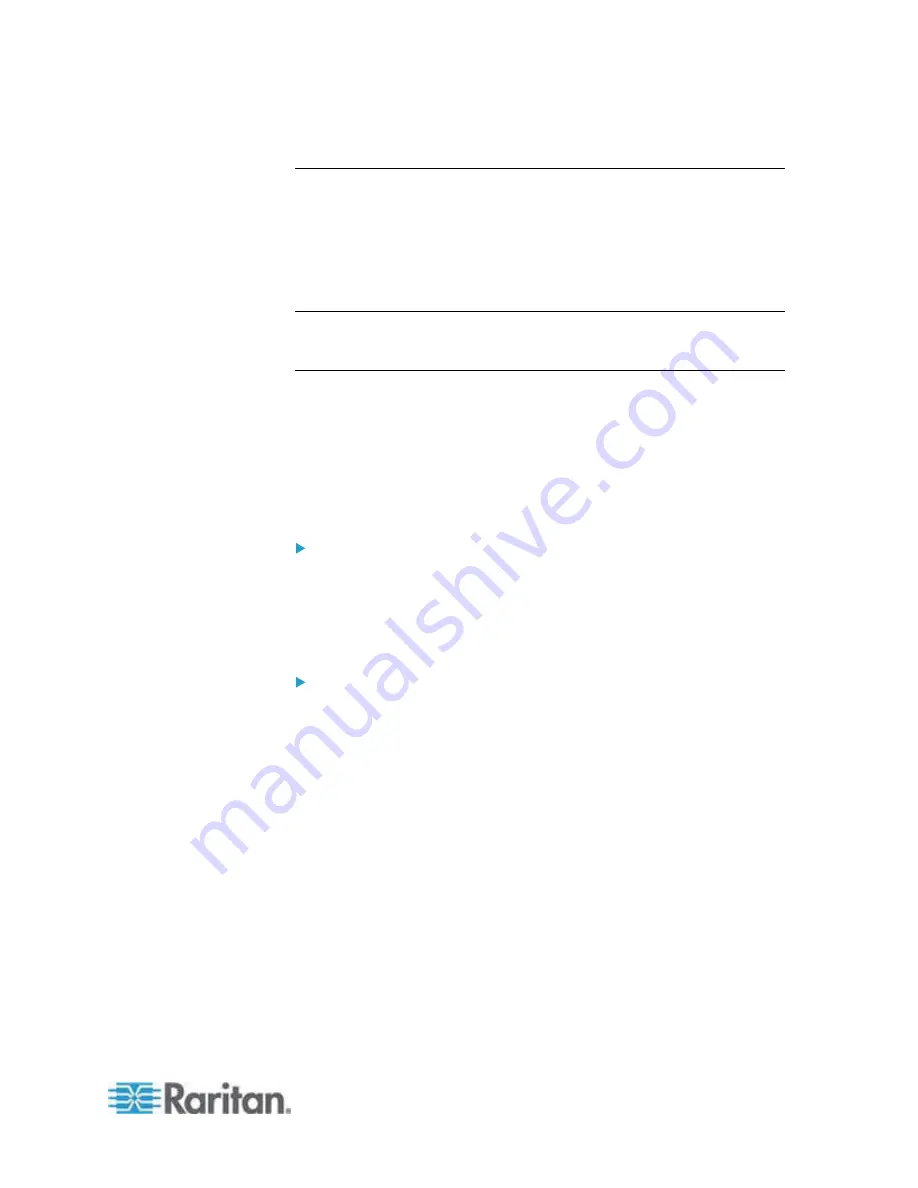
Chapter 7: Device Management
167
Configuring USB Profiles (Port Page)
You choose the available USB profiles for a port in the Select USB
Profiles for Port section of the Port page. The USB profiles chosen in the
Port page become the profiles available to the user in VKC when
connecting to a KVM target server from the port. The default is the
Windows 2000/XP/Vista profile. For information about USB profiles, see
USB Profiles
(on page 87).
Note: To set USB profiles for a port, you must have a VM-CIM connected
with firmware compatible with the current firmware version of the
Dominion KX II. See
Upgrading CIMs
(on page 196).
The profiles available to assign to a port appear in the Available list on
the left. The profiles selected for use with a port appear in the Selected
list on the right. When you select a profile in either list, a description of
the profile and its use appears in the Profile Description field.
In addition to selecting a set of profiles to make available for a KVM port,
you can also specify the preferred profile for the port and apply the
settings set for one port other KVM ports.
To open the Port page:
1. Choose Device Settings > Port Configuration. The Port Configuration
page opens.
2. Click the Port Name for the KVM port you want to edit.
The Port page opens.
To select the USB profiles for a KVM port:
1. In the Select USB Profiles for Port section, select one or more USB
profiles from the Available list.
Shift-Click and drag to select several continuous profiles.
Содержание Dominion KX2-832
Страница 13: ...Chapter 1 Introduction 4...
Страница 15: ...Chapter 1 Introduction 6 Product Photos Dominion KX II KX2 832...
Страница 16: ...Chapter 1 Introduction 7 KX2 864...
Страница 87: ...Chapter 4 Virtual Media 78...
Страница 109: ...Chapter 6 User Management 100...
Страница 127: ...Chapter 6 User Management 118 Remote authentication follows the process specified in the flowchart below...
Страница 141: ...Chapter 7 Device Management 132 3 Click OK...
Страница 151: ...Chapter 7 Device Management 142 3 Click OK...
Страница 196: ...Chapter 9 Security Management 187 2 Click Delete 3 You are prompted to confirm the deletion Click OK...






























