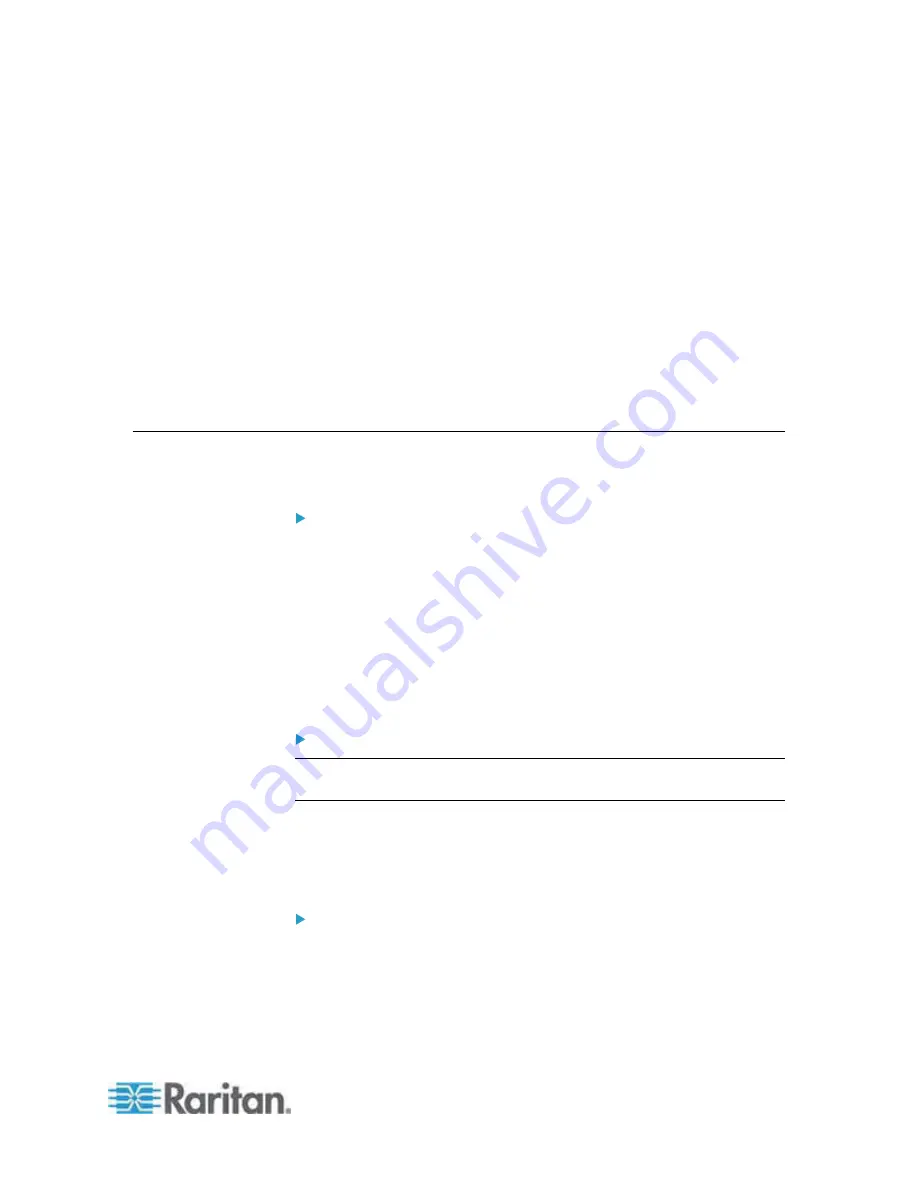
191
In This Chapter
Audit Log................................................................................................191
Device Information.................................................................................192
Backup and Restore ..............................................................................193
USB Profile Management ......................................................................195
Upgrading CIMs.....................................................................................196
Upgrading Firmware ..............................................................................197
Upgrade History.....................................................................................199
Rebooting ..............................................................................................199
Stopping CC-SG Management..............................................................201
Audit Log
A log is created of the Dominion KX II system events.
To view the audit log for your Dominion KX II:
1. Choose Maintenance > Audit Log. The Audit Log page opens.
The Audit Log page displays events by date and time (most recent
events listed first). The Audit Log provides the following information:
Date - The date and time that the event occurred based on a
24-hour clock.
Event - The event name as listed in the Event Management
page.
Description - Detailed description of the event.
To save the audit log:
Note: Saving the audit log is available only on the Dominion KX II
Remote Console, not on the Local Console.
1. Click Save to File. A Save File dialog appears.
2. Choose the desired file name and location and click Save. The audit
log is saved locally on your client machine with the name and
location specified.
To page through the audit log:
•
Use the [Older] and [Newer] links.
Chapter 10 Maintenance
Содержание Dominion KX2-832
Страница 13: ...Chapter 1 Introduction 4...
Страница 15: ...Chapter 1 Introduction 6 Product Photos Dominion KX II KX2 832...
Страница 16: ...Chapter 1 Introduction 7 KX2 864...
Страница 87: ...Chapter 4 Virtual Media 78...
Страница 109: ...Chapter 6 User Management 100...
Страница 127: ...Chapter 6 User Management 118 Remote authentication follows the process specified in the flowchart below...
Страница 141: ...Chapter 7 Device Management 132 3 Click OK...
Страница 151: ...Chapter 7 Device Management 142 3 Click OK...
Страница 196: ...Chapter 9 Security Management 187 2 Click Delete 3 You are prompted to confirm the deletion Click OK...






























