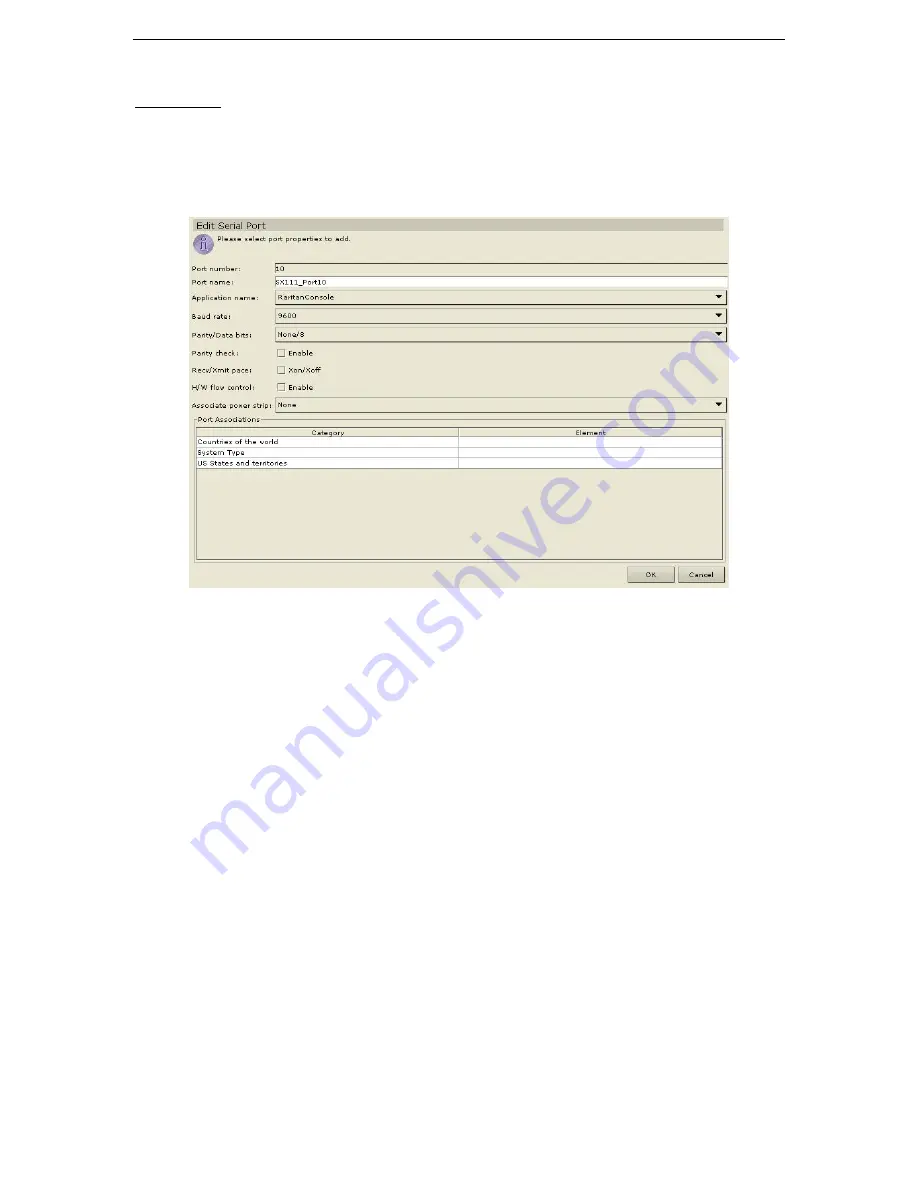
60
C
OMMAND
C
ENTER
U
SER
G
UIDE
4.
Repeat steps 1 through 3 to disconnect other ports.
Edit Port
Edit a Serial Port
1.
Click on the
Ports
tab and select a serial port to be edited.
2.
On the
Ports
menu, click
Edit Port
. The
Edit Serial Port
screen appears.
Figure 79 Edit Serial Port Screen
3.
Type the new port name in the
Port Name
field.
4.
Click on the
Application Name
drop-down arrow and select a new application name.
5.
Click on the
Baud Rate
drop-down arrow and select a new rate.
6.
Click on the
Parity/Data Bits
drop-down arrow and select a new value.
7.
Click on the
Parity Check
check box to enable or disable.
8.
Click on the
Recv/Xmit
Pace
check box to enable or disable
Xon/Xoff
.
9.
Click on the
H/W Flow Control
check box to enable or disable.
10.
Click on the
Associate Power Strip
drop-down arrow and select a new power strip.
11.
Select a new category and element from the
Device Associations
table.
12.
Click
OK
to edit the port or
Cancel
to exit without saving the changes. A
Port Updated Successfully
confirms that port has been updated.
13.
Repeat steps 1 through 12 to edit other ports.
Содержание COMMANDCENTER 2.20 -
Страница 2: ......
Страница 4: ...This page intentionally left blank...
Страница 12: ......
Страница 16: ...4 COMMANDCENTER USER GUIDE...
Страница 22: ...10 COMMANDCENTER USER GUIDE...
Страница 138: ...126 COMMANDCENTER USER GUIDE...
Страница 140: ...128 COMMANDCENTER USER GUIDE...
Страница 144: ...132 COMMANDCENTER USER GUIDE...
Страница 150: ...138 COMMANDCENTER USER GUIDE 255 80 3100...






























