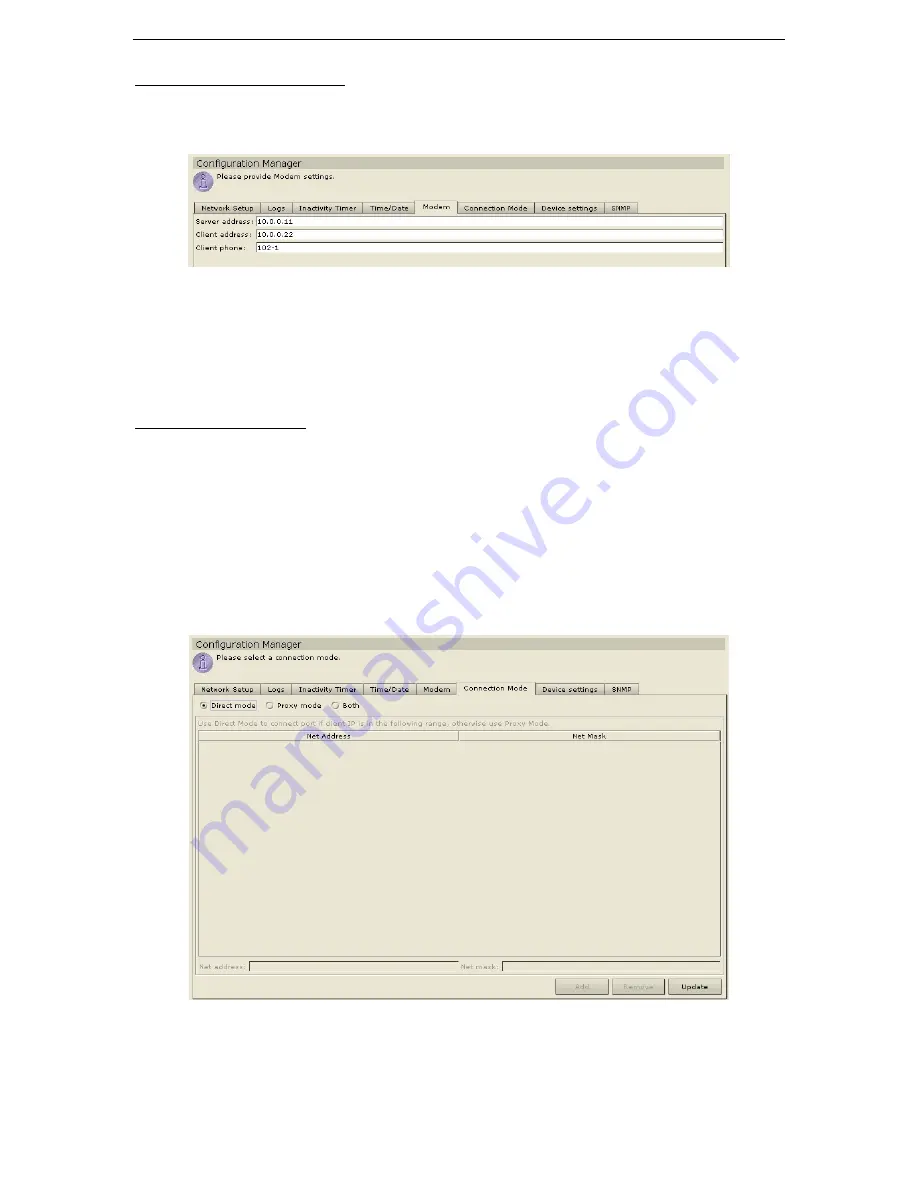
94
C
OMMAND
C
ENTER
U
SER
G
UIDE
Modem Configuration
1.
On the
Setup
menu, click
Configuration Manager.
When the
Configuration Manager
screen
appears, click on the
Modem
tab.
Figure 126 Configuration Manager Modem Screen
2.
Type the
Server Address, Client Address,
and
Client Phone.
3.
Click
Update
to save the modem information to the system.
4.
Click
Close
to close the
Configuration Manager
screen.
Connection Mode
When connected to a device, you have the option to pass data back and forth directly with that device
(
Direct Mode
) or to route all the data through your CommandCenter unit (
Proxy Mode
). While
Proxy
Mode
increases the bandwidth load on your CommandCenter, you only need to keep the CommandCenter
TCP ports (80, 443 and 2400). Open in your firewall.
1.
On the
Setup
menu, click
Configuration Manager.
When the
Configuration Manager
screen
appears, click on the
Connection Mode
tab.
2.
Click on the radio button before the connection mode you prefer.
a.
Click on the
Direct Mode
radio button to connect to a device directly.
b.
Click on the
Proxy Mode
radio button to connect to a device via your CommandCenter unit.
Figure 127 Configuration Manager Connection Screen – Direct Mode or Proxy Mode
Содержание COMMANDCENTER 2.20 -
Страница 2: ......
Страница 4: ...This page intentionally left blank...
Страница 12: ......
Страница 16: ...4 COMMANDCENTER USER GUIDE...
Страница 22: ...10 COMMANDCENTER USER GUIDE...
Страница 138: ...126 COMMANDCENTER USER GUIDE...
Страница 140: ...128 COMMANDCENTER USER GUIDE...
Страница 144: ...132 COMMANDCENTER USER GUIDE...
Страница 150: ...138 COMMANDCENTER USER GUIDE 255 80 3100...






























