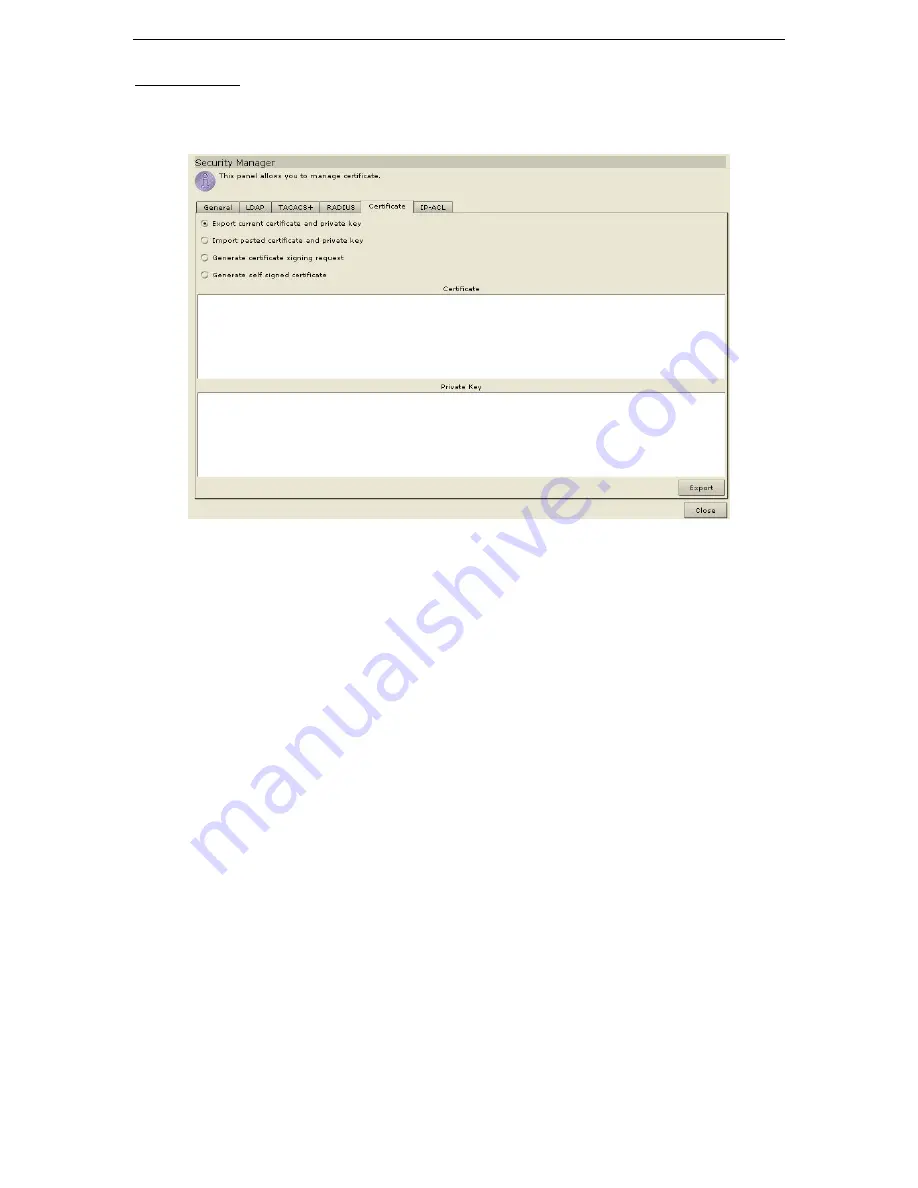
88
C
OMMAND
C
ENTER
U
SER
G
UIDE
Certificate
1.
On the
Setup
menu, click
Security Manager
. When the
Security Manager
screen appears, click on
the
Certificate
tab.
Figure 119 Security Manager Certificate Screen
2.
Please select from one of the following option buttons:
a.
Click on the
Export Current Certificate Private Key
option button. The certificate appears in
the
Certificate
panel and the private key appears in
Private Key
panel. Copy the text of the
Certificate
and
Private Key
and submit it by clicking
Export
.
b.
Click on the
Import Pasted Certificate and Private Key
option button. You can paste Certificate
and Private key and click
Import
to import them.
c.
Click on the
Generate Certificate Signing Request
option button and click
Generate
. The
Generate Certificate Signing Request
window appears. Type the requested data for the self-
signed Certificate into the fields. Click
OK
to generate the request or
Cancel
to exit the window.
If generated, the Certificate Request will appear in the corresponding fields of the
Certificate
screen.
Содержание COMMANDCENTER 2.20 -
Страница 2: ......
Страница 4: ...This page intentionally left blank...
Страница 12: ......
Страница 16: ...4 COMMANDCENTER USER GUIDE...
Страница 22: ...10 COMMANDCENTER USER GUIDE...
Страница 138: ...126 COMMANDCENTER USER GUIDE...
Страница 140: ...128 COMMANDCENTER USER GUIDE...
Страница 144: ...132 COMMANDCENTER USER GUIDE...
Страница 150: ...138 COMMANDCENTER USER GUIDE 255 80 3100...






























